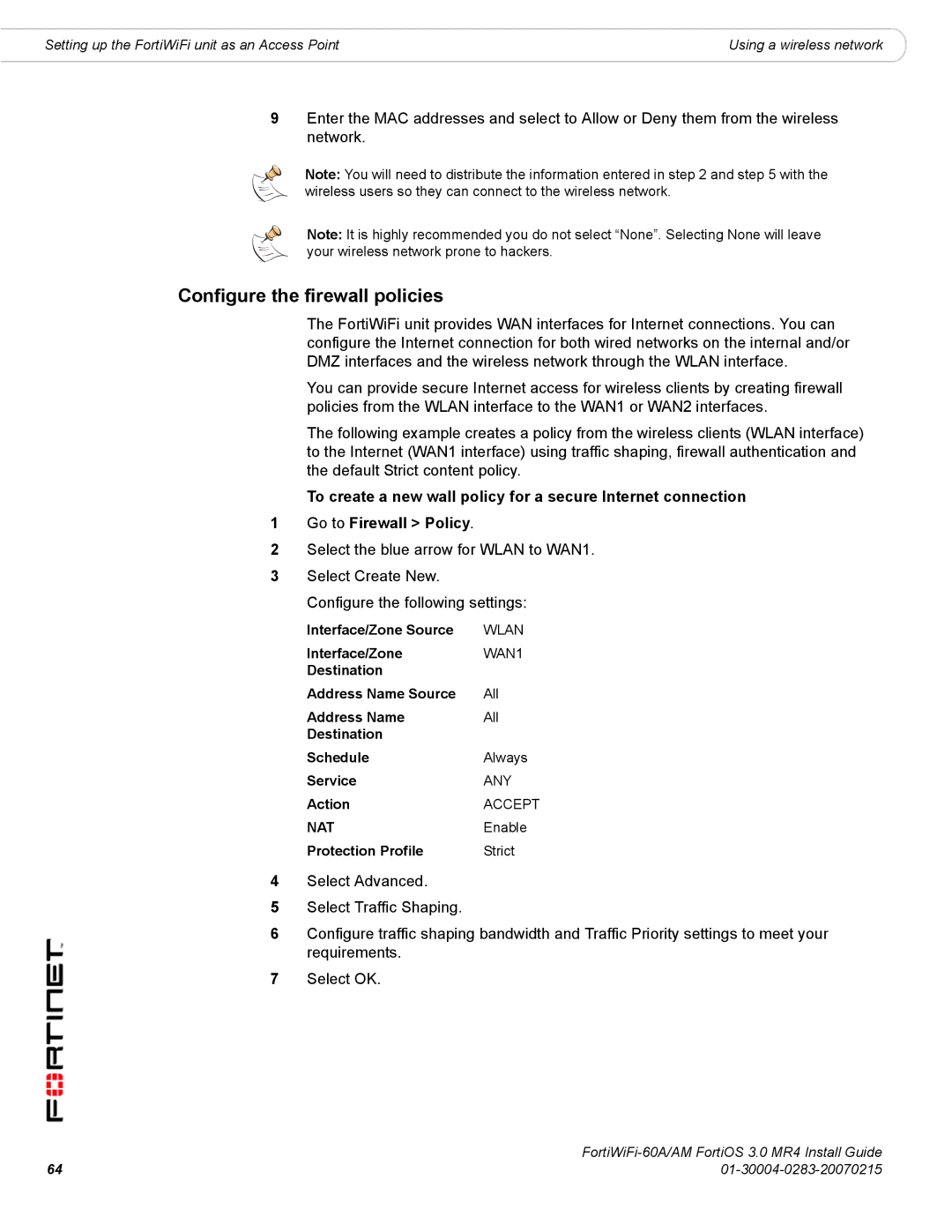Setting up the FortiWiFi unit as an Access Point | Using a wireless network |
9Enter the MAC addresses and select to Allow or Deny them from the wireless network.
Note: You will need to distribute the information entered in step 2 and step 5 with the wireless users so they can connect to the wireless network.
Note: It is highly recommended you do not select “None”. Selecting None will leave your wireless network prone to hackers.
Configure the firewall policies
The FortiWiFi unit provides WAN interfaces for Internet connections. You can configure the Internet connection for both wired networks on the internal and/or DMZ interfaces and the wireless network through the WLAN interface.
You can provide secure Internet access for wireless clients by creating firewall policies from the WLAN interface to the WAN1 or WAN2 interfaces.
The following example creates a policy from the wireless clients (WLAN interface) to the Internet (WAN1 interface) using traffic shaping, firewall authentication and the default Strict content policy.
To create a new wall policy for a secure Internet connection
1Go to Firewall > Policy.
2Select the blue arrow for WLAN to WAN1.
3Select Create New.
Configure the following settings:
Interface/Zone Source | WLAN |
Interface/Zone | WAN1 |
Destination |
|
Address Name Source | All |
Address Name | All |
Destination |
|
Schedule | Always |
Service | ANY |
Action | ACCEPT |
NAT | Enable |
Protection Profile | Strict |
4Select Advanced.
5Select Traffic Shaping.
6Configure traffic shaping bandwidth and Traffic Priority settings to meet your requirements.
7Select OK.
64 | |