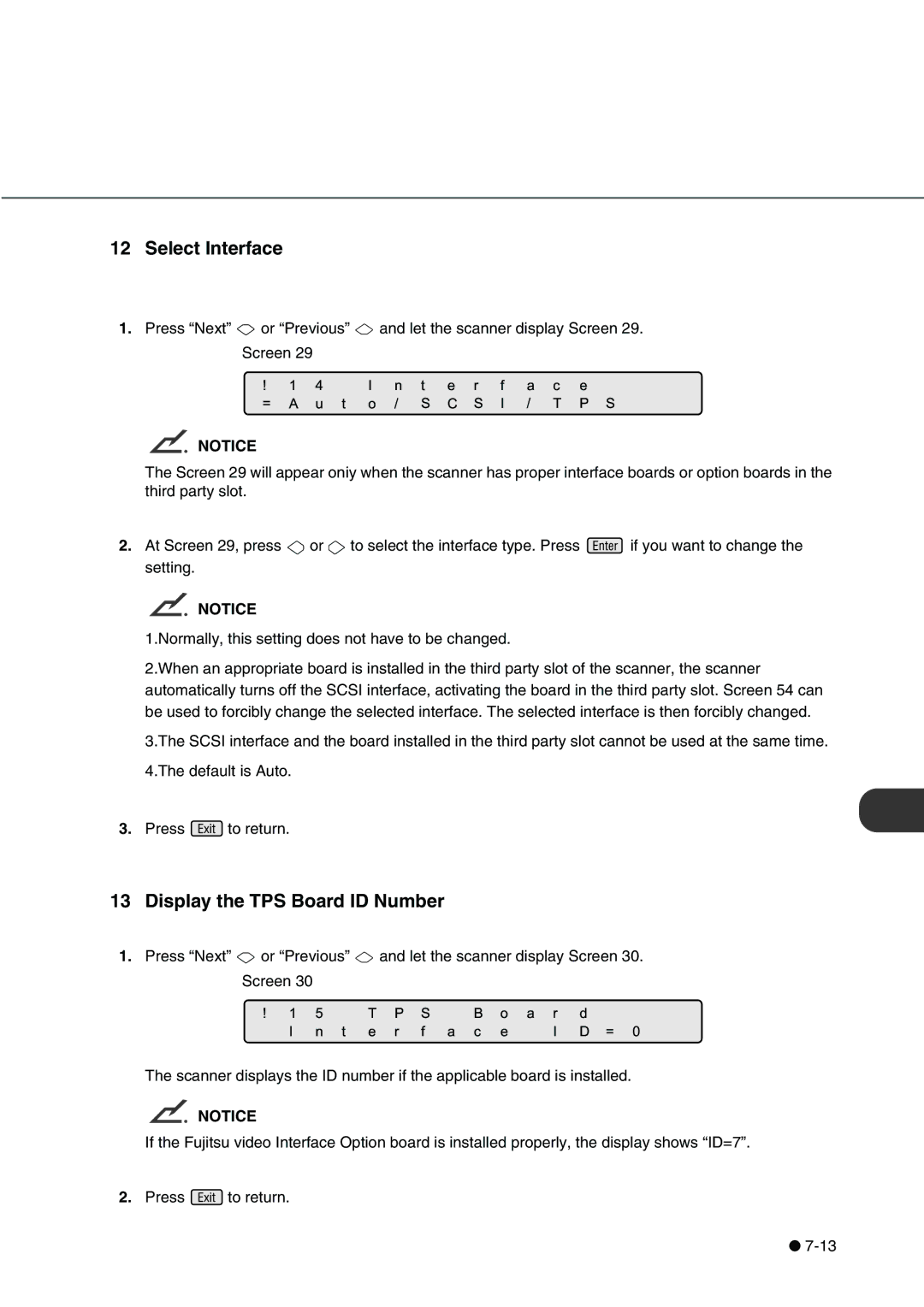12Select Interface
1.Press “Next” ![]() or=!“Previous14Aut”
or=!“Previous14Aut” ![]() o/IandnlettStheeCscannerrSfaIdisplay/ TPceScreenS29. Screen 29
o/IandnlettStheeCscannerrSfaIdisplay/ TPceScreenS29. Screen 29
NOTICE
The Screen 29 will appear oniy when the scanner has proper interface boards or option boards in the third party slot.
2.At Screen 29, press ![]() or
or ![]() to select the interface type. Press
to select the interface type. Press ![]() if you want to change the setting.
if you want to change the setting.
NOTICE
1.Normally, this setting does not have to be changed.
2.When an appropriate board is installed in the third party slot of the scanner, the scanner automatically turns off the SCSI interface, activating the board in the third party slot. Screen 54 can be used to forcibly change the selected interface. The selected interface is then forcibly changed.
3.The SCSI interface and the board installed in the third party slot cannot be used at the same time.
4.The default is Auto.
3.Press ![]() to return.
to return.
!1Board5 IDTPNumberS Board
1.Press “Next” ![]() or “PreviousI nter”
or “PreviousI nter” ![]() and letftheascanncer displayIScreenD=030.
and letftheascanncer displayIScreenD=030.
Screen 3013 Display the TPS
The scanner displays the ID number if the applicable board is installed.
NOTICE
If the Fujitsu video Interface Option board is installed properly, the display shows “ID=7”.
2. Press ![]() to return.
to return.
●