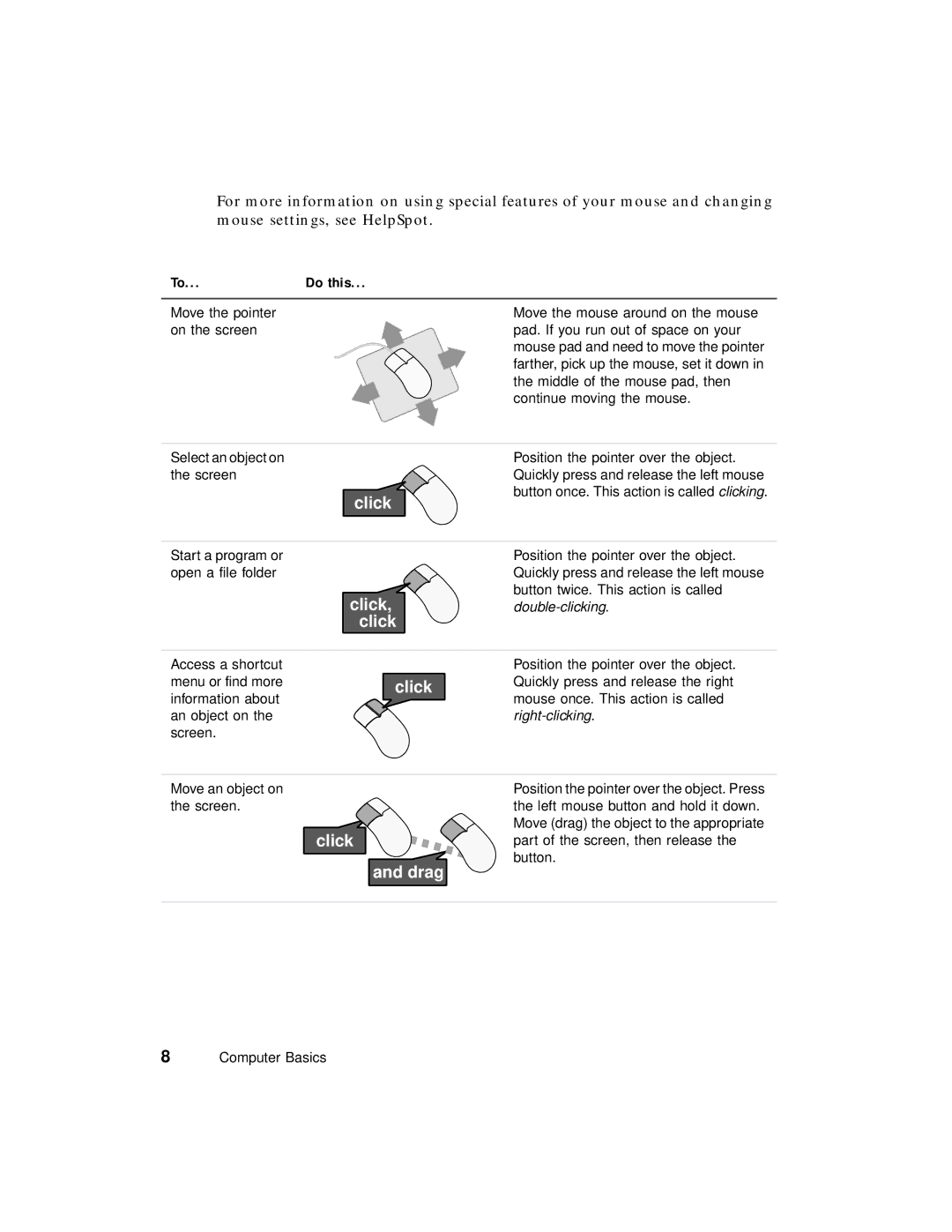For more information on using special features of your mouse and changing mouse settings, see HelpSpot.
To... | Do this... |
|
|
Move the pointer | Move the mouse around on the mouse |
on the screen | pad. If you run out of space on your |
| mouse pad and need to move the pointer |
| farther, pick up the mouse, set it down in |
| the middle of the mouse pad, then |
| continue moving the mouse. |
|
|
Select an object on | Position the pointer over the object. |
the screen | Quickly press and release the left mouse |
| button once. This action is called clicking. |
| click |
Start a program or open a file folder
click, click
Position the pointer over the object. Quickly press and release the left mouse button twice. This action is called
Access a shortcut |
| Position the pointer over the object. |
menu or find more | click | Quickly press and release the right |
information about |
| mouse once. This action is called |
an object on the |
|
|
screen. |
|
|
Move an object on |
| Position the pointer over the object. Press |
the screen. |
| the left mouse button and hold it down. |
| click | Move (drag) the object to the appropriate |
| part of the screen, then release the | |
|
| button. |
and drag
8Computer Basics