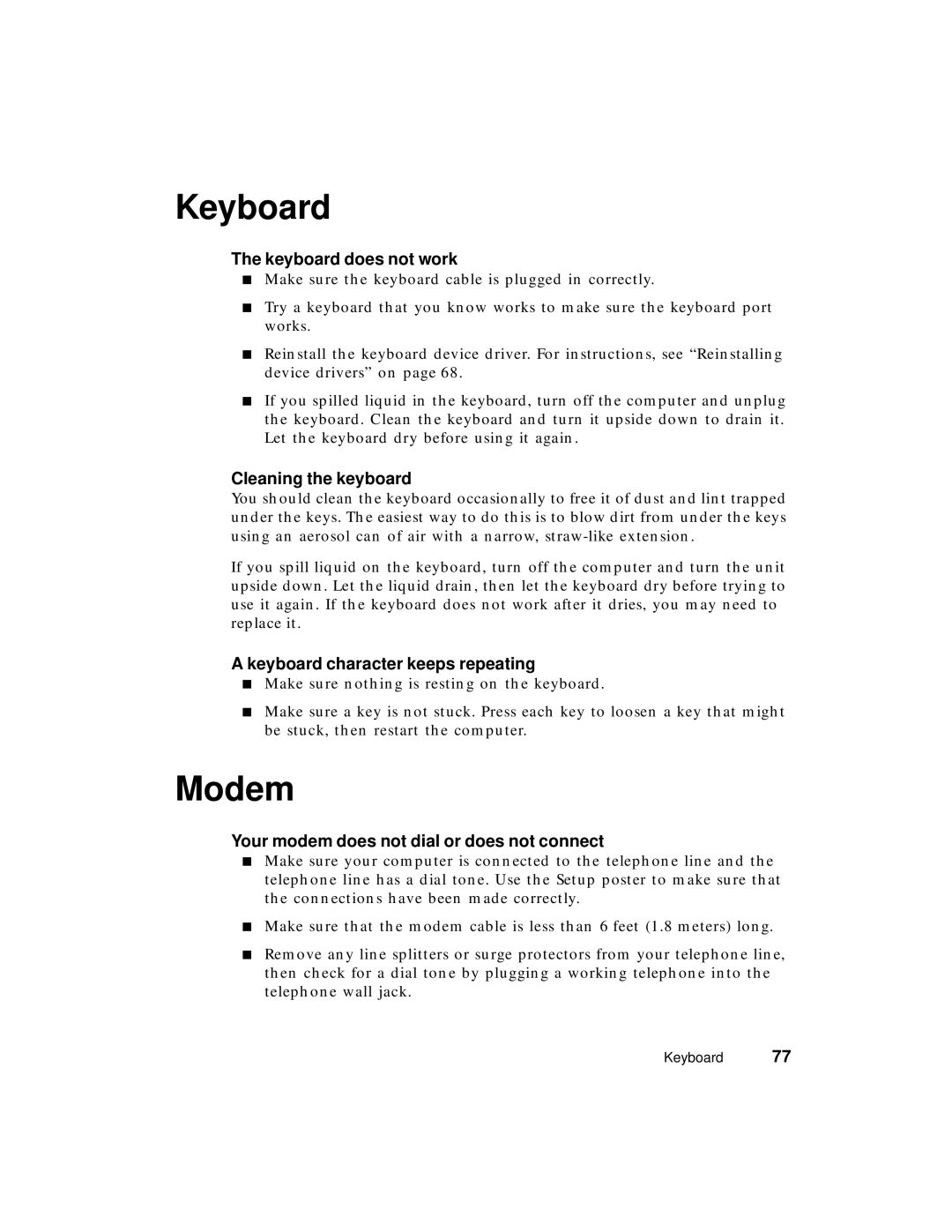Keyboard
The keyboard does not work
■Make sure the keyboard cable is plugged in correctly.
■Try a keyboard that you know works to make sure the keyboard port works.
■Reinstall the keyboard device driver. For instructions, see “Reinstalling device drivers” on page 68.
■If you spilled liquid in the keyboard, turn off the computer and unplug the keyboard. Clean the keyboard and turn it upside down to drain it. Let the keyboard dry before using it again.
Cleaning the keyboard
You should clean the keyboard occasionally to free it of dust and lint trapped under the keys. The easiest way to do this is to blow dirt from under the keys using an aerosol can of air with a narrow,
If you spill liquid on the keyboard, turn off the computer and turn the unit upside down. Let the liquid drain, then let the keyboard dry before trying to use it again. If the keyboard does not work after it dries, you may need to replace it.
A keyboard character keeps repeating
■Make sure nothing is resting on the keyboard.
■Make sure a key is not stuck. Press each key to loosen a key that might be stuck, then restart the computer.
Modem
Your modem does not dial or does not connect
■Make sure your computer is connected to the telephone line and the telephone line has a dial tone. Use the Setup poster to make sure that the connections have been made correctly.
■Make sure that the modem cable is less than 6 feet (1.8 meters) long.
■Remove any line splitters or surge protectors from your telephone line, then check for a dial tone by plugging a working telephone into the telephone wall jack.
Keyboard 77