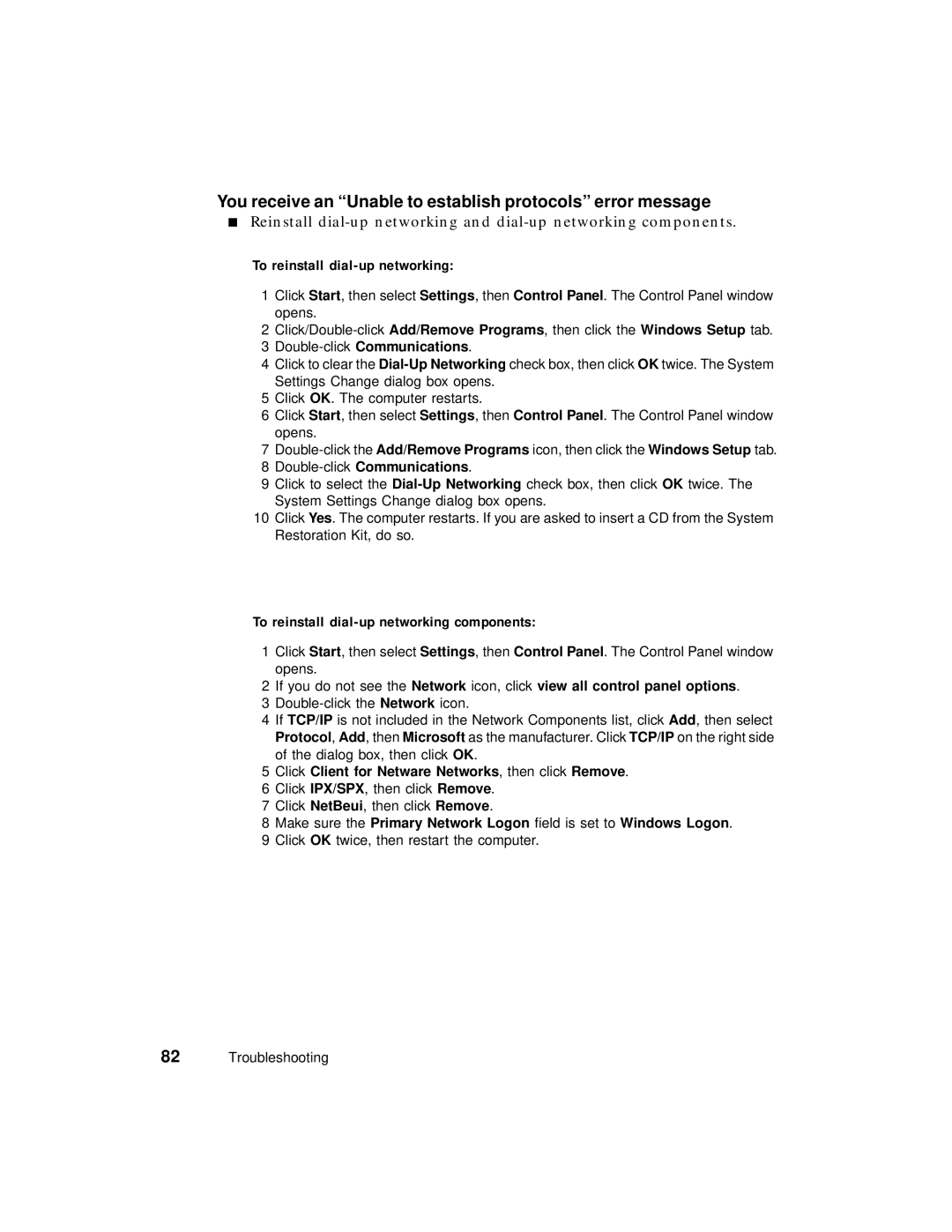You receive an “Unable to establish protocols” error message
■Reinstall
To reinstall dial-up networking:
1Click Start, then select Settings, then Control Panel. The Control Panel window opens.
2
3
4Click to clear the
5Click OK. The computer restarts.
6Click Start, then select Settings, then Control Panel. The Control Panel window opens.
7
8
9Click to select the
10Click Yes. The computer restarts. If you are asked to insert a CD from the System Restoration Kit, do so.
To reinstall dial-up networking components:
1Click Start, then select Settings, then Control Panel. The Control Panel window opens.
2If you do not see the Network icon, click view all control panel options.
3
4If TCP/IP is not included in the Network Components list, click Add, then select Protocol, Add, then Microsoft as the manufacturer. Click TCP/IP on the right side of the dialog box, then click OK.
5Click Client for Netware Networks, then click Remove.
6Click IPX/SPX, then click Remove.
7Click NetBeui, then click Remove.
8Make sure the Primary Network Logon field is set to Windows Logon.
9Click OK twice, then restart the computer.
82Troubleshooting