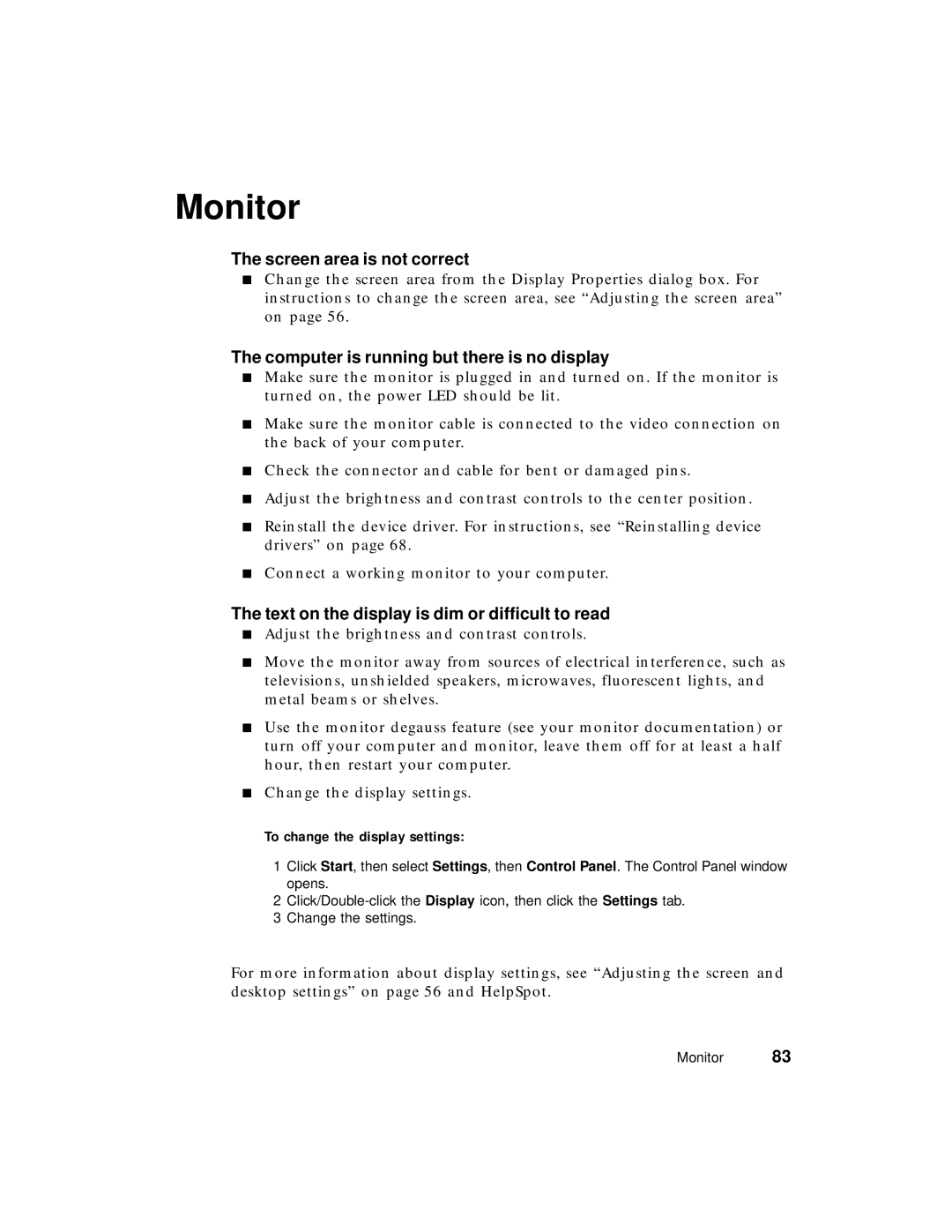Monitor
The screen area is not correct
■Change the screen area from the Display Properties dialog box. For instructions to change the screen area, see “Adjusting the screen area” on page 56.
The computer is running but there is no display
■Make sure the monitor is plugged in and turned on. If the monitor is turned on, the power LED should be lit.
■Make sure the monitor cable is connected to the video connection on the back of your computer.
■Check the connector and cable for bent or damaged pins.
■Adjust the brightness and contrast controls to the center position.
■Reinstall the device driver. For instructions, see “Reinstalling device drivers” on page 68.
■Connect a working monitor to your computer.
The text on the display is dim or difficult to read
■Adjust the brightness and contrast controls.
■Move the monitor away from sources of electrical interference, such as televisions, unshielded speakers, microwaves, fluorescent lights, and metal beams or shelves.
■Use the monitor degauss feature (see your monitor documentation) or turn off your computer and monitor, leave them off for at least a half hour, then restart your computer.
■Change the display settings.
To change the display settings:
1Click Start, then select Settings, then Control Panel. The Control Panel window opens.
2
3Change the settings.
For more information about display settings, see “Adjusting the screen and desktop settings” on page 56 and HelpSpot.
Monitor 83