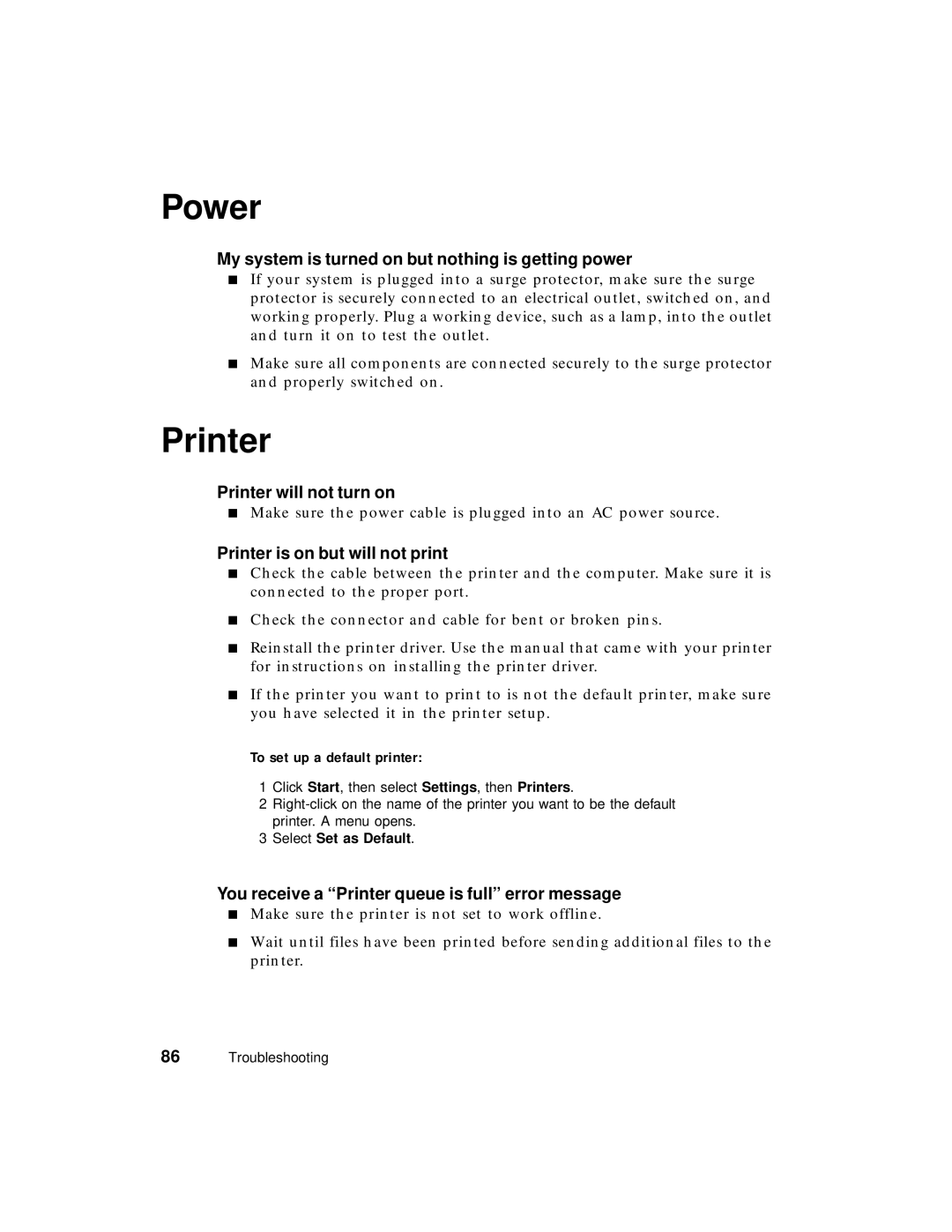Power
My system is turned on but nothing is getting power
■If your system is plugged into a surge protector, make sure the surge protector is securely connected to an electrical outlet, switched on, and working properly. Plug a working device, such as a lamp, into the outlet and turn it on to test the outlet.
■Make sure all components are connected securely to the surge protector and properly switched on.
Printer
Printer will not turn on
■Make sure the power cable is plugged into an AC power source.
Printer is on but will not print
■Check the cable between the printer and the computer. Make sure it is connected to the proper port.
■Check the connector and cable for bent or broken pins.
■Reinstall the printer driver. Use the manual that came with your printer for instructions on installing the printer driver.
■If the printer you want to print to is not the default printer, make sure you have selected it in the printer setup.
To set up a default printer:
1 Click Start, then select Settings, then Printers.
2
3Select Set as Default.
You receive a “Printer queue is full” error message
■Make sure the printer is not set to work offline.
■Wait until files have been printed before sending additional files to the printer.
86Troubleshooting