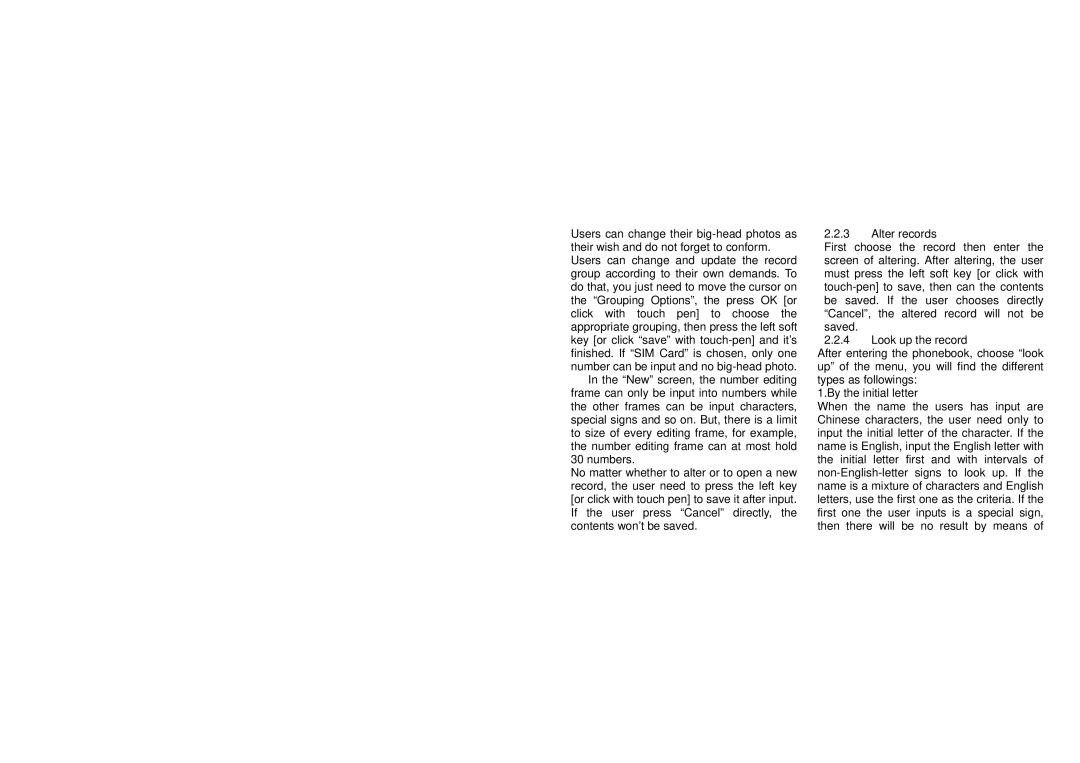Users can change their
In the “New” screen, the number editing frame can only be input into numbers while the other frames can be input characters, special signs and so on. But, there is a limit to size of every editing frame, for example, the number editing frame can at most hold 30 numbers.
No matter whether to alter or to open a new record, the user need to press the left key [or click with touch pen] to save it after input. If the user press “Cancel” directly, the contents won’t be saved.
2.2.3Alter records
First choose the record then enter the screen of altering. After altering, the user must press the left soft key [or click with
2.2.4Look up the record
After entering the phonebook, choose “look up” of the menu, you will find the different types as followings:
1.By the initial letter
When the name the users has input are Chinese characters, the user need only to input the initial letter of the character. If the name is English, input the English letter with the initial letter first and with intervals of