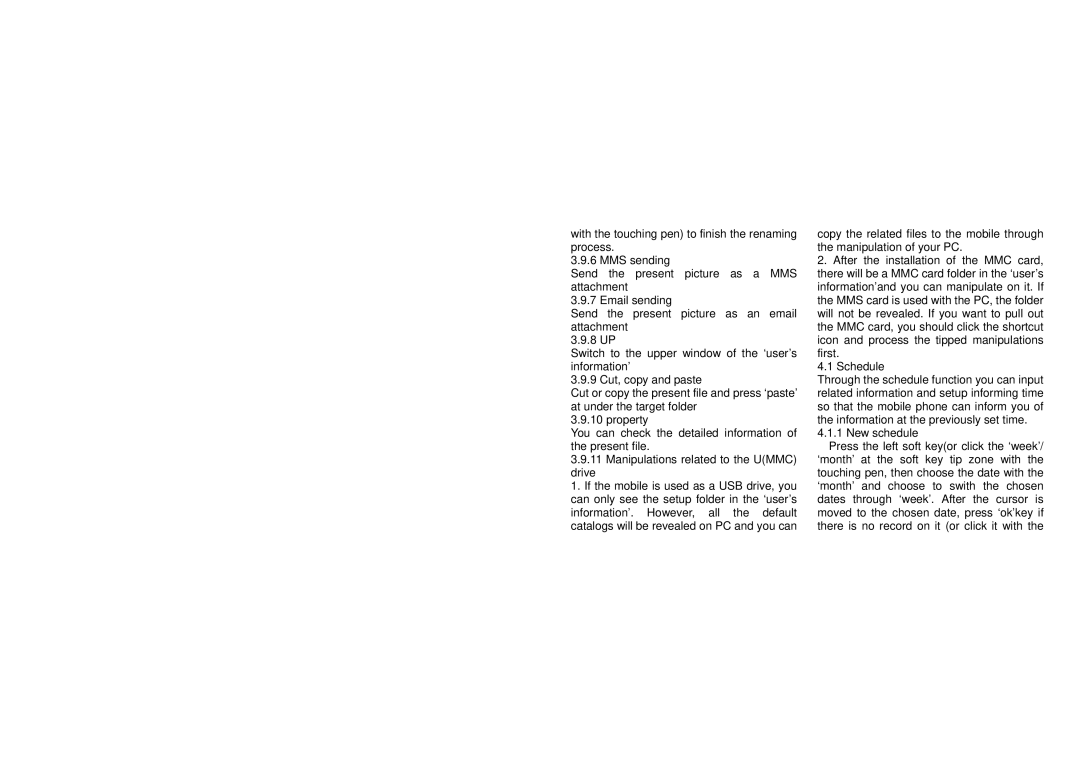with the touching pen) to finish the renaming process.
3.9.6 MMS sending
Send the present picture as a MMS attachment
3.9.7 Email sending
Send the present picture as an email attachment
3.9.8 UP
Switch to the upper window of the ‘user’s information’
3.9.9 Cut, copy and paste
Cut or copy the present file and press ‘paste’ at under the target folder
3.9.10 property
You can check the detailed information of the present file.
3.9.11Manipulations related to the U(MMC)
drive
1. If the mobile is used as a USB drive, you can only see the setup folder in the ‘user’s information’. However, all the default catalogs will be revealed on PC and you can
copy the related files to the mobile through the manipulation of your PC.
2.After the installation of the MMC card, there will be a MMC card folder in the ‘user’s information’and you can manipulate on it. If the MMS card is used with the PC, the folder will not be revealed. If you want to pull out the MMC card, you should click the shortcut icon and process the tipped manipulations first.
4.1 Schedule
Through the schedule function you can input related information and setup informing time so that the mobile phone can inform you of the information at the previously set time.
4.1.1 New schedule
Press the left soft key(or click the ‘week’/ ‘month’ at the soft key tip zone with the touching pen, then choose the date with the ‘month’ and choose to swith the chosen dates through ‘week’. After the cursor is moved to the chosen date, press ‘ok’key if there is no record on it (or click it with the