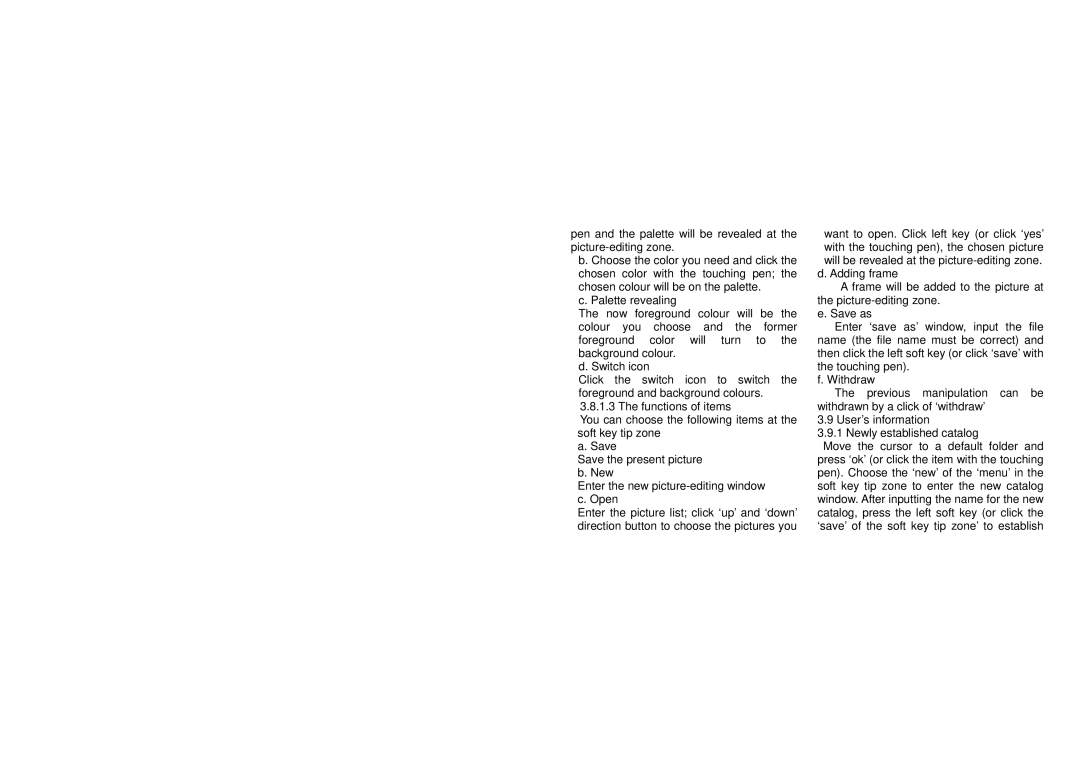pen and the palette will be revealed at the
b. Choose the color you need and click the chosen color with the touching pen; the chosen colour will be on the palette.
c. Palette revealing
The now foreground colour will be the colour you choose and the former foreground color will turn to the background colour.
d. Switch icon
Click the switch icon to switch the foreground and background colours. 3.8.1.3 The functions of items
You can choose the following items at the soft key tip zone
a. Save
Save the present picture b. New
Enter the new
Enter the picture list; click ‘up’ and ‘down’ direction button to choose the pictures you
want to open. Click left key (or click ‘yes’ with the touching pen), the chosen picture will be revealed at the
d. Adding frame
A frame will be added to the picture at the
e. Save as
Enter ‘save as’ window, input the file name (the file name must be correct) and then click the left soft key (or click ‘save’ with the touching pen).
f. Withdraw
The previous manipulation can be withdrawn by a click of ‘withdraw’
3.9 User’s information
3.9.1 Newly established catalog
Move the cursor to a default folder and press ‘ok’ (or click the item with the touching pen). Choose the ‘new’ of the ‘menu’ in the soft key tip zone to enter the new catalog window. After inputting the name for the new catalog, press the left soft key (or click the ‘save’ of the soft key tip zone’ to establish