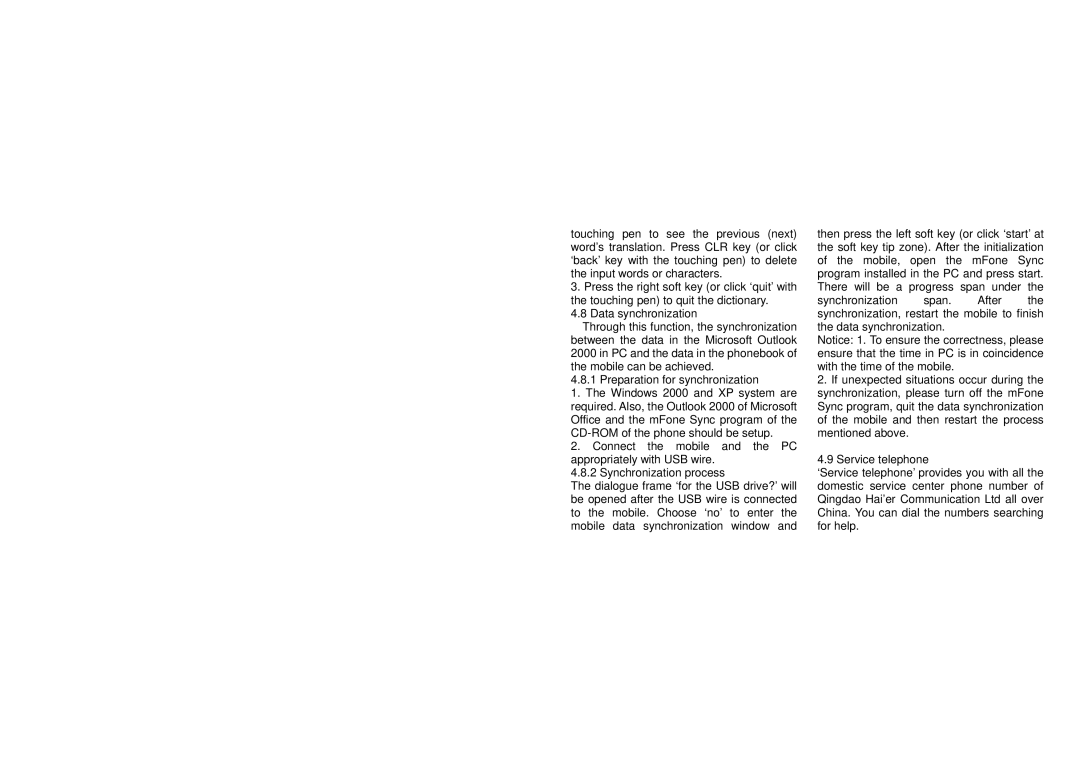touching pen to see the previous (next) word’s translation. Press CLR key (or click ‘back’ key with the touching pen) to delete the input words or characters.
3.Press the right soft key (or click ‘quit’ with the touching pen) to quit the dictionary.
4.8 Data synchronization
Through this function, the synchronization between the data in the Microsoft Outlook 2000 in PC and the data in the phonebook of the mobile can be achieved.
4.8.1 Preparation for synchronization
1.The Windows 2000 and XP system are required. Also, the Outlook 2000 of Microsoft Office and the mFone Sync program of the
2.Connect the mobile and the PC appropriately with USB wire.
4.8.2 Synchronization process
The dialogue frame ‘for the USB drive?’ will be opened after the USB wire is connected to the mobile. Choose ‘no’ to enter the mobile data synchronization window and
then press the left soft key (or click ‘start’ at the soft key tip zone). After the initialization of the mobile, open the mFone Sync program installed in the PC and press start. There will be a progress span under the
synchronization span. After the synchronization, restart the mobile to finish the data synchronization.
Notice: 1. To ensure the correctness, please ensure that the time in PC is in coincidence with the time of the mobile.
2.If unexpected situations occur during the synchronization, please turn off the mFone Sync program, quit the data synchronization of the mobile and then restart the process mentioned above.
4.9 Service telephone
‘Service telephone’ provides you with all the domestic service center phone number of Qingdao Hai’er Communication Ltd all over China. You can dial the numbers searching for help.