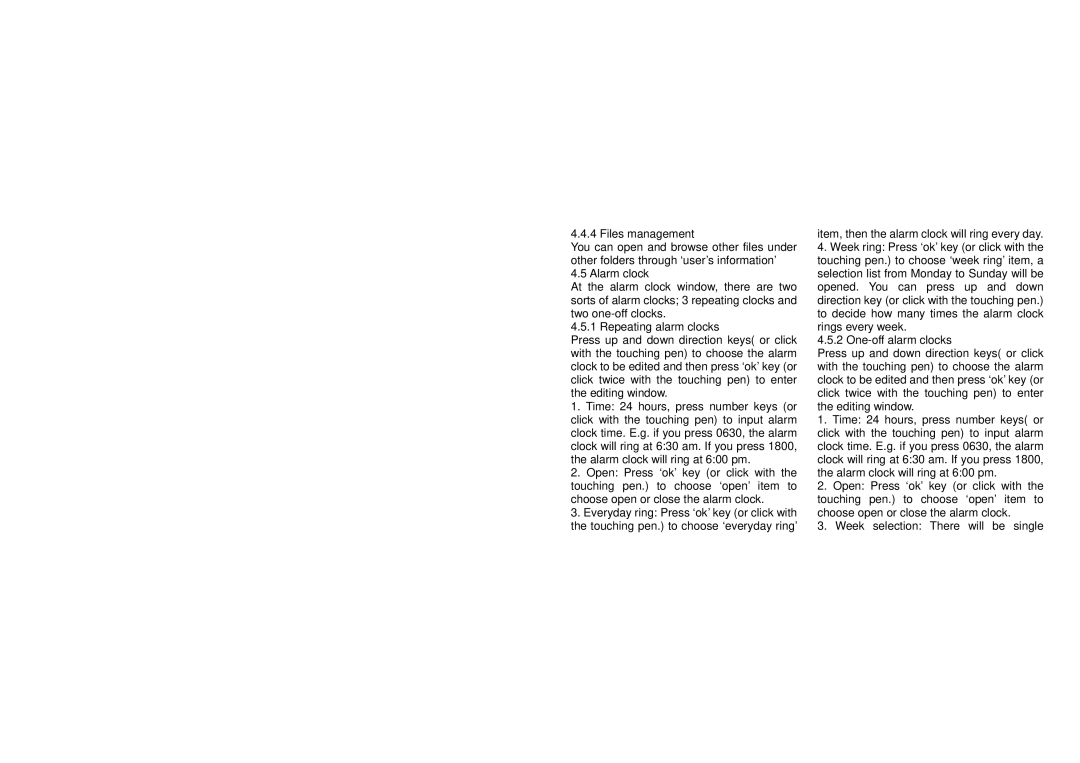4.4.4 Files management
You can open and browse other files under other folders through ‘user’s information’ 4.5 Alarm clock
At the alarm clock window, there are two sorts of alarm clocks; 3 repeating clocks and two
4.5.1 Repeating alarm clocks
Press up and down direction keys( or click with the touching pen) to choose the alarm clock to be edited and then press ‘ok’ key (or click twice with the touching pen) to enter the editing window.
1.Time: 24 hours, press number keys (or click with the touching pen) to input alarm clock time. E.g. if you press 0630, the alarm clock will ring at 6:30 am. If you press 1800, the alarm clock will ring at 6:00 pm.
2.Open: Press ‘ok’ key (or click with the touching pen.) to choose ‘open’ item to choose open or close the alarm clock.
3.Everyday ring: Press ‘ok’ key (or click with the touching pen.) to choose ‘everyday ring’
item, then the alarm clock will ring every day.
4.Week ring: Press ‘ok’ key (or click with the touching pen.) to choose ‘week ring’ item, a selection list from Monday to Sunday will be opened. You can press up and down direction key (or click with the touching pen.) to decide how many times the alarm clock rings every week.
4.5.2
Press up and down direction keys( or click with the touching pen) to choose the alarm clock to be edited and then press ‘ok’ key (or click twice with the touching pen) to enter the editing window.
1.Time: 24 hours, press number keys( or click with the touching pen) to input alarm clock time. E.g. if you press 0630, the alarm clock will ring at 6:30 am. If you press 1800, the alarm clock will ring at 6:00 pm.
2.Open: Press ‘ok’ key (or click with the touching pen.) to choose ‘open’ item to choose open or close the alarm clock.
3.Week selection: There will be single