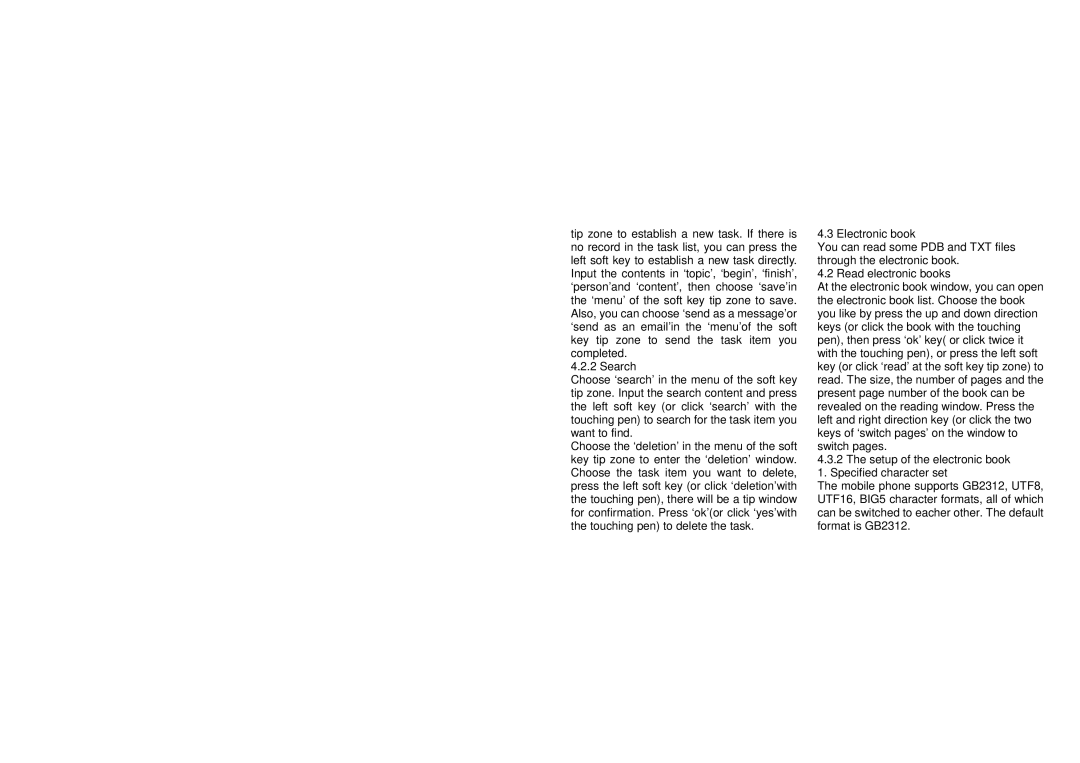tip zone to establish a new task. If there is no record in the task list, you can press the left soft key to establish a new task directly. Input the contents in ‘topic’, ‘begin’, ‘finish’, ‘person’and ‘content’, then choose ‘save’in the ‘menu’ of the soft key tip zone to save. Also, you can choose ‘send as a message’or ‘send as an email’in the ‘menu’of the soft key tip zone to send the task item you completed.
4.2.2 Search
Choose ‘search’ in the menu of the soft key tip zone. Input the search content and press the left soft key (or click ‘search’ with the touching pen) to search for the task item you want to find.
Choose the ‘deletion’ in the menu of the soft key tip zone to enter the ‘deletion’ window. Choose the task item you want to delete, press the left soft key (or click ‘deletion’with the touching pen), there will be a tip window for confirmation. Press ‘ok’(or click ‘yes’with the touching pen) to delete the task.
4.3 Electronic book
You can read some PDB and TXT files through the electronic book.
4.2 Read electronic books
At the electronic book window, you can open the electronic book list. Choose the book you like by press the up and down direction keys (or click the book with the touching pen), then press ‘ok’ key( or click twice it with the touching pen), or press the left soft key (or click ‘read’ at the soft key tip zone) to read. The size, the number of pages and the present page number of the book can be revealed on the reading window. Press the left and right direction key (or click the two keys of ‘switch pages’ on the window to switch pages.
4.3.2The setup of the electronic book 1. Specified character set
The mobile phone supports GB2312, UTF8, UTF16, BIG5 character formats, all of which can be switched to eacher other. The default format is GB2312.