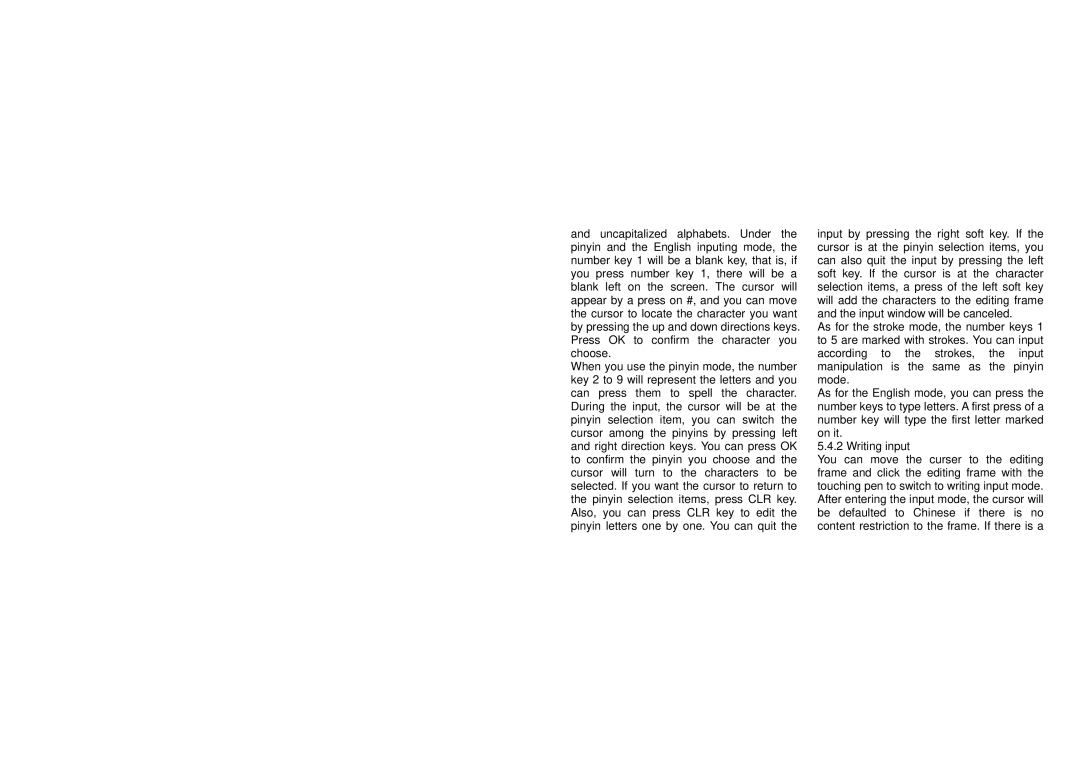and uncapitalized alphabets. Under the pinyin and the English inputing mode, the number key 1 will be a blank key, that is, if you press number key 1, there will be a blank left on the screen. The cursor will appear by a press on #, and you can move the cursor to locate the character you want by pressing the up and down directions keys. Press OK to confirm the character you choose.
When you use the pinyin mode, the number key 2 to 9 will represent the letters and you can press them to spell the character. During the input, the cursor will be at the pinyin selection item, you can switch the cursor among the pinyins by pressing left and right direction keys. You can press OK to confirm the pinyin you choose and the cursor will turn to the characters to be selected. If you want the cursor to return to the pinyin selection items, press CLR key. Also, you can press CLR key to edit the pinyin letters one by one. You can quit the
input by pressing the right soft key. If the cursor is at the pinyin selection items, you can also quit the input by pressing the left soft key. If the cursor is at the character selection items, a press of the left soft key will add the characters to the editing frame and the input window will be canceled.
As for the stroke mode, the number keys 1 to 5 are marked with strokes. You can input according to the strokes, the input manipulation is the same as the pinyin mode.
As for the English mode, you can press the number keys to type letters. A first press of a number key will type the first letter marked on it.
5.4.2 Writing input
You can move the curser to the editing frame and click the editing frame with the touching pen to switch to writing input mode. After entering the input mode, the cursor will be defaulted to Chinese if there is no content restriction to the frame. If there is a