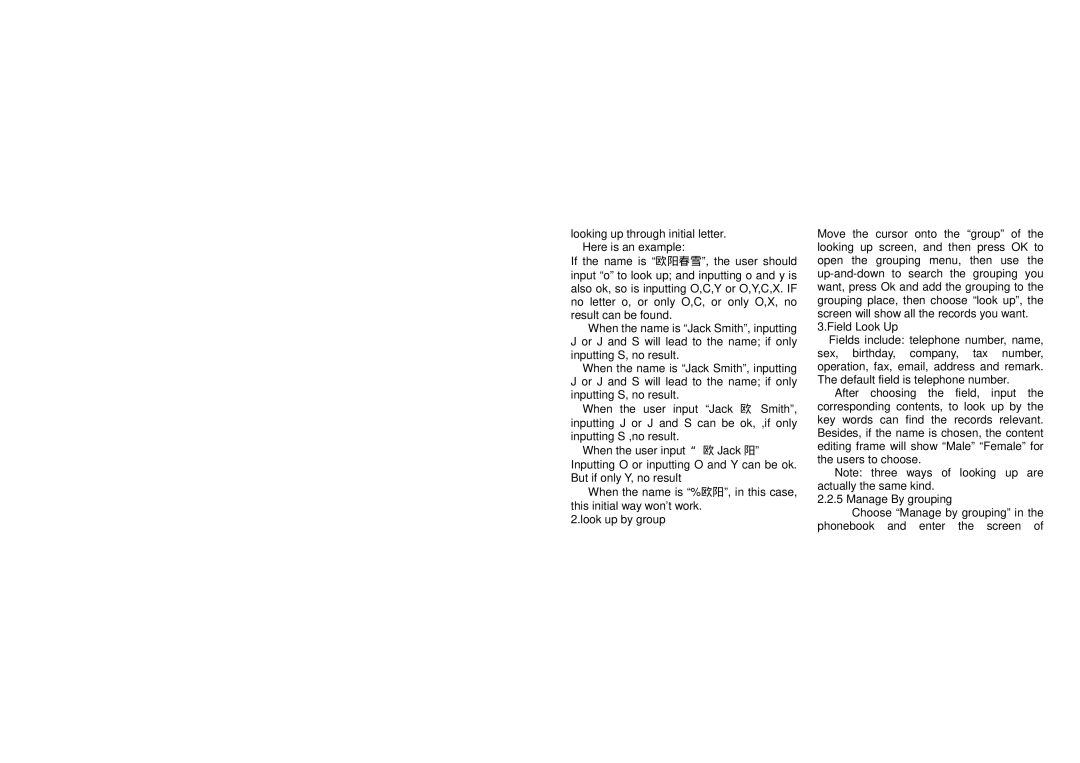looking up through initial letter. Here is an example:
If the name is “欧阳春雪”, the user should input “o” to look up; and inputting o and y is also ok, so is inputting O,C,Y or O,Y,C,X. IF no letter o, or only O,C, or only O,X, no result can be found.
When the name is “Jack Smith”, inputting J or J and S will lead to the name; if only inputting S, no result.
When the name is “Jack Smith”, inputting J or J and S will lead to the name; if only inputting S, no result.
When the user input “Jack 欧 Smith”, inputting J or J and S can be ok, ,if only inputting S ,no result.
When the user input “欧 Jack 阳” Inputting O or inputting O and Y can be ok. But if only Y, no result
When the name is “%欧阳”, in this case, this initial way won’t work.
2.look up by group
Move the cursor onto the “group” of the looking up screen, and then press OK to open the grouping menu, then use the
3.Field Look Up
Fields include: telephone number, name, sex, birthday, company, tax number, operation, fax, email, address and remark. The default field is telephone number.
After choosing the field, input the corresponding contents, to look up by the key words can find the records relevant. Besides, if the name is chosen, the content editing frame will show “Male” “Female” for the users to choose.
Note: three ways of looking up are actually the same kind.
2.2.5 Manage By grouping
Choose “Manage by grouping” in the phonebook and enter the screen of