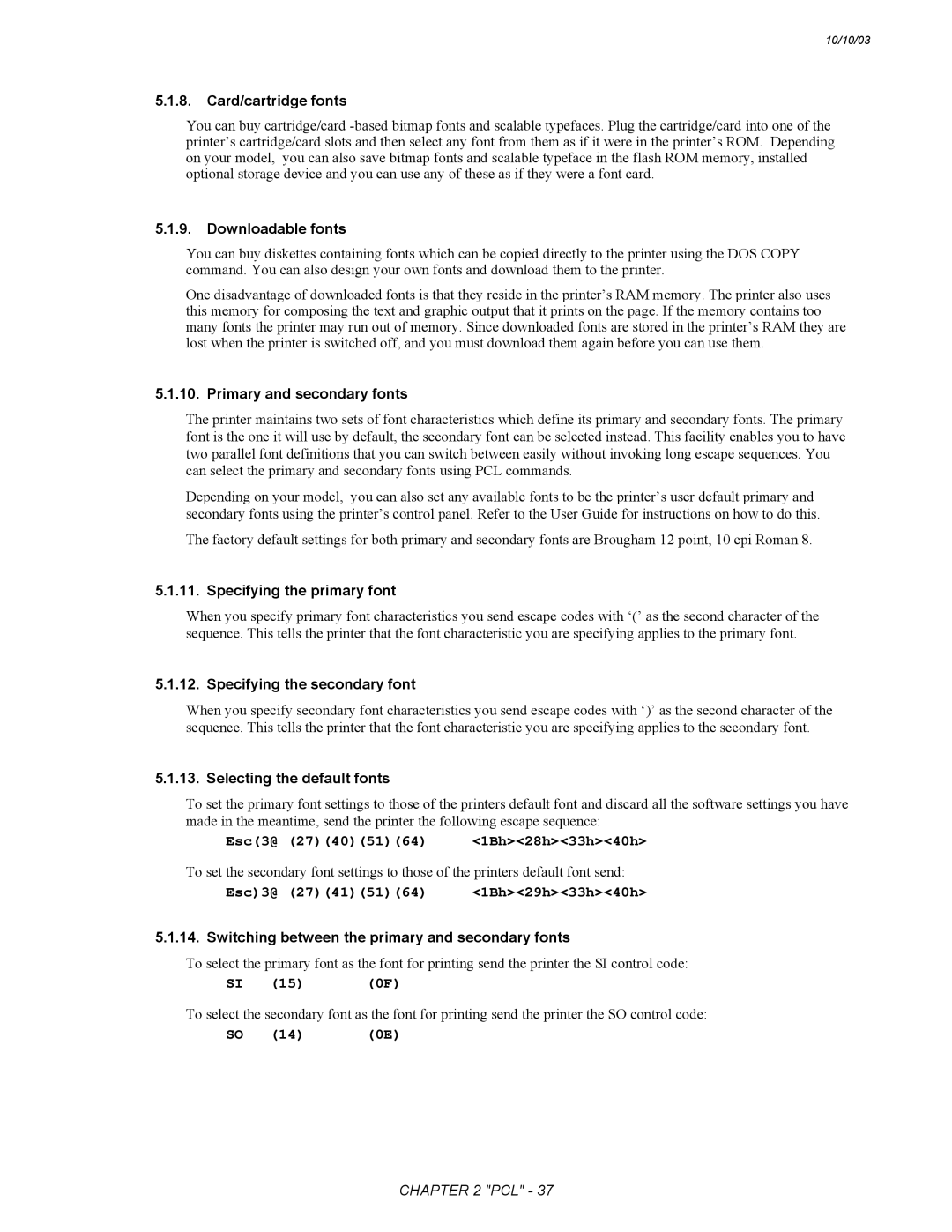Ver. C
Revised for Addition of HL-2400Ce/3400CN
Ver. B
Revised for Addition of HL-1650/1670N/3260N/2460
Page
Table of Contents
HP-GL Graphics Language
Control code
Glossary
Control panel reset
Font
Graphics mode initial settings
LSB
RAM
ROM
Tiff
Page
Chapter Introduction
About the Manual
About the Manual
Programming
Using Word Processing Packages and Spreadsheets
Areas of USE
Graphics
Font Development
Introduction
Chapter PCL
Contents
Using Fonts
Using Graphics
Macros
Index
Environments Job Control
Command List
Using graphics
Status Readback
Introduction
Control Codes
Controlling the Printer
Esc&s1C 27381154967 1Bh26h73h31h43h
Escape Sequences
Esc&k#G 2738107#71 1Bh26h6Bh#47h
Esc&s0C 27381154867 1Bh26h73h30h43h
EscY 2789 1B59
Display functions mode
EscZ 2790 1B5A
Modified print environment
Factory default environment
User default environment
Environments
Postcard
JOB Control
Size
Esc&l#A 2738108#65 1Bh26h6Ch#41h
Esc&l#G 2738108#71 1Bh26h6Ch#47h
Output tray
Esc&l#H 2738108#72 1Bh26h6Ch#48h
Paper source
Esc&l#U 2738108#85 1Bh26h6Ch#55h
Left long-edge offset registration
Esc&l#S 2738108#83 1Bh26h6Ch#53h
Esc&l#Z 2738108#90 1Bh26h6Ch#5Ah
Esc&a#G 273897#71 1Bh26h61h#47h
EscCR!#R
Esc&l1T 27381084984 1Bh26h6Ch31h54h
EscE 2769
EscCRFD
EscCRI 271373 1Bh0Dh49h
EscCRGL
EscCRAB 27136566 1Bh0Dh41h42h
EscCRAI 27136573 1Bh0Dh41h49h
Text area
Physical
Printable area
Logical
Portrait page dimensions
3150 2175 3030 3507 2480 3389 2952 2078 2834
Landscape page dimensions
3300 2550 3180 150
4200 2550 4080 150
Esc&a#L 273897#76
Esc&u#D 2738117#68 1Bh26h75h#44h
Esc&a#M 273897#77
Esc&l#E 2738108#69 1Bh26h6Ch#45h
Resetting the horizontal margins
Setting the top margin
Esc9 2739 1Bh39h
Sample file
Setting the vertical motion index VMI
Setting the horizontal motion index HMI
Esc&l#C 2738108#67 1Bh26h6Ch#43h
Esc&l#F 2738108#70 1Bh26h6Ch#46h
Setting line spacing
Esc&l#D 2738108#68 1Bh26h6Ch#44h
Text length
Esc&l#L 2738108#76 1Bh26h6Ch#4Ch
Length
Esc&l#P 2738108#80 1Bh26h6Ch#50h
Perforation skip
Esc*p#Y 2742112#89 1Bh2Ah70h#79h
Esc&a#R 273897#82
Esc&a#V 273897#86
Esc*p#X 2742112#88 1Bh2Ah70h#58h
Horizontal position Horizontal cursor positioning columns
Esc&a#C 273897#67
Horizontal cursor positioning units
Esc&a#H 273897#72
Positioning the cursor using control codes
Using the cursor position stack
Horizontal cursor positioning decipoints
Esc&l#O 2738108#79 1Bh26h6Ch#4Fh
Esc= 2761 1Bh3Dh
Esc&a#P 273897#80
Lprint Brother
Introduction
Using Fonts
Bound fonts
Microsoft Windows 3.1 TrueType Compatible Fonts
BR-Script Fonts
Brother Original Fonts
Esc3@
Type of character spacing
Symbol set
Symbol collections
Criteria for font selection
Typeface
Stroke weight
Esc*c#R 274299#82
Font Selection Commands
Escf#Wdata 2749102#87
Character Requirements for Unicode Symbol index
Character Requirements for MSL Symbol index
Bit Value Designated Use
Escsymbol set ID 2740
Symbol map Array of UI
Symbol set control command
Selecting the symbol set
Escs#C 2741115#67 1Bh29h73h#43h
Escsymbol set ID 2741
Symbol Set Set primary font Symbol set
Escs#C 2740115#67 1Bh28h73h#43h
Escs#H 2741115#72 1Bh29h73h#48h
Escs#P 2740115#80 1Bh28h73h#50h
Escs#P 2741115#80 1Bh29h73h#50h
Escs#H 2740115#72 1Bh28h73h#48h
EscCR!#V 271333#86 1Bh0Dh21h#56h
Escs#V 2740115#86 1Bh28h73h#56h
Escs#V 2741115#86 1Bh29h73h#56h
EscCR!#H 271333#72 1Bh0Dh21h#48h
Escs#T 2741115#84 1Bh29h73h#54h
Escs#B 2740115#66 1Bh28h73h#42h
Escs#B 2741115#66 1Bh29h73h#42h
Escs#T 2740115#84 1Bh28h73h#54h
OCR-B
Typeface Set primary Set secondary HL-1050/1250
Font
OCR-A
Esc&d@
Transparent print data
Esc&p#X character codes 2738112#88 1Bh26h70h#58h
Esc&d#D 2738100#68
Esc#X 2740#88 1Bh28h#58h
Downloadable font manipulation
Esc&*c#D 27384299#68
Esc*c#F 27384299#70
Escs#W font descriptor data 2740115#58 1Bh28h73h#88h
Creating Downloadable Fonts
Downloading
Sending the font descriptor
Special Bitmap font
Bitmap font
Intellifont Scalable Bound font
Intellifont Scalable Unbound font
Byte 15 MSB LSB
Value Structure
Value Posture
Upright Italic Alternate Italic Reserved
Value Width
OCR a OCR B OCR M
Symbol set name Symbol set ID Symbol set name
600 dpi
Value Width type
Value Stroke Weight
Value Vendor
Bit Field Designated Use
MSL Symbol Index
MSL Symbol Index Character Complement bits
Unicode Symbol Index
If font is compatible with 7-bit Ascii otherwise set to
Unicode symbol index character complement bits
Sending a character descriptor and data
Sending a character code
Intellifont scalable font data
Bitmap continuation data Byte 0-1 Data
Byte Data
Continuation data for Intellifont scalable contour data
Intellifont-scalable contour data
Compound character data of Intellifont scalable font
TrueType character descriptor Byte Data
TrueType scalable font
PCL
Landscape character
Set source transparency
Using Graphics
Source, Pattern and Destination
For example
Esc*v#O 2742118#79
Set pattern transparency
Esc*c#G 274299#71
Set area fill identity
Set pattern reference point
User-defined pattern command
Esc*c#W data 274299#87
For 300 dpi
Esc*v#T 2742118#84
User-defined pattern control
Esc*c#Q 274299#81
Set pattern type
REM --- Background
Pattern example
Plotting Rectangles
Next Gray REM --- Draw a Pattern Using 8 Gray Scales
EscCRRM 1Bh0Dh52h4Dh
Raster Graphics
EscCRRO 1Bh0Dh52h4Fh
EscCRRL 1Bh0Dh52h4Ch
Esc*b#M 274298#77
Esc*r#T 2742114#84 1Bh2Ah72h#54h
Esc*r#S 2742114#83 1Bh2Ah72h#53h
Esc*b#Y 274298#89
Tiff
# = 5 indicates that adaptive compression is to be used
Optional offset count byte =
File Length
OFF
APT
Ccitt G3 & G4
Esc*rB 274211466 1Bh2Ah72h42h
Esc*r#A 2742114#65 1Bh2Ah72h#41h
Esc*b#Wdata 274298#87 1Bh2Ah62h#57h
Esc*b#Cimage data 274298#67 1Bh2Ah62h#43h
REM --- Transfer Raster Graphics
Raster graphics example
ESC*b##W Block 1 Block 2 Block
Horizontal 1200-dpi image format mode Raster Graphic Mode
Number of repeats
Vector Graphics
Enter HP-GL/2 mode
Esc%#B 2737#66 1Bh25h#42h
Picture Frame
Purpose of a Macro
Macros
Esc&f1X 27381024988 1Bh26h66h31h58h
Defining a Macro
Esc&f#Y 2738102#89 1Bh26h66h#59h
Esc&f0X 27381024888 1Bh26h66h30h58h
Esc&f4X 27381025288 1Bh26h66h34h58h
Running a Macro
Esc&f2X 27381025088 1Bh26h66h32h58h
Esc&f3X 27381025188 1Bh26h66h33h58h
Handling Macros
Execute data
AppleTalk configuration
EscCR!#E 271333#69
Laser diode video interface port of the MIO port is closed
MIO video I/O port control
Laser diode video interface port of the MIO port is opened
Status Response
Status Readback
Memory Status request
Entity Status
Set status readback location unit
Status Response Syntax
Set status readback location type
ESC*s#T 2742115#84 1Bh2Ah73h#54h
Font response
Inquire status readback entity
ESC*s#I 2742115#73 1Bh2Ah73h#49h
Entity status response
Location type 1 currently selected font
Bound scalable fonts
Unbound scalable fonts
Download fonts
Permanent download fonts
Font extended response
Use-defined pattern response
Symbol set response
Symbol set response may be shown as follows
Macro response
Free space command
Entity error codes
ESC*s1M 27421154877 1Bh2Ah73h31h4Dh
ESC*s#X 2742115#88 1Bh2Ah73h#58h
ESC&r#F 2738114#70 1Bh26h72h#46h
Index
Secondary font
Dimensions
Pitch
Raster transfer
VMI
Status response Memory 101
Transfer start
Type of character spacing
Chapter PCL5C
Color Palettes
Introduction
ESC*r#U 2742114#85 1Bh2Ah72h#55h
Using Simple Color Mode Set Simple Color
Command
Color Modes
ESC*v#W 2742118#87 1Bh2Ah76h#57h
Using PCL Color Mode Set PCL Color Setting
Short Format
ESC*b1V 11110000B
ESC*r1A
ESC*b1V 10101010B
ESC*b1V 11001100B
00h 00h 00h
ESC*b#V r, r, r, r, r... → Plane
ESC*b#V g, g, g, g, g... → Plane
Ffh 80h 40h
Long Format
Bits/value #1, #2, #3
White reference for value #1, #2, #3
Black reference for value #1, #2, #3
Using HP-GL/2 Color Mode
Color Palettes
ESC*p#P 2742112#80 1Bh2Ah70h#50h
Push/Pop Palette
Set Destination Raster Height
Color Graphics
Start Raster Transfer
Set Destination Raster Width
Set Scale Algorithm
Enter HP-GL/2 Mode
Send Raster Data by Plane
ESC*t#J 2742116#74 1Bh2Ah70h#4Ah
Set Monochrome Mode
Enhance Output
Set Render Algorithm
Set Gamma Correction
User-defined Pattern Command
Download Dither Matrix
Color White Black Red Green Yellow Blue Magenta Cyan
Initialize Set Instruction Command
PC Pen Color Command
Function Equivalent Condition Instruction
CR Color Range Command
NP Number of Pens Command
NP n
Index
Chapter HP-GL/2
Command Syntax
Character Plot Instructions
Command List
10/10/03
Introduction
Terminology
Fills
Absolute and Relative Plotting
Separators
Command Syntax
Mnemonic
Parameters
Scaling
HP-GL Graphics Window
Units
Scaling Points P1 and P2
Preparing to Print Graphic Images
Function Equivalent Condition
Commands
Initialize Commands
DF Default set instruction
Initialize set instruction
Returns the graphics mode to initial conditions
HP-GL/2 origin
IR Input relative scaling points
Plot Area and Unit Setting Instructions
IP Input scaling point
IP P1X, P1Y ,P2X, P2Y
Type type of scaling
SC Scale
Min X coordinate of P1
Min Y coordinate of P1
Sample
Lprint INSP1
RO q
IW Window
IW X1, Y1, X2, Y2
RO Rotate coordinate system
PD Pen down
Pen Control and Plot Instructions
PU Pen up
PU X,Y
PR X, Y
PA Plot absolute
PA X, Y
PR Relative coordinate pen move
Arc centre X coordinate
AA Draw absolute arc
Qc Arc angle in degrees
AT X 1, Y 1, X 2, Y 2 , qd
AR Draw relative arc
AR X, Y, qc, qd
AT Absolute arc three point
PE Polyline encoded
RT Relative arc three point
CI Circle plot
This
CI r, qd
BZ X1, Y1, X2, Y2, X3, Y3 . . . X1, Y1, X2, Y2, X3, Y3
BR Bezier relative
BR X1, Y1, X2, Y2, X3, Y3 . . . X1, Y1, X2, Y2, X3, Y3
BZ Bezier absolute
EA Edge rectangle absolute
PM Polygon mode
Polygon group
PM ms
EW Edge wedge
ER Edge rectangle relative
ER X, Y
EP Edge polygon
RA X, Y
RA Fill rectangle absolute
RR X, Y
RR Fill rectangle relative
WG Fill wedge
Specifies Non-zero winding fill method
FP Fill polygon
AC Anchor corner
Plot Function Instructions
AC X, Y
FT n, d, q
FT Fill type
Fill type Option
LA l, v , l , v , l
LA Line attribute
LT , n , p ,m n Line pattern number
LT Line type selection
Any line residue are saved
RF i , w, h, p
PW Pen width
PW w, ,p w width
RF Raster fill definition
SP n n pen number
SM c
SV s , option1, option2 s screen type
TR n
TR Transparency mode
UL i ,g
UL User-defined line type
WU Select unit for pen width
Character Plot Instructions
SD Define standard font
Introduction
Number
Valu Name
Attribute = 2 Spacing Value
Alternate italic Attribute = 6 Stroke weight Meaning
9999
SS Select standard font
AD Define alternate font
SA Select alternate font
LB Character plot
FI Select primary font
FI font-ID
FN Select secondary font
LO p
DT Define label terminator
DT c , m c Character
LO Label origin
DI run, rise
DI Absolute direction
DR run, rise
DR Relative direction
CP spaces ,lines
DV Define variable text path
DV path ,line
CP Relative character movement
SI width, height
CF Character fill mode
CF fill , pen
SI Set absolute character size
SL tan φ
SR Set relative character size
SR width, height
SL Character slant
SB n
TD mode
ES width ,height
Transparent Data Width LPT Lprint CHR$27 E Lprint CHR$27 %0B
Absolute arc three point
Relative coordinate pen move Relative direction
Window
10/10/03
Chapter PJL
HOW to USE PJL
Device Attendance Commands
About PJL
Other printer languages
Case of Using PJL with a Non-PJL Printer
PCL jobs
Postscript jobs
Format 1 ESC%-12345X
Format 3 @PJL command words CR LF
PJL Syntax and Format
@PJL Enter Language = emulation Crlf
Variables
Invalid Commands
PJL Code PCL Job Postscript Job
HOW to USE PJL
Overview
PJL Job Requirement
Command Group Command Description
Command Group
ESC%-12345X
Kernel Commands
UEL Command
Execute Command
Comment Command
Enter Command
@PJL Comment remarks Crlf
Implicit switching
Printer Language Switching
There are three methods of switching printer languages
Explicit switching
JOB Command
JOB Separation Commands
Name = job name
@PJL EOJ Name = job name Crlf
EOJ Command
Print environment
Environment Commands
Remember these points about environments
PJL reset conditions
Initialize
PJL environment variables
General PJL Environment Variables
Autosleep
OFF Timeoutsleep
Resolution
Contextswitch
Bidi
Password
Powersave
Powersavetime Mediatype RET Imageadapt
JISB4, LTRS, A4S
INTRAY1SIZE
LETTER, LEGAL, Executive
DL, MONARCH, Ledger
AUTO, TRAY1, TRAY2
INTRAY5SIZE
Sourcetray
AUTO, MPTRAY, TRAY1
EXECUTIVES, COM10, C5, DL
JISB5, A4LONG, Postcard
TRAY2SIZE A3, JISB4, LEDGER, A4, A4S
LETTER, LTRS, Executive
Compabitmap
Defpaper A4, LETTER, Default
Errorprint OFF, ON, Exceptcdcc
Oemfont
Lcddensity
Faxringdelay
Traypriority MPT1T2T3T4, MPT4T3T2T1 T1T2T3T4 MP, T4T3T2T1MP
Ffsuppress
PCL-Specific Variables
LTRS, EXECUTIVES, B5S
Paper
LETTER, A4, Legal
MONARCH, C5, DL, JISB5
EPSON-Specific Variables
IBM-Specific Variables
C1, C2, S HL-3260N
LTRS, Executives B5S
Or Permanent Soft Fonts
HPGL-Specific Variables
PostScript-Specific Variables
SPANISHLATIN, Jisascii
ANSIASCII, CHRSET9825
Frenchgerman
Scandinavian
EPSON, Hpgl
LETTER, LEGAL, A4, Exective
ON, OFF
AUTO, PCL , POSTSCRIPT, IBM
DUTCH, SPANISH, Italian
Firstprint
NORMAL, MIDDLE, High
ENGLISH, FRENCH, German
PostScript-Specific Variable
ISO85, WIN30, HPGERM, Hpspan Mctext
Initialize Command
Default Command
@PJL Default Lparm personality variable = value Crlf
@PJL SET Lparm personality variable = value Crlf
Reset Command
Set Command
Examples
ESC%-12345X@PJL Crlf @PJL Reset Crlf ESC%-12345X
Synchronization with the printer
Status Readback Commands
Basic format of status readback responses
@PJL Inquire Lparm personality variable Crlf value Crlf
Inquire Command
@PJL Inquire Lparm personality variable Crlf
Response Syntax
@PJL Dinquire Lparm personality variable Crlf value Crlf
Dinquire Command
Example This example requests the PCL-specific settings
@PJL Dinquire Lparm personality variable Crlf
@PJL Echo words Crlf
Echo Command
@PJL Info category Crlf
Info Command
Parameter Valid characters
Ascii 33 to 255, SP, HT
ID category
Information requesting
LCD
Config category
Parameter Range of Characters Description
Font Cartridge Slots
Printer sends back the answer for the above command
Printer may send back the answer for the above Info command
Memory category
Status category
Printer may send back the answer for the above command
Variables category
ORIENTATION=PORTRAIT 2 Enumeratedcrlf Portraitcrlf
Ustatus category
Timed
Ustatus Command
Device
Verbose
Device variable
@PJL Ustatus variable = value Crlf
Status code
Application sends the following commands to the printer
Example When the following wrong PJL command is sent
JOB variables
Timed variable
Variable
JOB Recovery
Ustatusoff Command
There are no parameters for this command
Display = message
Device Attendance Commands
Rdymsg Command
@PJL Rdymsg Display = message Crlf
@PJL Stmsg Display = message Crlf
Opmsg Command
Stmsg Command
@PJL Opmsg Display = message Crlf
Key
ONLINE, Reset
If the operator press the Online key
PCL-specific variables 26, 31
Demopage
Chapter Epson FX-850
Command List Introduction Emulation Details
NUL
DC4
Introduction
Resolution
Ignored Commands
Emulation Details
Conventions
Syntax
Escape sequence
Control Panel
Basic printer operations
Esc\n1n2 2792n1n2
EscSPn 2732n 1Bh20hn
Escan 2797n
Esc$n1n2 2736n1n2
Escxn 27120n 1Bh78hn
Esc= 2761
Esc 2762
Esc# 2735
Esc9 2757
EscCRmode 2713mode
EscCR!#R 271333#82 1Bh0Dh21h#52h
EscEMn 2725n 1Bh19hn
Set up
Line Spacing
HT 09 09h
Using Tabs
Escjn 27106n 1Bh6Ahn
EscDn1n2n3...NUL 2768n1n2n3...00 1Bh44hn1n2n3...00h
VT 11 0Bh
Using Standard Characters
Escbnm1m2m3...NUL 2798nm1m2m3...00 1Bh62hnm1m2m3...00h
Esc/ n 2747n
EscSI 2715
EscM 2777
Escpn 27112n 1Bh70hn
SI 15 0Fh
EscSO 2714
EscH 2772
EscWn 2787n
SO 27 0Eh
Escwn 27119n 1Bh77hn
Esc5 2753
EscSn 2783n
EscT 2784
EscIn 2773n
Esc!n 2733n
Esc6 2754
Esc7 2755
EscRn 2782n
Using customized characters
Esctn 27116n 1Bh74hn
Esc000
Select standard / downloaded characters
Esc% nNUL 2737n00
Copy ROM character to RAM
Esc? cm 2763cm
Select image mode
Reassign image mode
Esc*mn1n2image data 2742mn1n2
Escan1n2 2792an1n2
Print 9 bit image
EscLn 1n 2image data 2776n1n2
Print single-density image
EscKn 1n 2image data 2775n1n2
Print double-density image
Print quadruple-density image
Print double-speed double-density image
EscZn 1n 2image data 2790n1n2
Double-speed double-density image
Epson
Chapter IBM Proprinter
Notation Used in this Emulation Description
ESC
EscZn1n2image data Set quadruple-density image mode
Introduction
Controlling the Printer
Character Set selection
Data Conventions
Notation Used in this Emulation Description
ESC 27 1Bh
Basic Printer Operation
NUL 0 0h
BEL 07 07h
EscQ3 278151 1Bh51h32h
Automatic line feed
Esc5n 2753n
EscQ22 27815050
EscEMn 2725n 1Bh19hn
EscXmn 2788mn
Format
EscCn 2767n
EscCNULn 27670n
Esc1 2748
EscR 2782
Restore default tab settings
Set horizontal tabs
Set vertical tabs
EscP n 2780n
Using Characters
Esc6 2756
Esc 2758
Can 24 18h
SO 14 0Eh
Escn 2795n 1Bh5Fhn
Esc-n 27126n 1Bh7Ehn
Esc@n1n2n3n4n5n6 279164n1n2n3n4n5n6 1Bh5Bh40hn1n2n3n4n5n6
Escchar-code 2794Char-code 1Bh5EhChar-code
Select a character from the All Character Code table
Select character font
EscLn 1n 2image data 2776n1n2image data
EscKn 1n 2image data 2775n1n2image data
Data
Sample
EscYn 1n 2image data 2789n1n2image data
Set double-speed, double-density image mode
EscZn 1n 2image data 2790n1n2image data
Set quadruple-density image mode
Perforation skip Pitch Print quality
Cancel
Feeder mode
Overline mode Length
IBM Proprinter
Chapter BAR Code Control
Example Program Listings
Introduction
ESC i n ... n \ 27105n ... n
Print BAR Codes or Expanded Characters
Definition of Parameters
Bar Code Mode
Bar Code Style = s0 or S0
Bar Code Human Readable Line On or Off
Bar Code Scaling Width only
Quiet Zone
Isbn UPC-E
Bar Code & Expanded Character Offset in the Y-axis
Expanded Character, Line Block Drawing & Box Drawing Width
Expanded Character Rotation
Check digit
Bar Code Data Start
Total 8 digits = 0 + 6 digits + 1 check digit
Line Block Drawing
Box Drawing
Expanded Character Data Start
Label Print
Example Program Listings
Inter Leaved
Codabar
Chapter HP-GL
Command List Introduction
Command List
Coordinate system
HP-GL Syntax
Font Selection
Coordinate System and Printing Area
3400CN/3260N/3450CN Letter Legal
Printing area
Initialization and Default Setting Instructions
Xmin X coordinate of P1
SC Xmin, Xmax, Ymin, Ymax
IW X 1, Y 1, X 2, Y
IW Input window
PG Page feed
X1, Y1 Xn, Yn X2,Y2 Current position
10 *** PAEX1
Qc = Arc Angle Qd = Chord Angle
Radius
Lprint LT2CI-40,5LT3CI50,5LT4CI- 60,5LT5CI70,5LT6CI80,5
Current position
Radius in user units or graphics units
EW r,q1,qc,qd
Fill pattern specified by Current position
WG r,q1,qc,qd
LT , n , p
FT n , d , q
TL l1,l2
PW-Pen width
PW n
TL Tick length
CS n
PT d
CA n
SS Select standard character set
Character Set
Ansi Ascii
ISO IRV
Lprint DI,COSRADSINRADLBRETURN POINTCHR$13CHR$3
CP X,Y
CP Character plot
Lprint SI2,1.5LBLASERCHR$3
UC X1, Y1, X2, Y2..., Xn, Yn
UC User-defined character
EscCRRD
Dual Context Extensions
EscCRRL
EscCRRM
Fill wedge
Scale Select alternate character set Select pen
HP-GL
Appendix a Comparison List
IBM Proprinter XL
1870N 5040 P2500 5050 5070N
1250
1850
1450
JIS B5
Postcard
Lower Tray2
Tray1
Feed
From
767
Appendix a -COMPARISON LIST-8
#0,1,2
Appendix a -COMPARISON LIST-10
1029
#0~6 1026 1028
#0~5
#0~4
#0,1,2 9,1 1027 1024 1028
#75,10
150 200
200 300,60
Appendix a -COMPARISON LIST-14
Appendix a -COMPARISON LIST-15
3400 1650
1070
1270N P2500
2060
Appendix a -COMPARISON LIST-17
2600CN/3450CN
Appendix a -COMPARISON LIST-19
5050/5070N/2600CN/3450CN
DC2
Esc L n1 n2 Esc Y n1 n2 Esc Z n1 n2
ESC
DC4 Can
5070N/2600CN/3450CN
BAR Code
3450
P2500 1660e
Appendix a -COMPARISON LIST-27
Epson
Testprint Resifont Permfont Prtconfig
PCL, IBM
PCL, PCLXL, Postscript PCL, PCLXL, POSTSCRIPT, IBM, Epson
3400CN/ 2600CN 1850/ 1870N
Feature
Returned
@PJL Info Drumlife
@PJL Info Features
JOB, Timed
Crlf
ERJ
JISB5
Ltrs
JISB4
PCL
Light
Postscr IPT, IBM Epson
A3, JIS
Stop
Long
500~500
PES
Cassett
ON, OFF OFF, on
Finnish
~99 ~240
Dutch
Spanish
~65535
~15
First
Thick
Thin
Transp
2, ...n 0x7FFFFFF
1270N/1450/1470N
3450CN
C1, S C1, C2, S
WINL2, WINL5 PSTEXT, Vnintl
ROMAN8, ISOL1
ISOL2, ISOL5, ISOL6
WINL2, WINL5 WINL2, WONL5
33, 0.5, 1.0, 1.5
10 ~155 columns 10 ~136 columns
3400CN/ 2600CN 1850/1870N
HL-1660e
1470N
2400C/Ce 1650/1670N
SAFRICA, PC8
Swedishm
Swedish
Norweg
PC8, PC8DN, PC850 PC852, PC860 PC863, PC865
HL-1050, HL-1070
~145 columns ~126 columns
33, 0.5, 1.0 Inch
Appendix B FLASH/PCMCIA Card Commands
Introduction HOW to Read the Card Commands Specification
Introduction
Available Devices
HOW to Read the Card Commands Specification
Commands
Error
ESC CR ! 12343F
ESC CR ! 12358F Slot No
ESC CR ! 12340F
ESC CR ! 12341F
Logical format Command
Format Command
Physical format Command
HDD Error HL-1650/1670N/1850/1870N/5070N
Type = MCRO, Data
Save Data Command
Save specified type Command
ESC CR ! 12345F type4byte size4byte data
ESC CR ! 12347F ID2byte size4byte data
Save data Command
Execute data Command
Data
Font
Save primary font Command
Save secondary font Command
DEVICE3 W Error HL-2460/3260N
Delete download font with specified ID Command
Delete all download fonts Command
HL-2400Ce/34000CN/7050/2600CN/3450CN
Save download font with specified ID Command
Macro
Delete all macros Command
Delete macro with specified ID Command
DEVICE3 W Error HL-2460/3260N/2600CN/3450CN
DEVICE1 W Error DEVICE2 W Error DEVICE3 W Error
Save macro with specified ID Command
Available Device Description
Slot 2 → Slot
Slot 1 → Slot Slot 2 → Slot 1 is the default setting
HL-2460 / 3260N
Call Macro
USE Card Commands from PCL
Execute Macros
ESC & l
ESC # X Designates soft font # as Primary
Use Download Fonts
Disk#%
USE Card Commands from Postscript
Internal HDD %disk2%
Appendix C HBP Mode Commands
Recommended Command String
Esc Space 1byte of data
Descriptions
ESC%-12345X@PJLLF
Function
Command to Enter HBP Mode
Printer enters the HBP mode when this command is received
@PJLSpaceENTERSpaceLANGUAGESpace=SpaceHBPLF
Command List
HBP Commands
Economy mode setting commands Command @E + Function
Commands Detailed Explanation
Resolution setting commands Command @L + Function
This command sets the printer resolution Command
This command sets the sleep time in minutes
Sleep mode setting commands Command
@T+
@M+
Mode setting commands Command
Recognized as undefined code
@K+
Engine related setting commands Command
Engine related execute commands Command
@J+
@G+data length3bytes+data
Graphic data input commands Command
Formfeed commands Command
Exit commands Command Function
Graphic Data Format
Appendix C HBP Mode Commands
Enter into HBP mode
Recommended Command String
@PJL Default AUTOSLEEP=0LF
@PJL Default TIMEOUTSLEEP= 15LF
Appendix C HBP Mode Commands
Appendix D
Introduction General Specification Command Reference List
Introduction
Sets of documents are printed and collated
General Specification
Function Description
High-capacity tray
@PJL SET/DEFAULT OUTBIN=TrayName
Command Reference List
Commands Descriptions
PJL output tray & mode setting Format
HL-2060/2460/7050 Lower unit
PJL mailbox protection & bin number setting Format
@PJL SET/DEFAULT MAILBOXPROTECT=TrayNumber
PJL avoidance of mailbox bin full Command
# setoutputmode
PCL output tray setting Command
PS output tray & mode setting Command
Esc&l#G 2738108#71 1Bh38h6ch#47h
BROutbinMode 0 setpagedevice
Statusdict begin
BROutbinProtect 4 setpagedevice
PS mailbox protection & bin number setting Command
# setoutputprotect
BROutbinProtect # setpagedevice
10/10/03
Appendix E
Commands Descriptions
Printed pages can be sorted or stapled
PJL output tray Format
PCL output tray Command
PS output tray Command
Select the Finisher/Stapler unit. Default =
PJL staple on/off Format
@PJL SET/DEFAULT STAPLE=StapleName
Default = Upper Left
PS staple on/off Command
BRjoboffset truesetpagedevice
PS job offset on/off Command
PCL job separate Esc&l1T Command
PJL job offset on/off Format