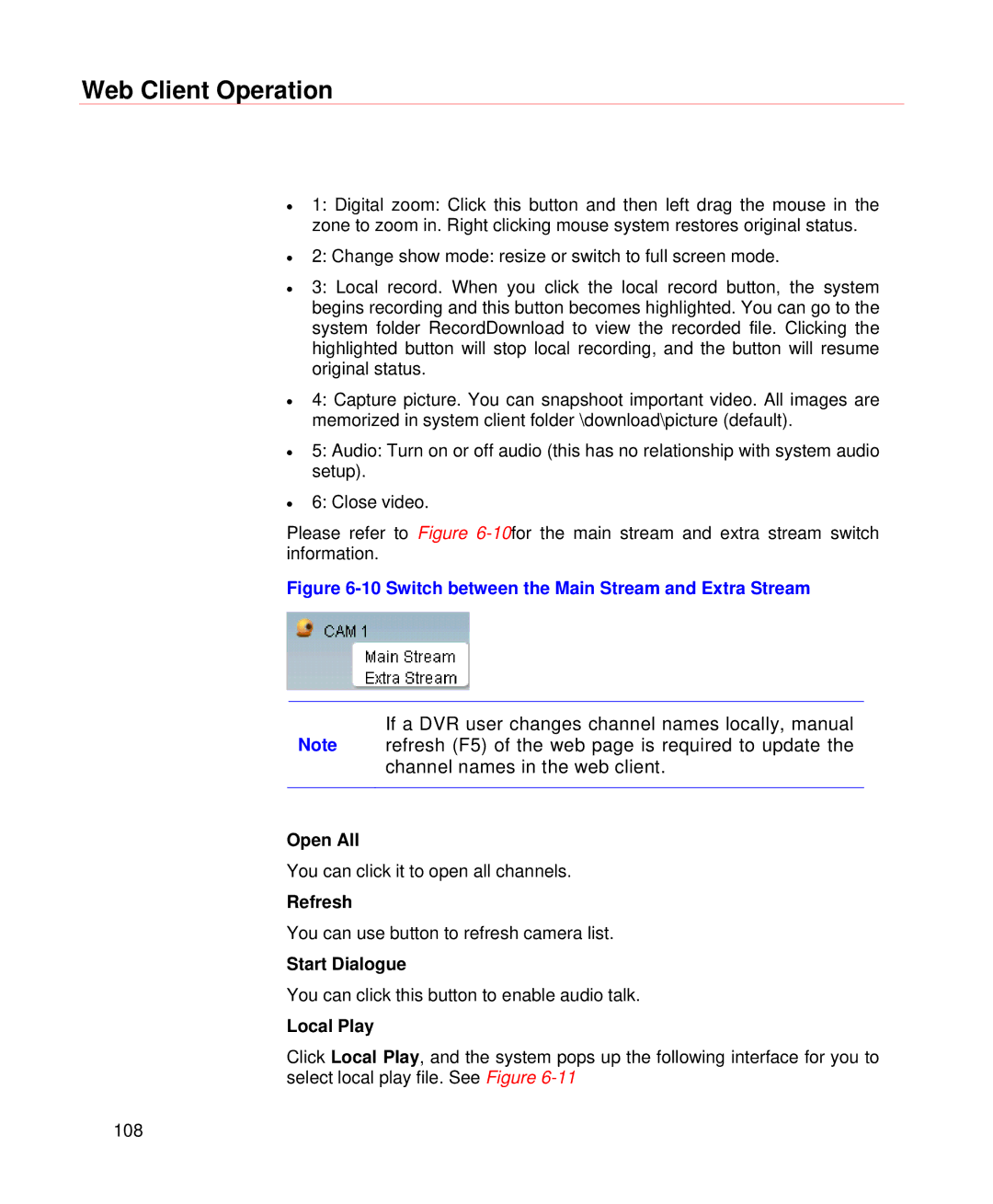Web Client Operation
•1: Digital zoom: Click this button and then left drag the mouse in the zone to zoom in. Right clicking mouse system restores original status.
•2: Change show mode: resize or switch to full screen mode.
•3: Local record. When you click the local record button, the system begins recording and this button becomes highlighted. You can go to the system folder RecordDownload to view the recorded file. Clicking the highlighted button will stop local recording, and the button will resume original status.
•4: Capture picture. You can snapshoot important video. All images are memorized in system client folder \download\picture (default).
•5: Audio: Turn on or off audio (this has no relationship with system audio setup).
•6: Close video.
Please refer to Figure
Figure 6-10 Switch between the Main Stream and Extra Stream
If a DVR user changes channel names locally, manual
Note refresh (F5) of the web page is required to update the channel names in the web client.
Open All
You can click it to open all channels.
Refresh
You can use button to refresh camera list.
Start Dialogue
You can click this button to enable audio talk.
Local Play
Click Local Play, and the system pops up the following interface for you to select local play file. See Figure
108