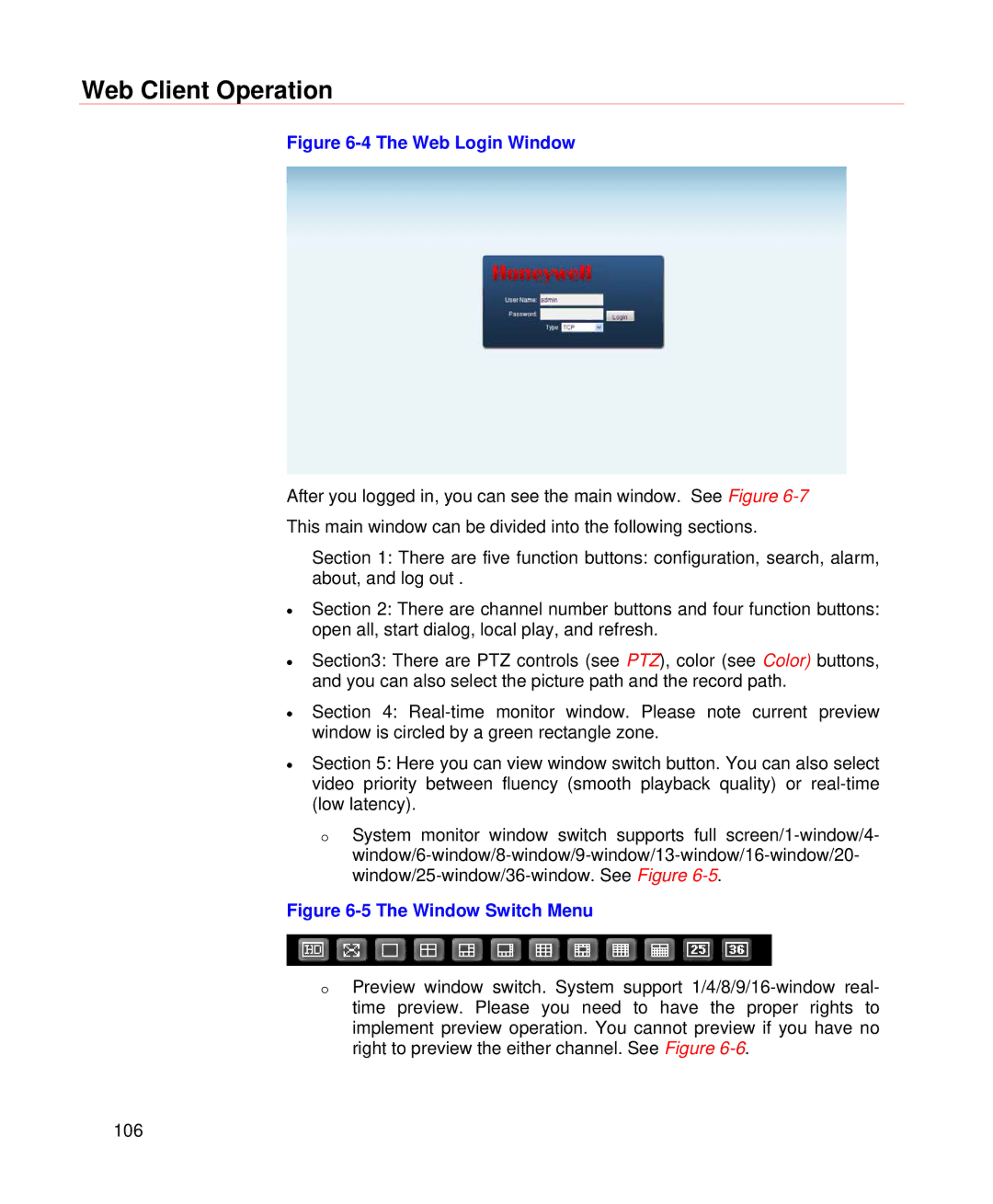Web Client Operation
Figure 6-4 The Web Login Window
After you logged in, you can see the main window. See Figure
Section 1: There are five function buttons: configuration, search, alarm, about, and log out .
•Section 2: There are channel number buttons and four function buttons: open all, start dialog, local play, and refresh.
•Section3: There are PTZ controls (see PTZ), color (see Color) buttons, and you can also select the picture path and the record path.
•Section 4:
•Section 5: Here you can view window switch button. You can also select video priority between fluency (smooth playback quality) or
oSystem monitor window switch supports full
Figure 6-5 The Window Switch Menu
oPreview window switch. System support
106