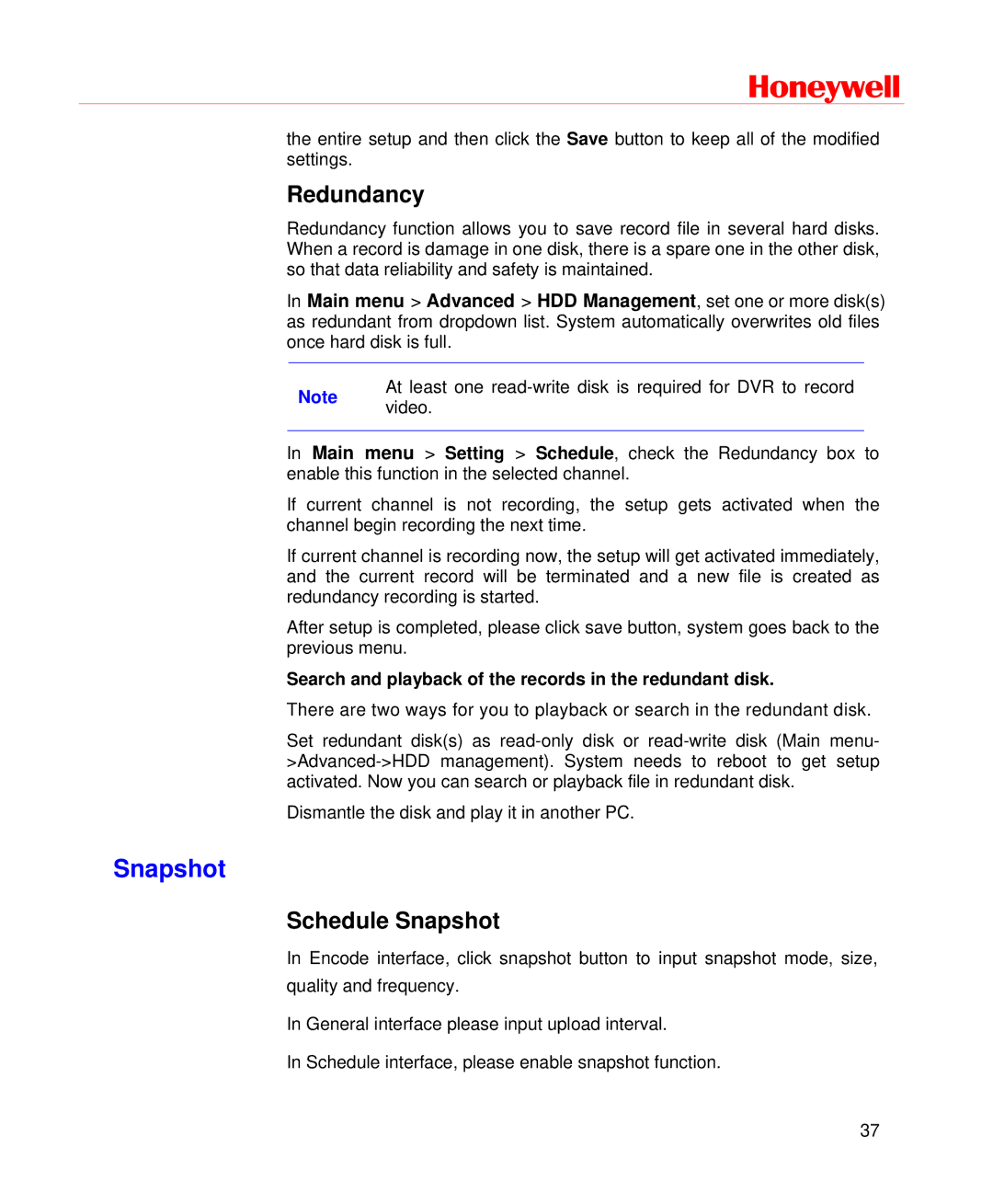Honeywell
the entire setup and then click the Save button to keep all of the modified settings.
Redundancy
Redundancy function allows you to save record file in several hard disks. When a record is damage in one disk, there is a spare one in the other disk, so that data reliability and safety is maintained.
In Main menu > Advanced > HDD Management, set one or more disk(s) as redundant from dropdown list. System automatically overwrites old files once hard disk is full.
Note | At least one | |
video. | ||
|
In Main menu > Setting > Schedule, check the Redundancy box to enable this function in the selected channel.
If current channel is not recording, the setup gets activated when the channel begin recording the next time.
If current channel is recording now, the setup will get activated immediately, and the current record will be terminated and a new file is created as redundancy recording is started.
After setup is completed, please click save button, system goes back to the previous menu.
Search and playback of the records in the redundant disk.
There are two ways for you to playback or search in the redundant disk.
Set redundant disk(s) as
Dismantle the disk and play it in another PC.
Snapshot
Schedule Snapshot
In Encode interface, click snapshot button to input snapshot mode, size, quality and frequency.
In General interface please input upload interval.
In Schedule interface, please enable snapshot function.
37