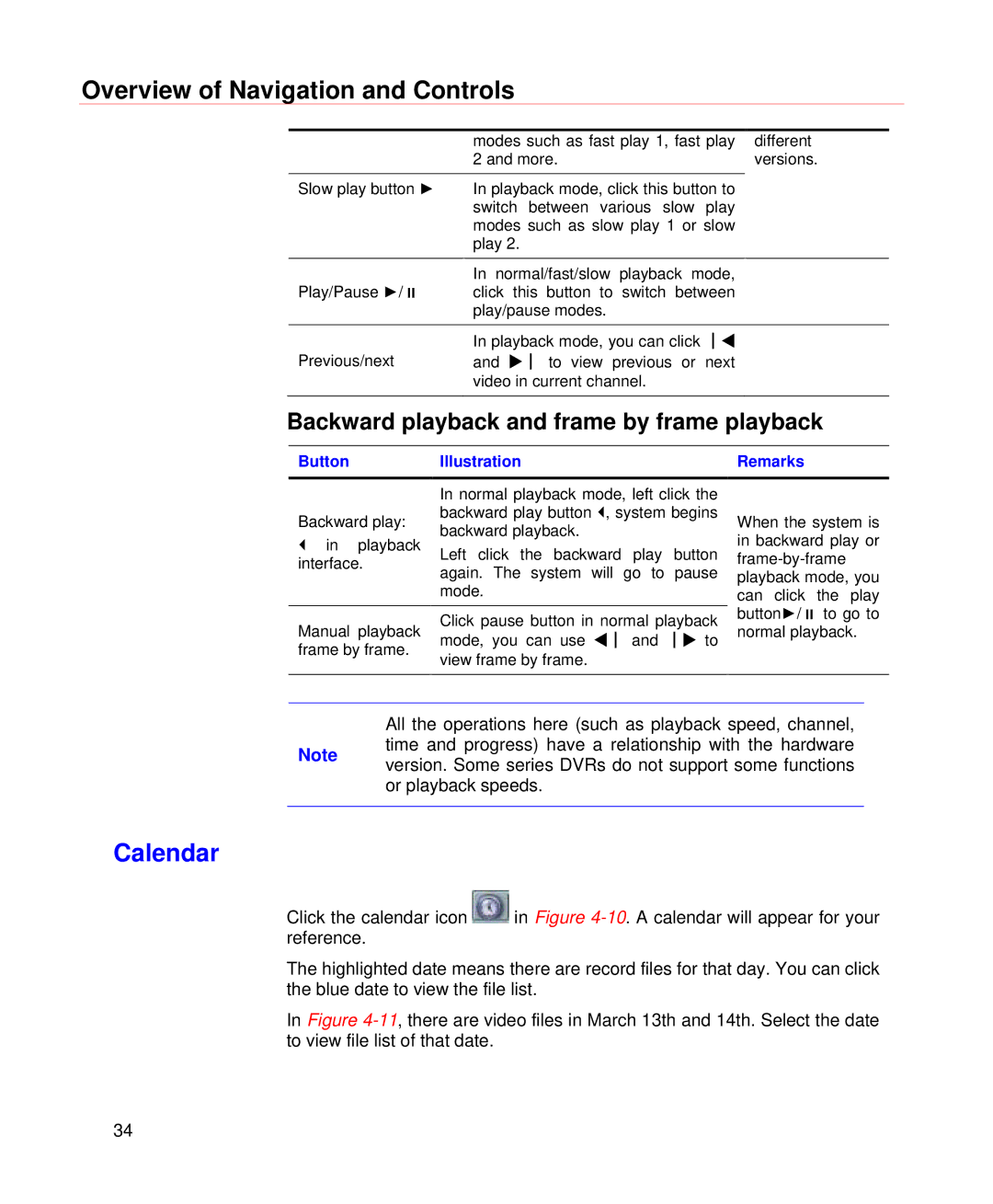Overview of Navigation and Controls
| modes such as fast play 1, fast play | different |
| 2 and more. | versions. |
Slow play button ► | In playback mode, click this button to |
|
| switch between various slow play |
|
| modes such as slow play 1 or slow |
|
| play 2. |
|
|
|
|
| In normal/fast/slow playback mode, |
|
Play/Pause ►/ | click this button to switch between |
|
| play/pause modes. |
|
|
|
|
Previous/next | In playback mode, you can click │ |
|
and │ to view previous or next |
| |
| video in current channel. |
|
|
|
|
Backward playback and frame by frame playback
Button | Illustration |
| Remarks | |
|
|
| ||
| In normal playback mode, left click the |
| ||
Backward play: | backward play button , system begins | When the system is | ||
backward playback. |
| |||
in playback |
| in backward play or | ||
Left click the backward play | button | |||
interface. | ||||
| again. The system will go to | pause | playback mode, you | |
| mode. |
| can click the play | |
Manual playback | Click pause button in normal playback | button►/ to go to | ||
normal playback. | ||||
mode, you can use │ and | │ to | |||
frame by frame. |
| |||
view frame by frame. |
|
| ||
|
|
| ||
|
|
|
| |
All the operations here (such as playback speed, channel,
Note time and progress) have a relationship with the hardware version. Some series DVRs do not support some functions or playback speeds.
Calendar
Click the calendar icon ![]() in Figure
in Figure
The highlighted date means there are record files for that day. You can click the blue date to view the file list.
In Figure
34