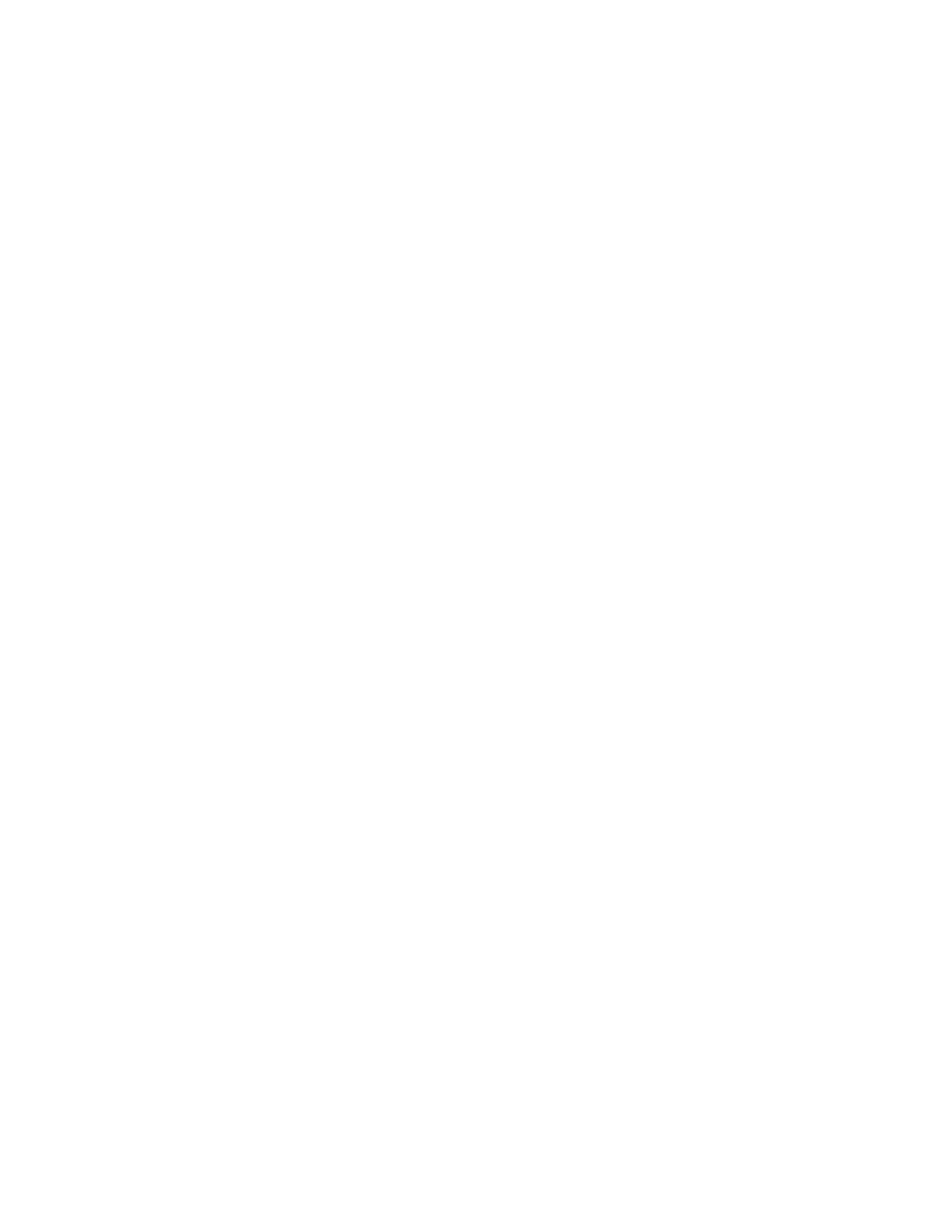HP OfficeJet Model 330 and Model
Safety Information
Potential Shock Hazard
Contents
Faxing and Scanning Sending from and Receiving to Your PC
Page
Making Copies and Printing
Using the Front Panel
Reference
AutoPrompt
If You Dont Read Anything Else
HP OfficeJet Printer/Fax/Copier/Scann er
HP OfficeJet Series 300 Manager Windows software
Key Things to Remember about Faxing
General
Ruhzruglll
Using the AutoPrompt
Ruhzrugly
Sending a paper fax using the AutoPrompt
Ruhzrugy
Copying using the AutoPrompt
Scanning using the AutoPrompt
Turning off and on the AutoPrompt
Turning off AutoPrompt Turning on AutoPrompt again
Sending a Fax Directly from Your PC
Name and Fax
Send Fax button
Sending a Paper Fax Using the Front Panel
RUHZRUGsl-47L
Making Copies Using the Front Panel
Ruhzrug sl-47b
Using HP OfficeJet Manager
Introducing HP OfficeJet Manager
Running the HP OfficeJet Manager
Using the HP OfficeJet Manager Help System
Using the File Menu
Cleaning the Print Cartridge
Running Eclipse FAX SE From the HP OfficeJet Manager
Dialing Mode=Tone
Using the OfficeJet Setup Menu
Modifying Device Settings
Redial=On
Remote Service=Off
Backup Reception=On
Setting is Distinctive Ring=Off
Beeps=On, Ring and Beep Volume=Soft
Using Send Fax Setup
Changing the Header for Your Outgoing Faxes
Selecting Dialing Mode
Setting Automatic Redial Option
Setting up Speed Dialing for Paper Faxes Only
Choose OfficeJet Setup/Speed Dial Setup
Storing Speed Dial Codes for Individuals
Special Characters Use in Fax Numbers
Select Speed Dial Setup from the OfficeJet Setup menu
Storing Speed Dial Codes for Groups
Changing the resolution
Changing Send Fax Quality
Changing the contrast
Using Receive Fax Setup
Changing the number of rings to answer
Selecting Auto or Manual Receive Mode for incoming faxes
If This Is Your Situation This setting
Choose
Setting Automatic Reduction
Setting Backup Reception
Receive Mode is set to Auto
Distinctive Ring
Silent Detect
Remote Service
Changing the Loaded Paper Size
Setting DOS Printing Options
Reducing Copies of Originals
Use this printer driver For this type of printer support
Ring and Beep Volume
Controlling Sound Settings
Type of Sound Occurs When Adjust using
Ringer
Using the Options Menu
Being notified of errors or warnings
When, AutoPrompt, and PC Faxing
Using the AutoPrompt
Setting PC Faxing options
Enabling or disabling PC Faxing
Including a PC-fax header
Routing Received Faxes
Printing Fax Logs
Printing Logs and Reports
Printing a Fax Log Report Automatically
Log, and Print Reports
Heading
Description
Result Pages Type Date Time Duration Diagnostic
Printing HP OfficeJet Reports
Speed Dial Report
HP OfficeJet Speed Dial Report for
Menu Settings Report
Soft
Error only* Send or error Send only Off
Normal
Tone
Off Portrait
PC-8
CR only
Letter
Ready
100%
Acme Co 619
Error only
Self Test Report
Letter 8.5x11
Heading
These faxes were not completely sent
Sending Paper Faxes
What You Need to Know
Dialing from the front panel
Redial/Pause
Sending a Paper Fax Using the AutoPrompt
Enabled
Page
Sending a Paper Fax Using the Front Panel
Press the Speed Dial button and a 2-digit code
Helpful Hints
Sending Paper Faxes To Multiple Fax Numbers
Press Enter/Save not Start/ Copy
Press Start to send
Fax Settings Send Fax Later
Sending a Paper Fax At a Future Time
Store fax now? 1=Yes 2=No
Or press Speed Dial and a two-digit code number
Polling Setup
Menu Fax Settings
Asking to Receive a Fax from Another Fax Machine Polling
Adjusting the Resolution
These buttons
Adjusting the Contrast
Fax/Copy Contrast
Faxing Scanning Sending from Receiving to Your PC
Page
Introducing Eclipse FAX SE
Using Eclipse FAX SE
Using the Help System
Preparing to send a fax Send Setup
Sending PC Faxes
Standard
Viewing the Eclipse FAX SE Cover Pages
Roundbox Halfpage Thinline
Sending a fax From a Windows application
Using the Clear Button
Company box Phonebook box
Modifying the selected phonebook
Page
Using the Special Options
If You Get a Busy Signal
Sending a Quick Note from Eclipse FAX SE
Page
Changing the display
All Faxes
Viewing Faxes
Viewing Fax Information
Rescheduling a fax
Resending a fax from the Send Log
Printing the Send Log
Printing a fax
Deleting faxes
Sending a fax To more than one recipient
Duplicate button
Page
Using Speed Dial for paper faxes
Adding a New Phonebook
Adding entries from other applications
Using Eclipse FAX SE to add a new Phonebook
Adding names to a Phonebook
Name box
Modifying a Phonebook
Deleting a Phonebook
Creating a group of names from one or more Phonebooks
Using the Remove Button
Modifying a Phonebook from the Send Fax Dialog Box
Importing names Fax numbers from other applications
Importing a file of existing entries
Page
Receiving a fax to your PC Receive Setup
Receiving Faxes to Your PC
Using the Receive Log To view, print, or delete faxes
Show to display Unread Faxes, Read Faxes, or All Faxes
Deleting Faxes
Forwarding a Fax
Printing Faxes and Files
Printing an entire fax From the Send or Receive Log
Printing selected pages A fax from the Send or Receive Log
Printing a file from Eclipse FAX SE
Using Menus Toolbars to View Faxes
Viewing a fax
View menu
Choose View/Reset
Zooming in on a
Menu
Tools menu
View toolbar
Tool Name Use this tool to
Tool Name Use this tool to
Thumbnail toolbar
Opening a Page from Thumbnail View
Scanning
Information, refer to your OmniPage Limited Edition manual
Scanning using Eclipse Fax SE
Scanning and faxing
Page
Using Eclipse Fax SE to scan and view, or print
Page
Using Advanced Eclipse FAX SE Features
Faxing a document to a file
Fax to File button
Faxing a saved file from Eclipse FAX SE
Adding text to a fax
Preparing the document
Method 3`Adding text to a fax from the Send or Receive Log
Adding text with the Edit toolbar
Page
Adding an image to a PC fax
Page
Using the Place Image Window to Add an Image
Page
Sending Multiple Documents as a Fax
Collecting Documents
Append Pages button
Using the Collect dialog box
Page
Page
Adding an Image to Cover Pages
Page
Choose Edit/Select
Using Letterhead Second Sheets in faxes
Creating Letterhead and Second Sheets
Method 1 Faxing Your Existing Letterhead to a File
Method 2 Scanning Your Existing Letterhead
Method 3 Creating Letterhead in Eclipse FAX SE
Saving Letterhead and Second Sheets Files in Eclipse
FAX SE
Page
Sending faxes with Letterhead and Second Sheets
Fax Preview button
Using the Fax Preview Feature
Setting the New Page Paper Size
Making Copies and Printing
Choosing media
Description Size
Tips for Loading Paper and Other Media
Using the AutoPrompt to Make Copies
Using the Front Panel to Make Copies
Helpful Hints
Ready Auto Apr-23-96 1030 AM
Using the HP OfficeJet Printer Options
Print Setup Commands for Selected Windows Applications
Opening HP OfficeJet Printer Options
Reviewing the Printer Settings
Option Use Whenever You Need To Print Printout
Option Use Whenever You Need To Print Orientation
Media
Media Size
Choosing the Grayscale Options
Use Whenever You Need To Print Halftoning
Intensity
Printing Envelopes With Windows Applications
Loading Envelopes
Envelope guide
Using the Front Panel
When and How To Use the Front Panel
Using the Menu Buttons
Load/Eject
Moving from one menu to another
Do this Using These buttons
Entering Words and Symbols
For this display
Do this
Press Enter/Save to save
Menu Time/Date, Header Fax Header
Using Send Fax Setup
Changing the Header for Your Outgoing Faxes
Menu
Adjusting the Contrast
Adjusting the Resolution
Changing the Send Fax Quality
Changing the Loaded Paper Size
Paper Size
Inserting a Pause in a Speed Dial
Using Speed Dial Setup
Setting Up a Speed Dial Group
Number
Dialing Mode Auto Redial
Phone Setup
Ring/Beep Volume
Controlling Sounds
Using Receive Fax Setup
Controlling the Appearance of Your Printed Documents
Printer Settings
Scheduling a Fax
Send Fax Later
Clean Pen
Clean the Print Cartridge
Copier Settings Copy Reduction
Changing Copy Reduction
Troubleshooting & Maintenance
Troubleshooting
When you need help
Whom to call if youre in the United States
MST
Whom to call if youre in Canada
Mailing address
An error interrupted an activity in progress
Error Notification Beeps, Blinking Light, Messages
For this error condition Heres how youll be notified
Serious internal problem was detected
Understanding the Displayed Messages
Fax cancelled
Copy cancelled
Delayed fax
Close cover
Fax in memory
Fax failed from
Unknown
Memory full
Fax printing
Disabled
Fax poll failed
Fax reception
Press Stop
Load document
Before Start Time
Open cover
Out of ink
Clear fax jam
Load pen
Replace pen
For fax/copy
Poll cancelled
Out of paper
Paper load failed
Out of fax paper
Report cancelled
Waiting for data For further print data
Redial pending
Call for service
Check Settings
Stored data lost
Record the error number, then do one of the following
Nnn
Turn power off/on
Turn power off
Clear print jam
Waiting for poll
Waiting to dial
Missing from
Solving Problems While Printing, Faxing, or Copying
Lines or dots are
Characters
Print
Cartridge has Print cartridge are Dried ink on Clogged Nose
Cartridge are
Think the nozzles
On my print
Clogged Last
My phone call is cut off when I try to make a copy
Cant get the font
Extension phones Incoming calls
Cant receive a
Fax from my
Arent being
Eclipse Fax SE
Never answers a
Call
Doesnt work on
PC faxes quit
During sending
Instead.receipt
Maintaining Your HP OfficeJet
Changing the Print Cartridge
Remove both pieces of tape
Reference
Product Specifications
Resolutionn
Paper Weight
Compatibility
Copy Speed
Supply/Accessory Number
Ordering Information
One-Year Limited Warranty
Obtaining a Material Safety Data Sheet Msds
Warranty Information
Exclusions
Warranty Limitations
Regulatory Information
Page
Page
Telephone Network DOC Requirements
Page
Index
Page
Page
Page
Page
Page