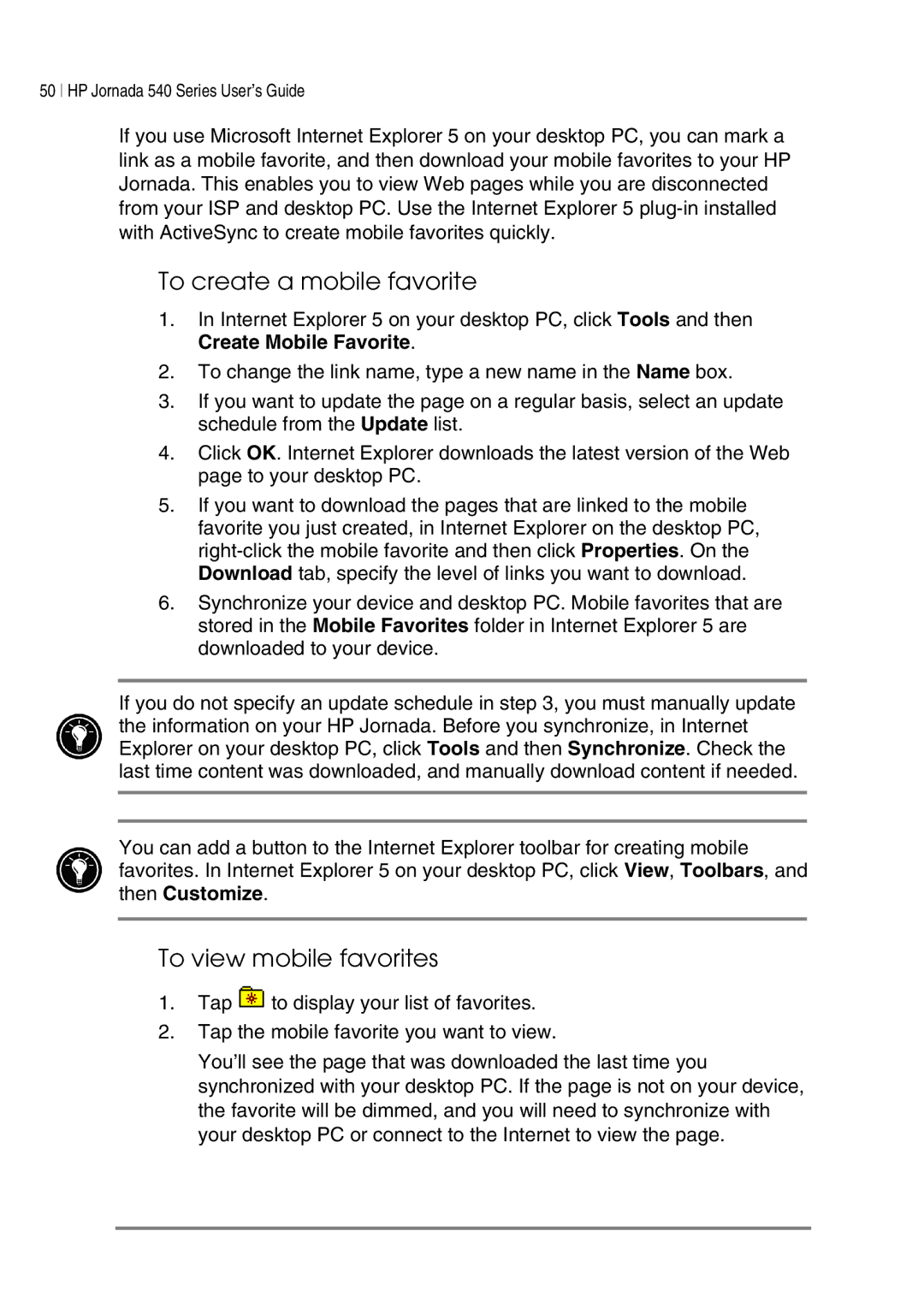50 HP Jornada 540 Series User’s Guide
If you use Microsoft Internet Explorer 5 on your desktop PC, you can mark a link as a mobile favorite, and then download your mobile favorites to your HP Jornada. This enables you to view Web pages while you are disconnected from your ISP and desktop PC. Use the Internet Explorer 5
To create a mobile favorite
1.In Internet Explorer 5 on your desktop PC, click Tools and then Create Mobile Favorite.
2.To change the link name, type a new name in the Name box.
3.If you want to update the page on a regular basis, select an update schedule from the Update list.
4.Click OK. Internet Explorer downloads the latest version of the Web page to your desktop PC.
5.If you want to download the pages that are linked to the mobile favorite you just created, in Internet Explorer on the desktop PC,
6.Synchronize your device and desktop PC. Mobile favorites that are stored in the Mobile Favorites folder in Internet Explorer 5 are downloaded to your device.
If you do not specify an update schedule in step 3, you must manually update the information on your HP Jornada. Before you synchronize, in Internet Explorer on your desktop PC, click Tools and then Synchronize. Check the last time content was downloaded, and manually download content if needed.
You can add a button to the Internet Explorer toolbar for creating mobile favorites. In Internet Explorer 5 on your desktop PC, click View, Toolbars, and then Customize.
To view mobile favorites
1.Tap ![]() to display your list of favorites.
to display your list of favorites.
2.Tap the mobile favorite you want to view.
You’ll see the page that was downloaded the last time you synchronized with your desktop PC. If the page is not on your device, the favorite will be dimmed, and you will need to synchronize with your desktop PC or connect to the Internet to view the page.