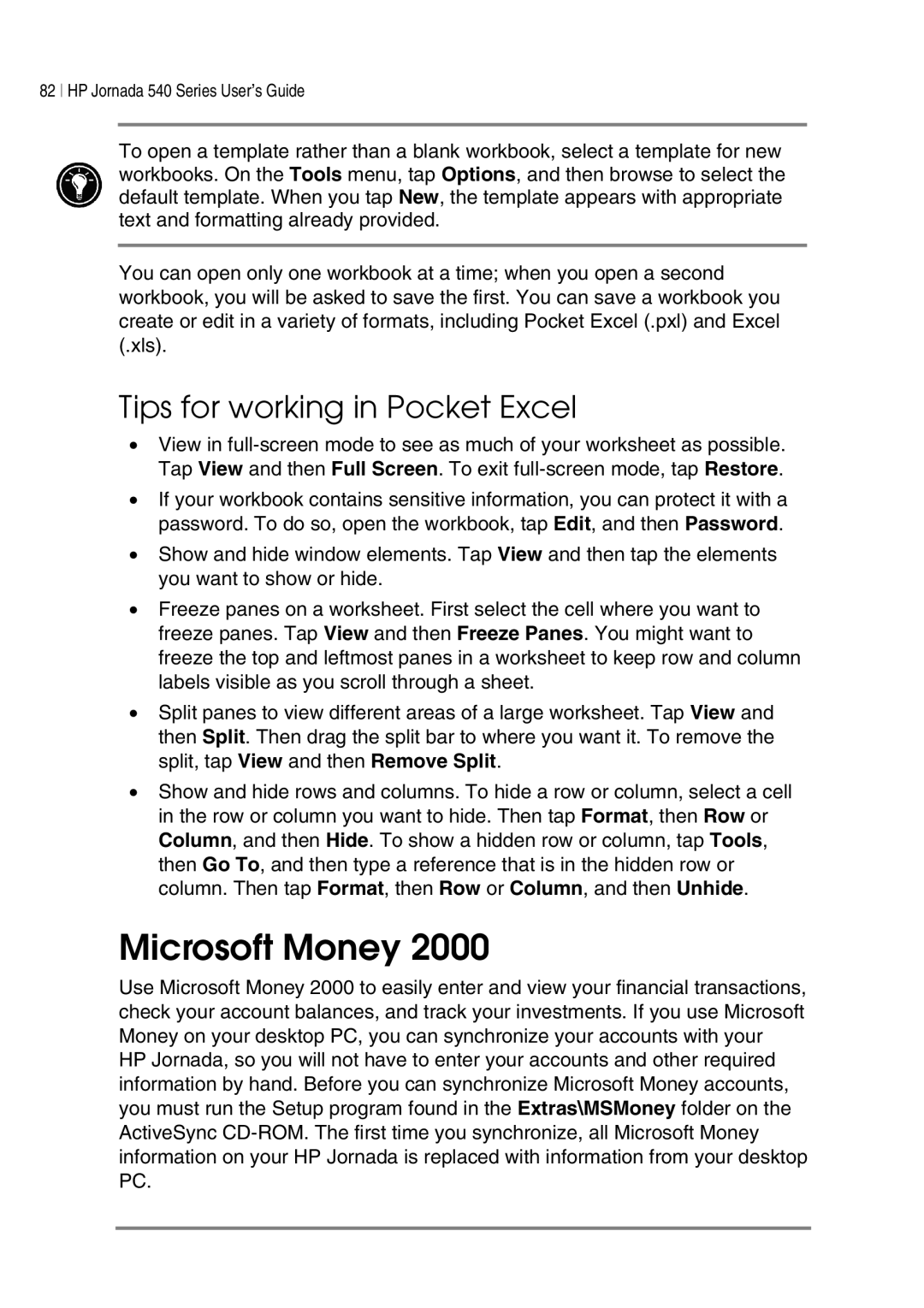82 HP Jornada 540 Series User’s Guide
To open a template rather than a blank workbook, select a template for new workbooks. On the Tools menu, tap Options, and then browse to select the default template. When you tap New, the template appears with appropriate text and formatting already provided.
You can open only one workbook at a time; when you open a second workbook, you will be asked to save the first. You can save a workbook you create or edit in a variety of formats, including Pocket Excel (.pxl) and Excel (.xls).
Tips for working in Pocket Excel
•View in
•If your workbook contains sensitive information, you can protect it with a password. To do so, open the workbook, tap Edit, and then Password.
•Show and hide window elements. Tap View and then tap the elements you want to show or hide.
•Freeze panes on a worksheet. First select the cell where you want to freeze panes. Tap View and then Freeze Panes. You might want to freeze the top and leftmost panes in a worksheet to keep row and column labels visible as you scroll through a sheet.
•Split panes to view different areas of a large worksheet. Tap View and then Split. Then drag the split bar to where you want it. To remove the split, tap View and then Remove Split.
•Show and hide rows and columns. To hide a row or column, select a cell in the row or column you want to hide. Then tap Format, then Row or Column, and then Hide. To show a hidden row or column, tap Tools, then Go To, and then type a reference that is in the hidden row or column. Then tap Format, then Row or Column, and then Unhide.
Microsoft Money 2000
Use Microsoft Money 2000 to easily enter and view your financial transactions, check your account balances, and track your investments. If you use Microsoft Money on your desktop PC, you can synchronize your accounts with your HP Jornada, so you will not have to enter your accounts and other required information by hand. Before you can synchronize Microsoft Money accounts, you must run the Setup program found in the Extras\MSMoney folder on the ActiveSync