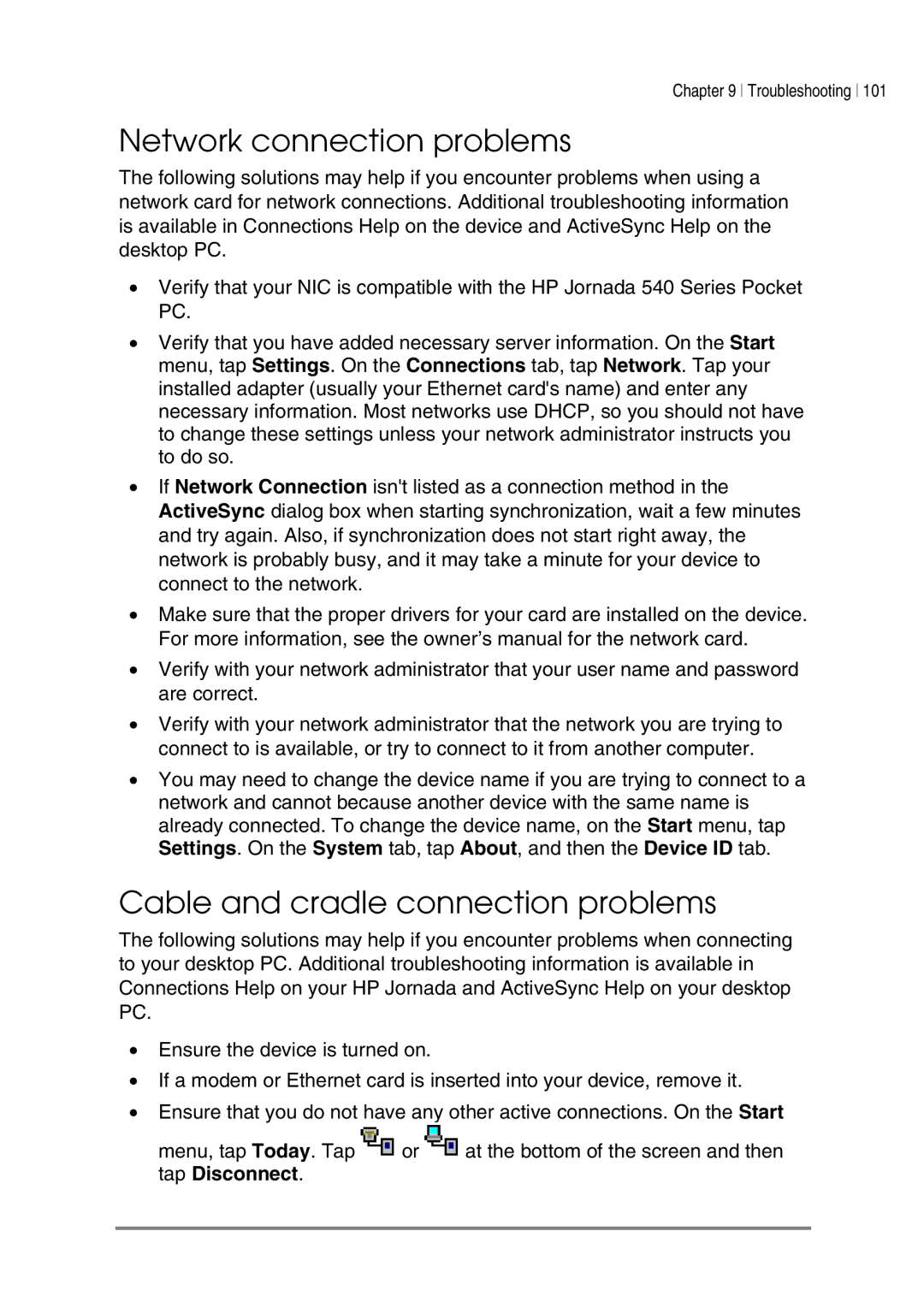Chapter 9 Troubleshooting 101
Network connection problems
The following solutions may help if you encounter problems when using a network card for network connections. Additional troubleshooting information is available in Connections Help on the device and ActiveSync Help on the desktop PC.
•Verify that your NIC is compatible with the HP Jornada 540 Series Pocket PC.
•Verify that you have added necessary server information. On the Start menu, tap Settings. On the Connections tab, tap Network. Tap your installed adapter (usually your Ethernet card's name) and enter any necessary information. Most networks use DHCP, so you should not have to change these settings unless your network administrator instructs you to do so.
•If Network Connection isn't listed as a connection method in the ActiveSync dialog box when starting synchronization, wait a few minutes and try again. Also, if synchronization does not start right away, the network is probably busy, and it may take a minute for your device to connect to the network.
•Make sure that the proper drivers for your card are installed on the device. For more information, see the owner’s manual for the network card.
•Verify with your network administrator that your user name and password are correct.
•Verify with your network administrator that the network you are trying to connect to is available, or try to connect to it from another computer.
•You may need to change the device name if you are trying to connect to a network and cannot because another device with the same name is already connected. To change the device name, on the Start menu, tap Settings. On the System tab, tap About, and then the Device ID tab.
Cable and cradle connection problems
The following solutions may help if you encounter problems when connecting to your desktop PC. Additional troubleshooting information is available in Connections Help on your HP Jornada and ActiveSync Help on your desktop PC.
•Ensure the device is turned on.
•If a modem or Ethernet card is inserted into your device, remove it.
•Ensure that you do not have any other active connections. On the Start
menu, tap Today. Tap ![]() or
or ![]() at the bottom of the screen and then tap Disconnect.
at the bottom of the screen and then tap Disconnect.