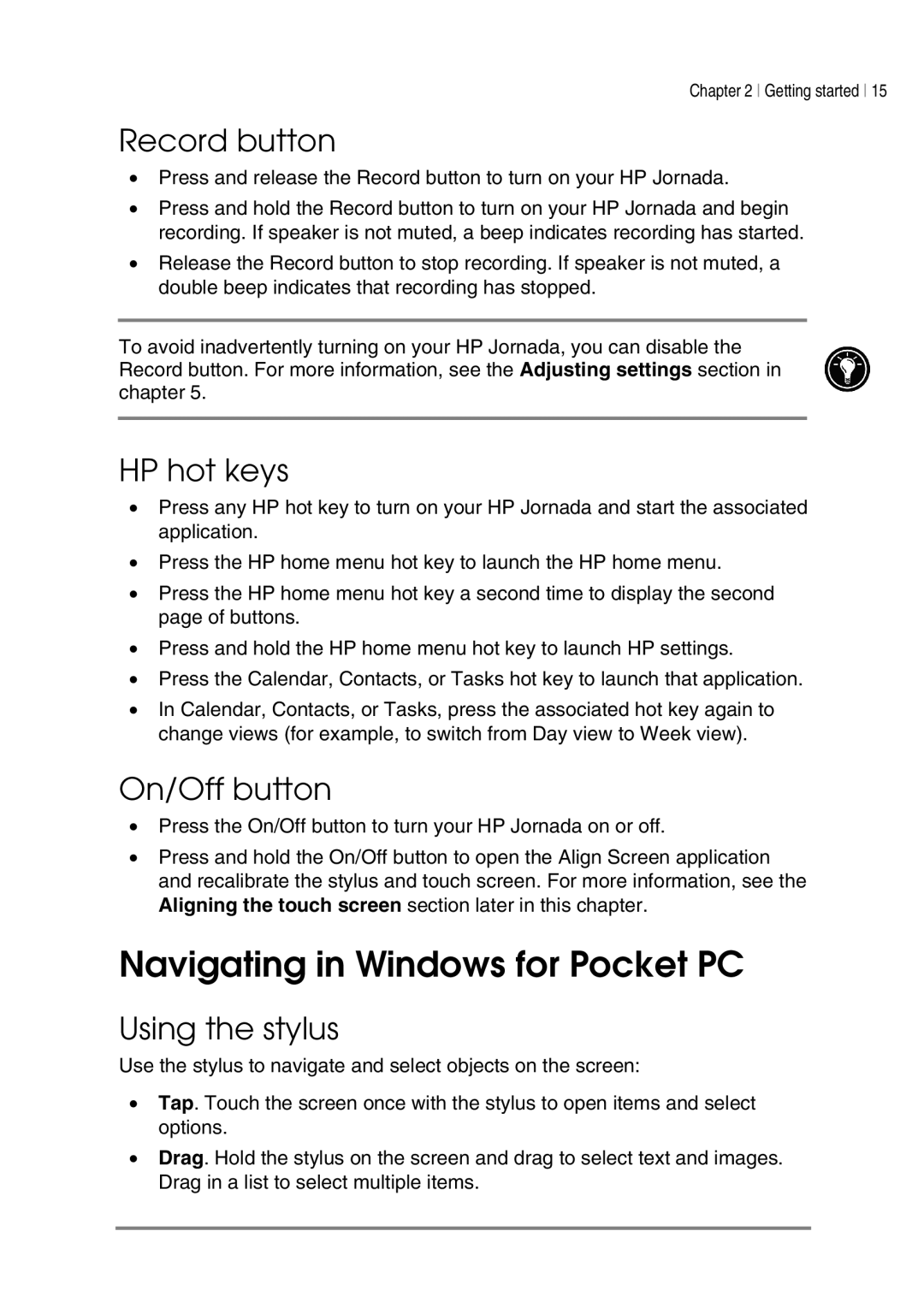Chapter 2 Getting started 15
Record button
•Press and release the Record button to turn on your HP Jornada.
•Press and hold the Record button to turn on your HP Jornada and begin recording. If speaker is not muted, a beep indicates recording has started.
•Release the Record button to stop recording. If speaker is not muted, a double beep indicates that recording has stopped.
To avoid inadvertently turning on your HP Jornada, you can disable the Record button. For more information, see the Adjusting settings section in chapter 5.
HP hot keys
•Press any HP hot key to turn on your HP Jornada and start the associated application.
•Press the HP home menu hot key to launch the HP home menu.
•Press the HP home menu hot key a second time to display the second page of buttons.
•Press and hold the HP home menu hot key to launch HP settings.
•Press the Calendar, Contacts, or Tasks hot key to launch that application.
•In Calendar, Contacts, or Tasks, press the associated hot key again to change views (for example, to switch from Day view to Week view).
On/Off button
•Press the On/Off button to turn your HP Jornada on or off.
•Press and hold the On/Off button to open the Align Screen application and recalibrate the stylus and touch screen. For more information, see the Aligning the touch screen section later in this chapter.
Navigating in Windows for Pocket PC
Using the stylus
Use the stylus to navigate and select objects on the screen:
•Tap. Touch the screen once with the stylus to open items and select options.
•Drag. Hold the stylus on the screen and drag to select text and images. Drag in a list to select multiple items.