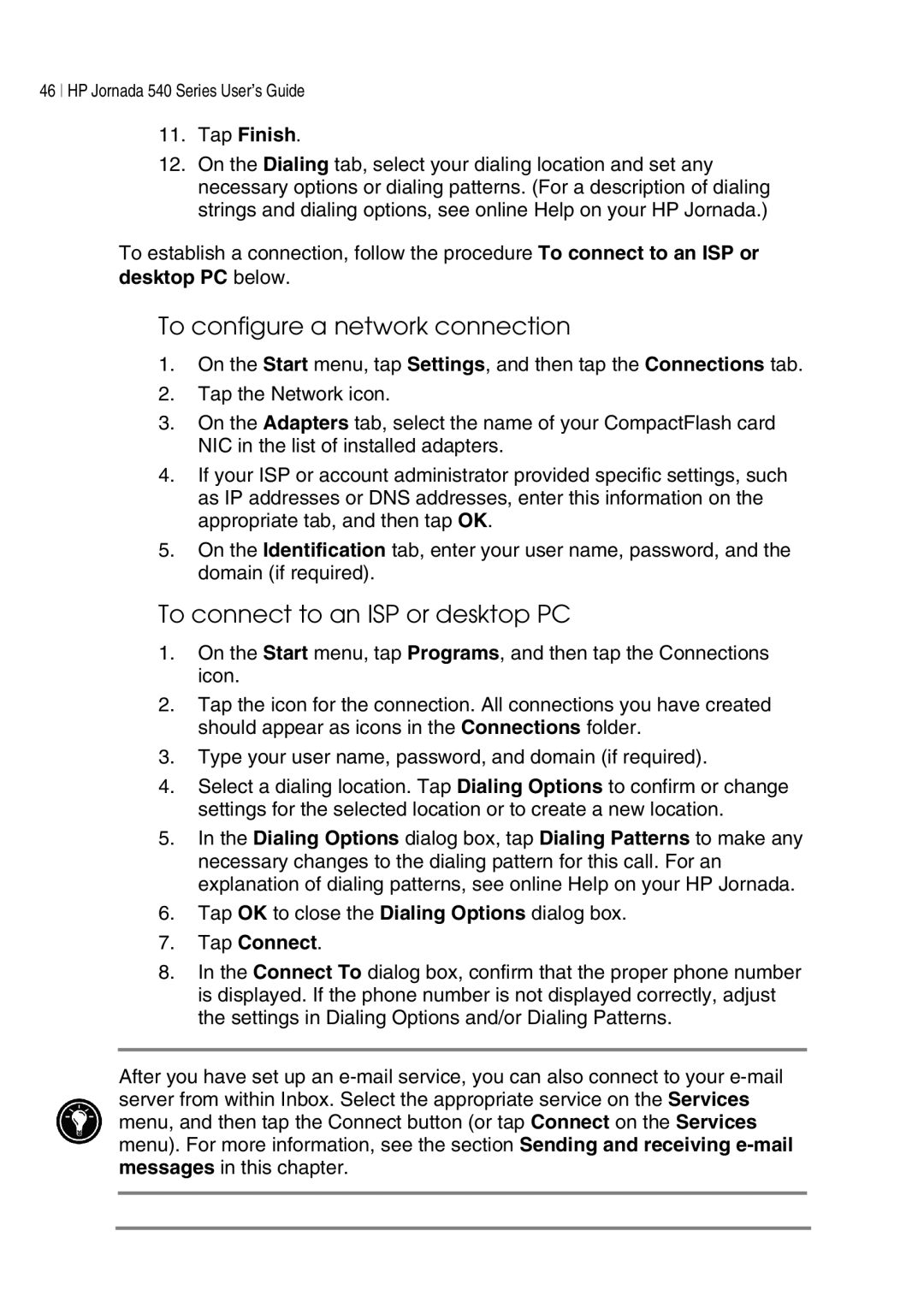46 HP Jornada 540 Series User’s Guide
11.Tap Finish.
12.On the Dialing tab, select your dialing location and set any necessary options or dialing patterns. (For a description of dialing strings and dialing options, see online Help on your HP Jornada.)
To establish a connection, follow the procedure To connect to an ISP or desktop PC below.
To configure a network connection
1.On the Start menu, tap Settings, and then tap the Connections tab.
2.Tap the Network icon.
3.On the Adapters tab, select the name of your CompactFlash card NIC in the list of installed adapters.
4.If your ISP or account administrator provided specific settings, such as IP addresses or DNS addresses, enter this information on the appropriate tab, and then tap OK.
5.On the Identification tab, enter your user name, password, and the domain (if required).
To connect to an ISP or desktop PC
1.On the Start menu, tap Programs, and then tap the Connections icon.
2.Tap the icon for the connection. All connections you have created should appear as icons in the Connections folder.
3.Type your user name, password, and domain (if required).
4.Select a dialing location. Tap Dialing Options to confirm or change settings for the selected location or to create a new location.
5.In the Dialing Options dialog box, tap Dialing Patterns to make any necessary changes to the dialing pattern for this call. For an explanation of dialing patterns, see online Help on your HP Jornada.
6.Tap OK to close the Dialing Options dialog box.
7.Tap Connect.
8.In the Connect To dialog box, confirm that the proper phone number is displayed. If the phone number is not displayed correctly, adjust the settings in Dialing Options and/or Dialing Patterns.
After you have set up an