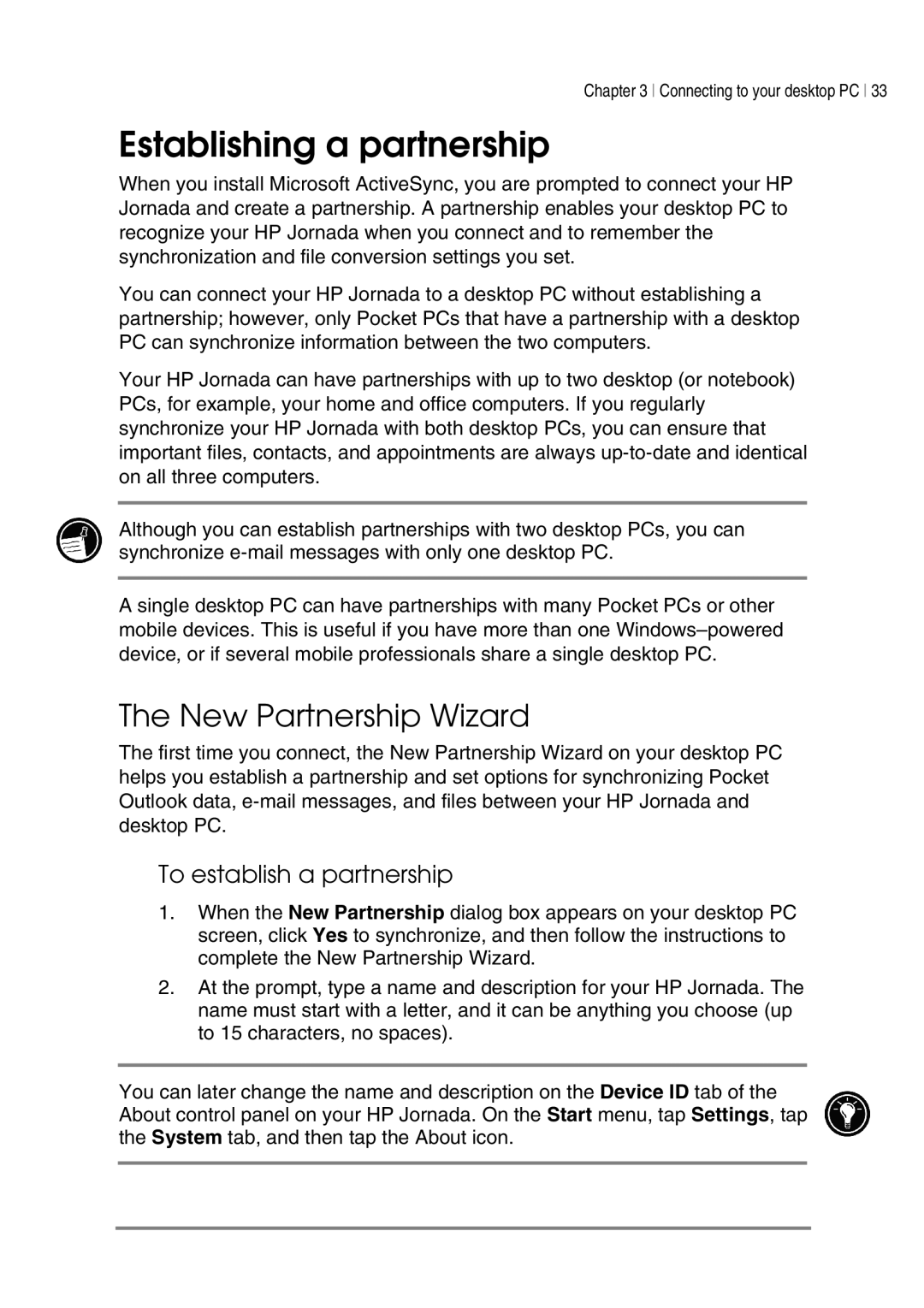Chapter 3 Connecting to your desktop PC 33
Establishing a partnership
When you install Microsoft ActiveSync, you are prompted to connect your HP Jornada and create a partnership. A partnership enables your desktop PC to recognize your HP Jornada when you connect and to remember the synchronization and file conversion settings you set.
You can connect your HP Jornada to a desktop PC without establishing a partnership; however, only Pocket PCs that have a partnership with a desktop PC can synchronize information between the two computers.
Your HP Jornada can have partnerships with up to two desktop (or notebook) PCs, for example, your home and office computers. If you regularly synchronize your HP Jornada with both desktop PCs, you can ensure that important files, contacts, and appointments are always
Although you can establish partnerships with two desktop PCs, you can synchronize
A single desktop PC can have partnerships with many Pocket PCs or other mobile devices. This is useful if you have more than one
The New Partnership Wizard
The first time you connect, the New Partnership Wizard on your desktop PC helps you establish a partnership and set options for synchronizing Pocket Outlook data,
To establish a partnership
1.When the New Partnership dialog box appears on your desktop PC screen, click Yes to synchronize, and then follow the instructions to complete the New Partnership Wizard.
2.At the prompt, type a name and description for your HP Jornada. The name must start with a letter, and it can be anything you choose (up to 15 characters, no spaces).
You can later change the name and description on the Device ID tab of the About control panel on your HP Jornada. On the Start menu, tap Settings, tap the System tab, and then tap the About icon.