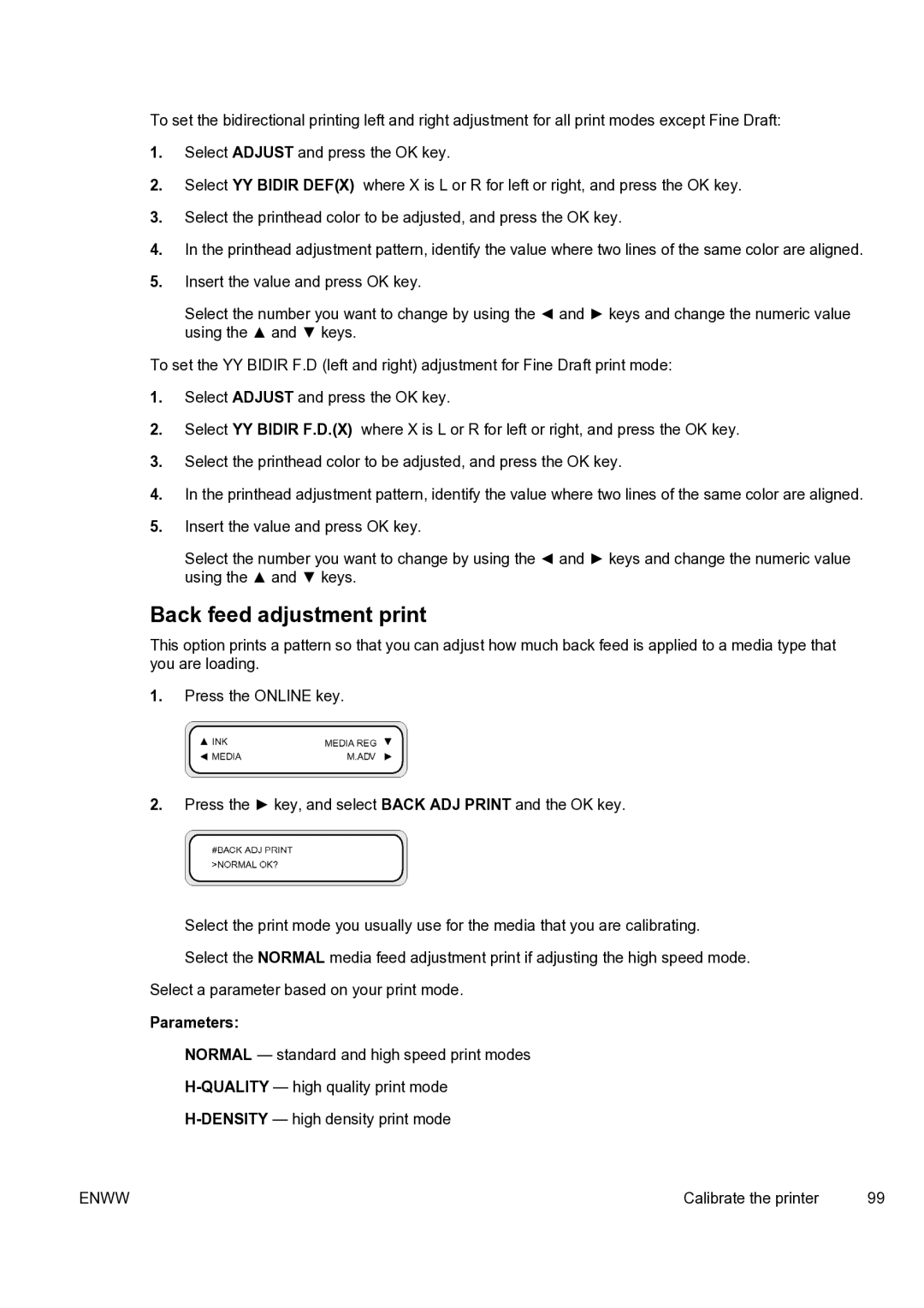To set the bidirectional printing left and right adjustment for all print modes except Fine Draft:
1.Select ADJUST and press the OK key.
2.Select YY BIDIR DEF(X) where X is L or R for left or right, and press the OK key.
3.Select the printhead color to be adjusted, and press the OK key.
4.In the printhead adjustment pattern, identify the value where two lines of the same color are aligned.
5.Insert the value and press OK key.
Select the number you want to change by using the ◄ and ► keys and change the numeric value using the ▲ and ▼ keys.
To set the YY BIDIR F.D (left and right) adjustment for Fine Draft print mode:
1.Select ADJUST and press the OK key.
2.Select YY BIDIR F.D.(X) where X is L or R for left or right, and press the OK key.
3.Select the printhead color to be adjusted, and press the OK key.
4.In the printhead adjustment pattern, identify the value where two lines of the same color are aligned.
5.Insert the value and press OK key.
Select the number you want to change by using the ◄ and ► keys and change the numeric value using the ▲ and ▼ keys.
Back feed adjustment print
This option prints a pattern so that you can adjust how much back feed is applied to a media type that you are loading.
1.Press the ONLINE key.
2.Press the ► key, and select BACK ADJ PRINT and the OK key.
Select the print mode you usually use for the media that you are calibrating. Select the NORMAL media feed adjustment print if adjusting the high speed mode.
Select a parameter based on your print mode.
Parameters:
●NORMAL — standard and high speed print modes
●
●
ENWW | Calibrate the printer | 99 |