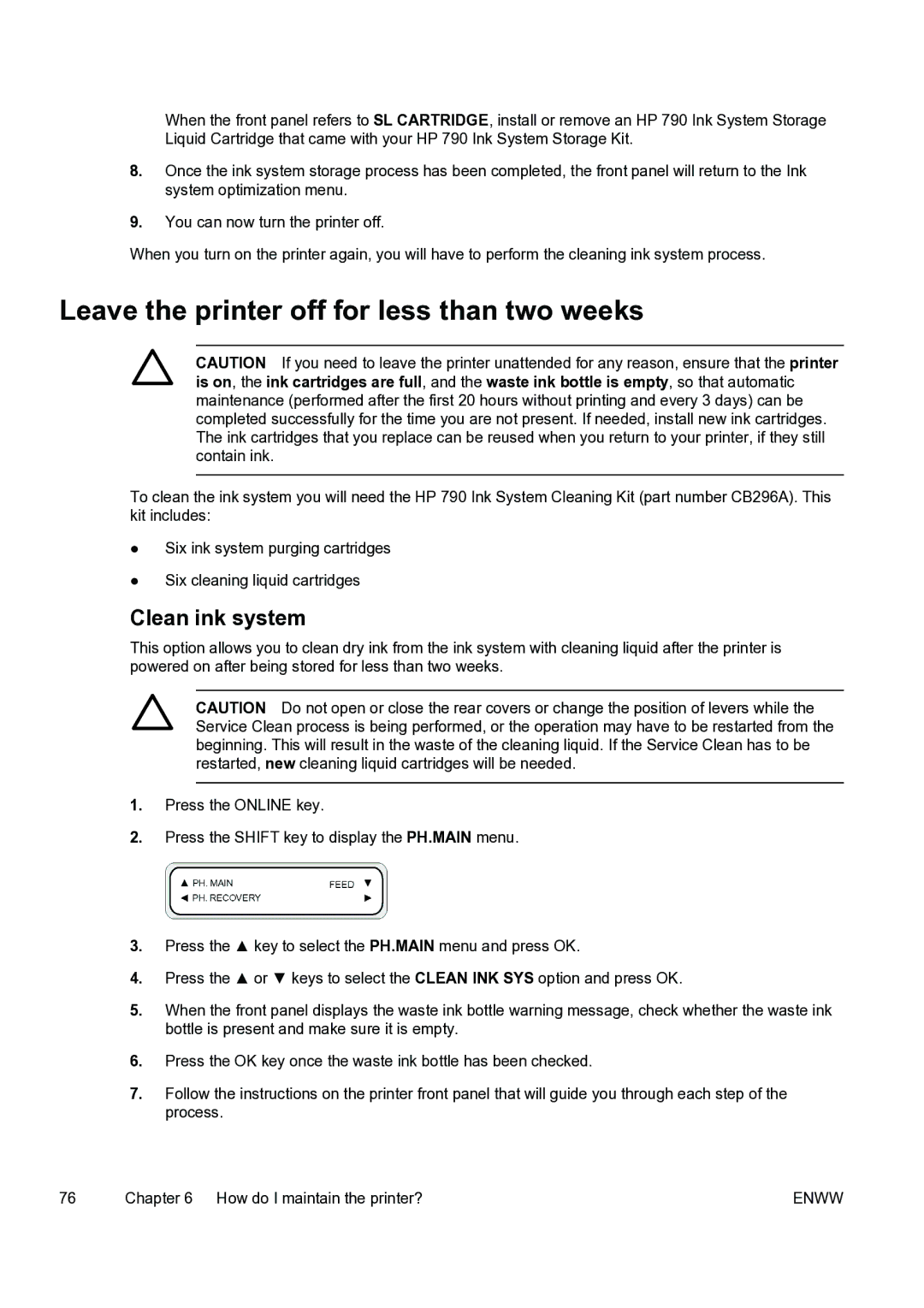When the front panel refers to SL CARTRIDGE, install or remove an HP 790 Ink System Storage Liquid Cartridge that came with your HP 790 Ink System Storage Kit.
8.Once the ink system storage process has been completed, the front panel will return to the Ink system optimization menu.
9.You can now turn the printer off.
When you turn on the printer again, you will have to perform the cleaning ink system process.
Leave the printer off for less than two weeks
CAUTION If you need to leave the printer unattended for any reason, ensure that the printer is on, the ink cartridges are full, and the waste ink bottle is empty, so that automatic maintenance (performed after the first 20 hours without printing and every 3 days) can be completed successfully for the time you are not present. If needed, install new ink cartridges. The ink cartridges that you replace can be reused when you return to your printer, if they still contain ink.
To clean the ink system you will need the HP 790 Ink System Cleaning Kit (part number CB296A). This kit includes:
●Six ink system purging cartridges
●Six cleaning liquid cartridges
Clean ink system
This option allows you to clean dry ink from the ink system with cleaning liquid after the printer is powered on after being stored for less than two weeks.
CAUTION Do not open or close the rear covers or change the position of levers while the Service Clean process is being performed, or the operation may have to be restarted from the beginning. This will result in the waste of the cleaning liquid. If the Service Clean has to be restarted, new cleaning liquid cartridges will be needed.
1.Press the ONLINE key.
2.Press the SHIFT key to display the PH.MAIN menu.
3.Press the ▲ key to select the PH.MAIN menu and press OK.
4.Press the ▲ or ▼ keys to select the CLEAN INK SYS option and press OK.
5.When the front panel displays the waste ink bottle warning message, check whether the waste ink bottle is present and make sure it is empty.
6.Press the OK key once the waste ink bottle has been checked.
7.Follow the instructions on the printer front panel that will guide you through each step of the process.
76 | Chapter 6 How do I maintain the printer? | ENWW |