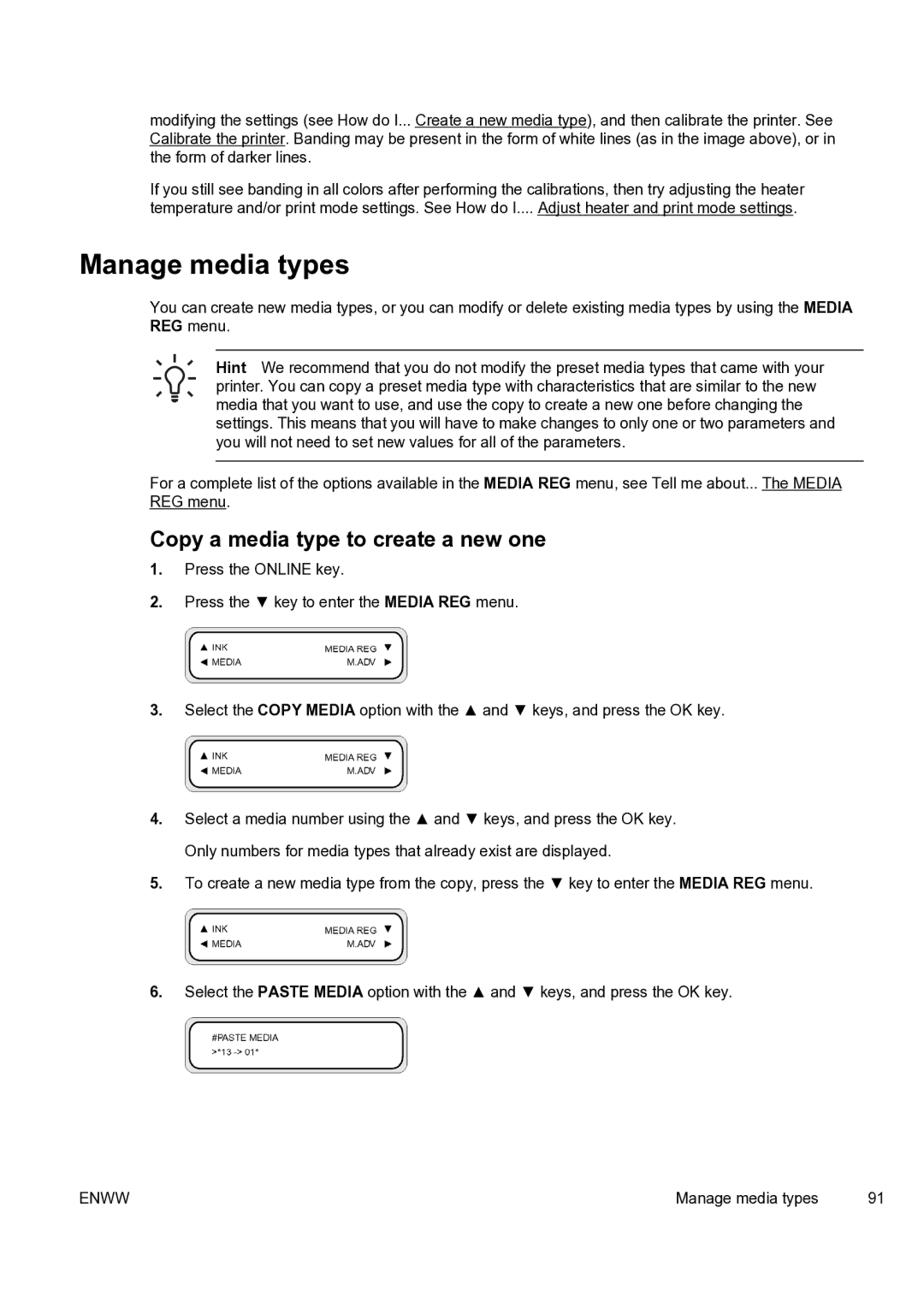modifying the settings (see How do I... Create a new media type), and then calibrate the printer. See Calibrate the printer. Banding may be present in the form of white lines (as in the image above), or in the form of darker lines.
If you still see banding in all colors after performing the calibrations, then try adjusting the heater temperature and/or print mode settings. See How do I.... Adjust heater and print mode settings.
Manage media types
You can create new media types, or you can modify or delete existing media types by using the MEDIA REG menu.
Hint We recommend that you do not modify the preset media types that came with your printer. You can copy a preset media type with characteristics that are similar to the new media that you want to use, and use the copy to create a new one before changing the settings. This means that you will have to make changes to only one or two parameters and you will not need to set new values for all of the parameters.
For a complete list of the options available in the MEDIA REG menu, see Tell me about... The MEDIA REG menu.
Copy a media type to create a new one
1.Press the ONLINE key.
2.Press the ▼ key to enter the MEDIA REG menu.
3.Select the COPY MEDIA option with the ▲ and ▼ keys, and press the OK key.
4.Select a media number using the ▲ and ▼ keys, and press the OK key. Only numbers for media types that already exist are displayed.
5.To create a new media type from the copy, press the ▼ key to enter the MEDIA REG menu.
6.Select the PASTE MEDIA option with the ▲ and ▼ keys, and press the OK key.
ENWW | Manage media types | 91 |