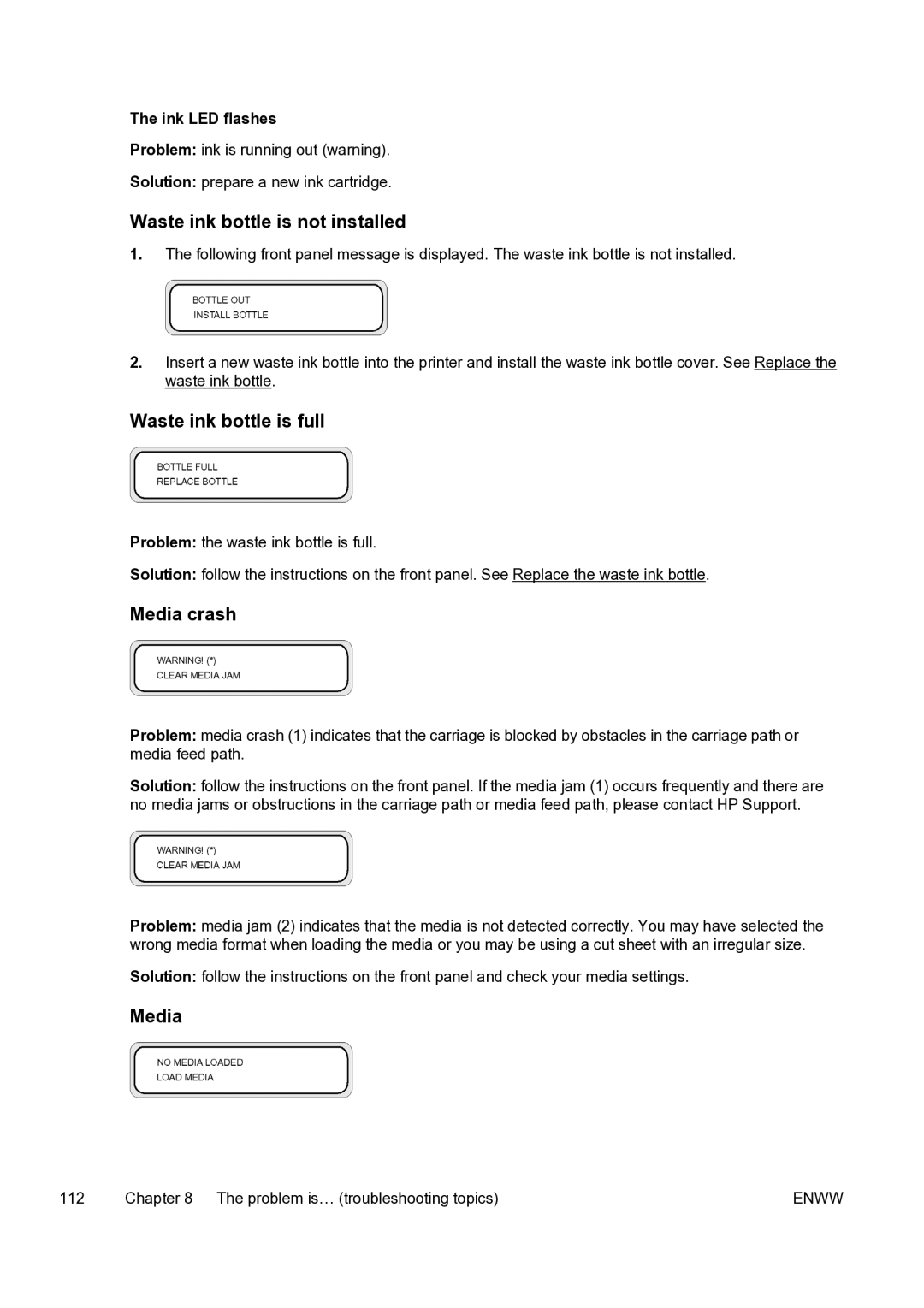The ink LED flashes
Problem: ink is running out (warning).
Solution: prepare a new ink cartridge.
Waste ink bottle is not installed
1.The following front panel message is displayed. The waste ink bottle is not installed.
2.Insert a new waste ink bottle into the printer and install the waste ink bottle cover. See Replace the waste ink bottle.
Waste ink bottle is full
Problem: the waste ink bottle is full.
Solution: follow the instructions on the front panel. See Replace the waste ink bottle.
Media crash
Problem: media crash (1) indicates that the carriage is blocked by obstacles in the carriage path or media feed path.
Solution: follow the instructions on the front panel. If the media jam (1) occurs frequently and there are no media jams or obstructions in the carriage path or media feed path, please contact HP Support.
Problem: media jam (2) indicates that the media is not detected correctly. You may have selected the wrong media format when loading the media or you may be using a cut sheet with an irregular size.
Solution: follow the instructions on the front panel and check your media settings.
Media
112 | Chapter 8 The problem is… (troubleshooting topics) | ENWW |