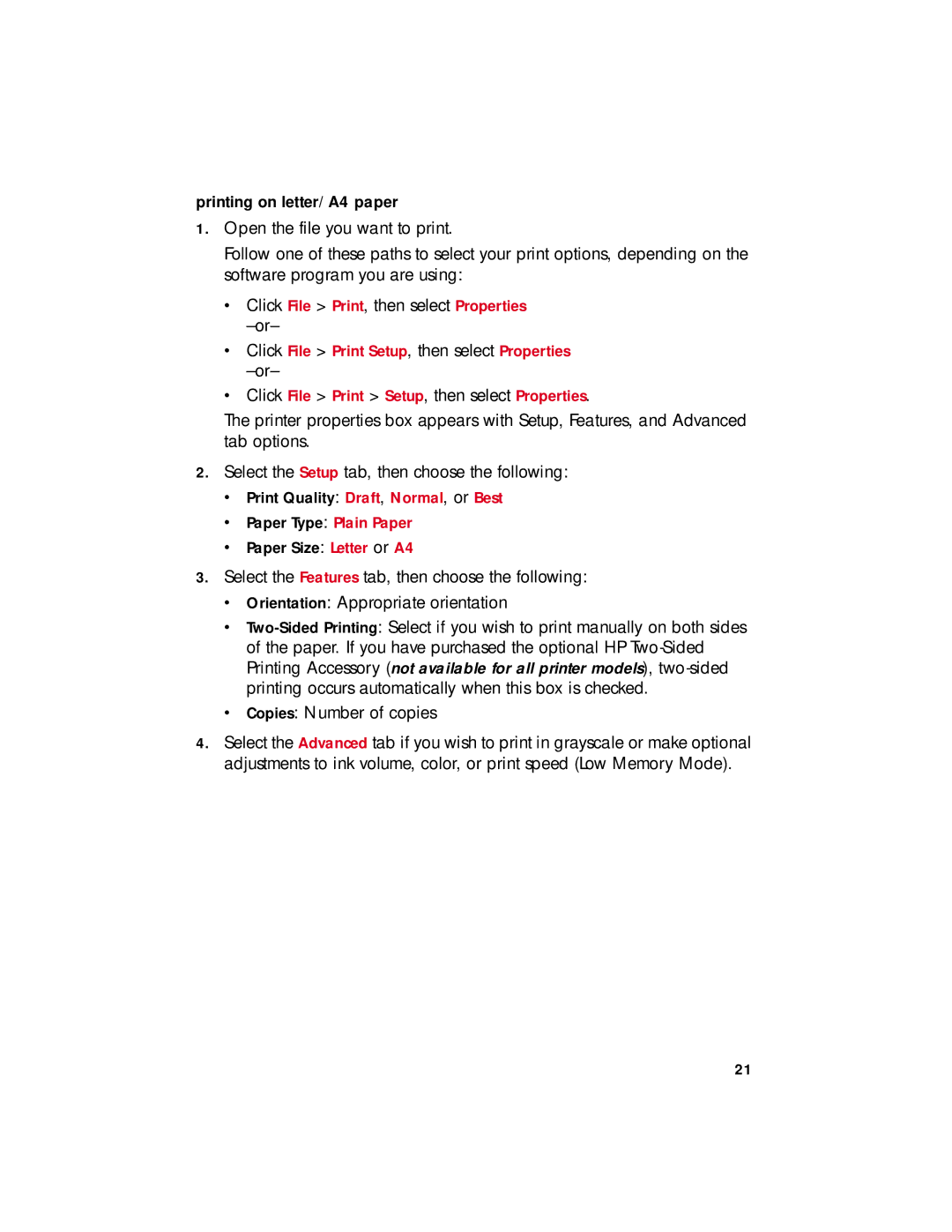printing on letter/A4 paper
1.Open the file you want to print.
Follow one of these paths to select your print options, depending on the software program you are using:
•Click File > Print, then select Properties
•Click File > Print Setup, then select Properties
•Click File > Print > Setup, then select Properties.
The printer properties box appears with Setup, Features, and Advanced tab options.
2.Select the Setup tab, then choose the following:
•Print Quality: Draft, Normal, or Best
•Paper Type: Plain Paper
•Paper Size: Letter or A4
3.Select the Features tab, then choose the following:
•Orientation: Appropriate orientation
•
•Copies: Number of copies
4.Select the Advanced tab if you wish to print in grayscale or make optional adjustments to ink volume, color, or print speed (Low Memory Mode).
21