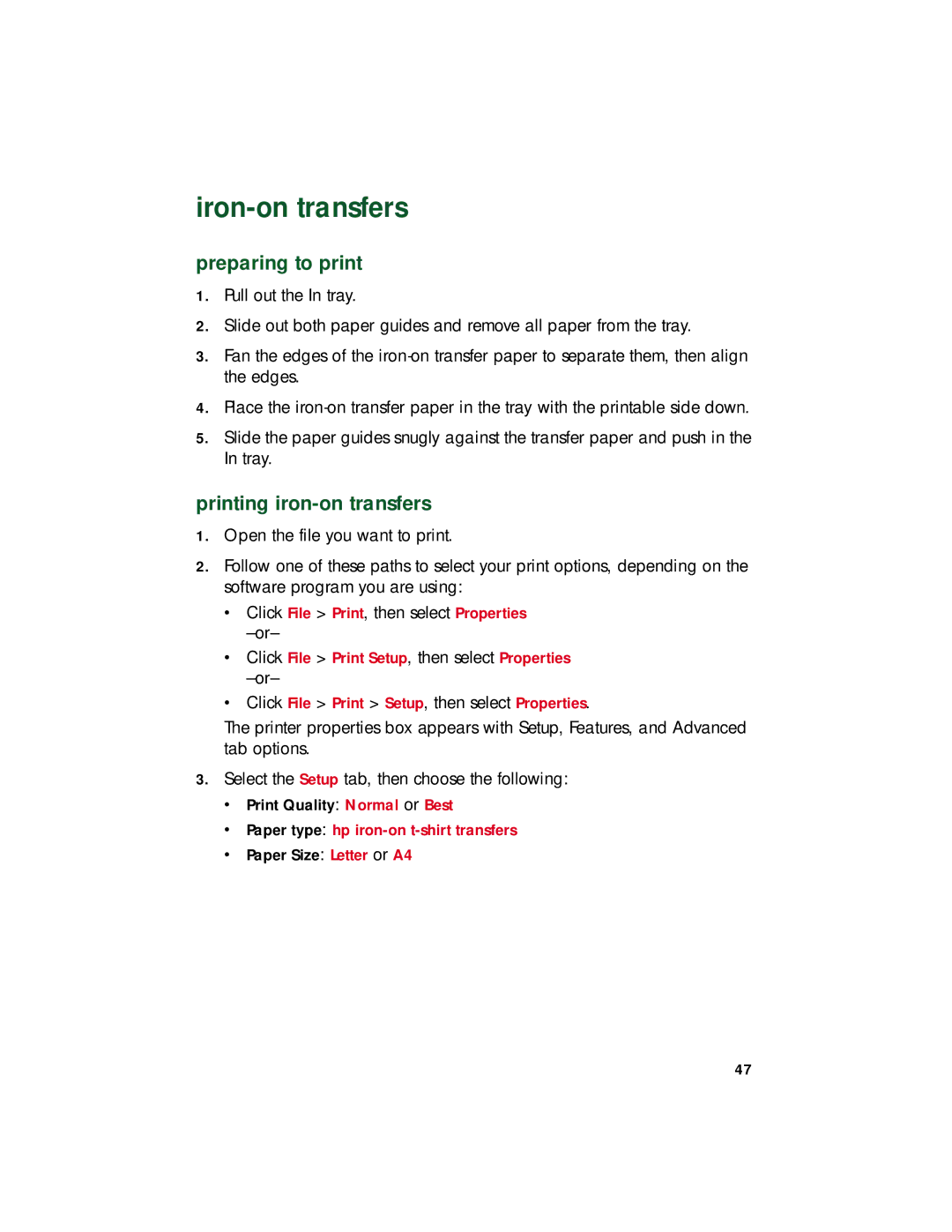iron-on transfers
preparing to print
1.Pull out the In tray.
2.Slide out both paper guides and remove all paper from the tray.
3.Fan the edges of the
4.Place the
5.Slide the paper guides snugly against the transfer paper and push in the In tray.
printing iron-on transfers
1.Open the file you want to print.
2.Follow one of these paths to select your print options, depending on the software program you are using:
•Click File > Print, then select Properties
•Click File > Print Setup, then select Properties
•Click File > Print > Setup, then select Properties.
The printer properties box appears with Setup, Features, and Advanced tab options.
3.Select the Setup tab, then choose the following:
•Print Quality: Normal or Best
•Paper type: hp
•Paper Size: Letter or A4
47