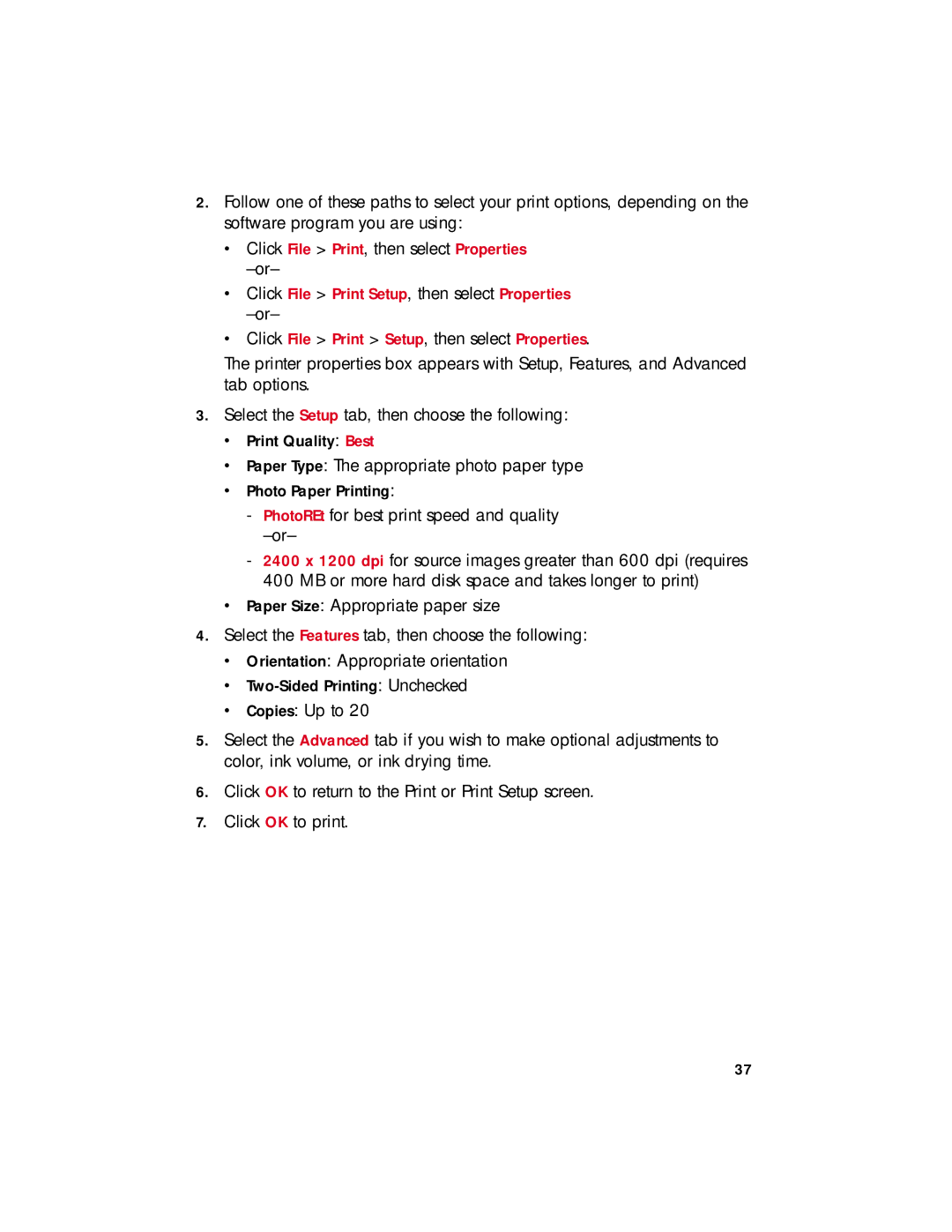2.Follow one of these paths to select your print options, depending on the software program you are using:
•Click File > Print, then select Properties
•Click File > Print Setup, then select Properties
•Click File > Print > Setup, then select Properties.
The printer properties box appears with Setup, Features, and Advanced tab options.
3.Select the Setup tab, then choose the following:
•Print Quality: Best
•Paper Type: The appropriate photo paper type
•Photo Paper Printing:
-PhotoREt for best print speed and quality
-2400 x 1200 dpi for source images greater than 600 dpi (requires 400 MB or more hard disk space and takes longer to print)
•Paper Size: Appropriate paper size
4.Select the Features tab, then choose the following:
•Orientation: Appropriate orientation
•
•Copies: Up to 20
5.Select the Advanced tab if you wish to make optional adjustments to color, ink volume, or ink drying time.
6.Click OK to return to the Print or Print Setup screen.
7.Click OK to print.
37