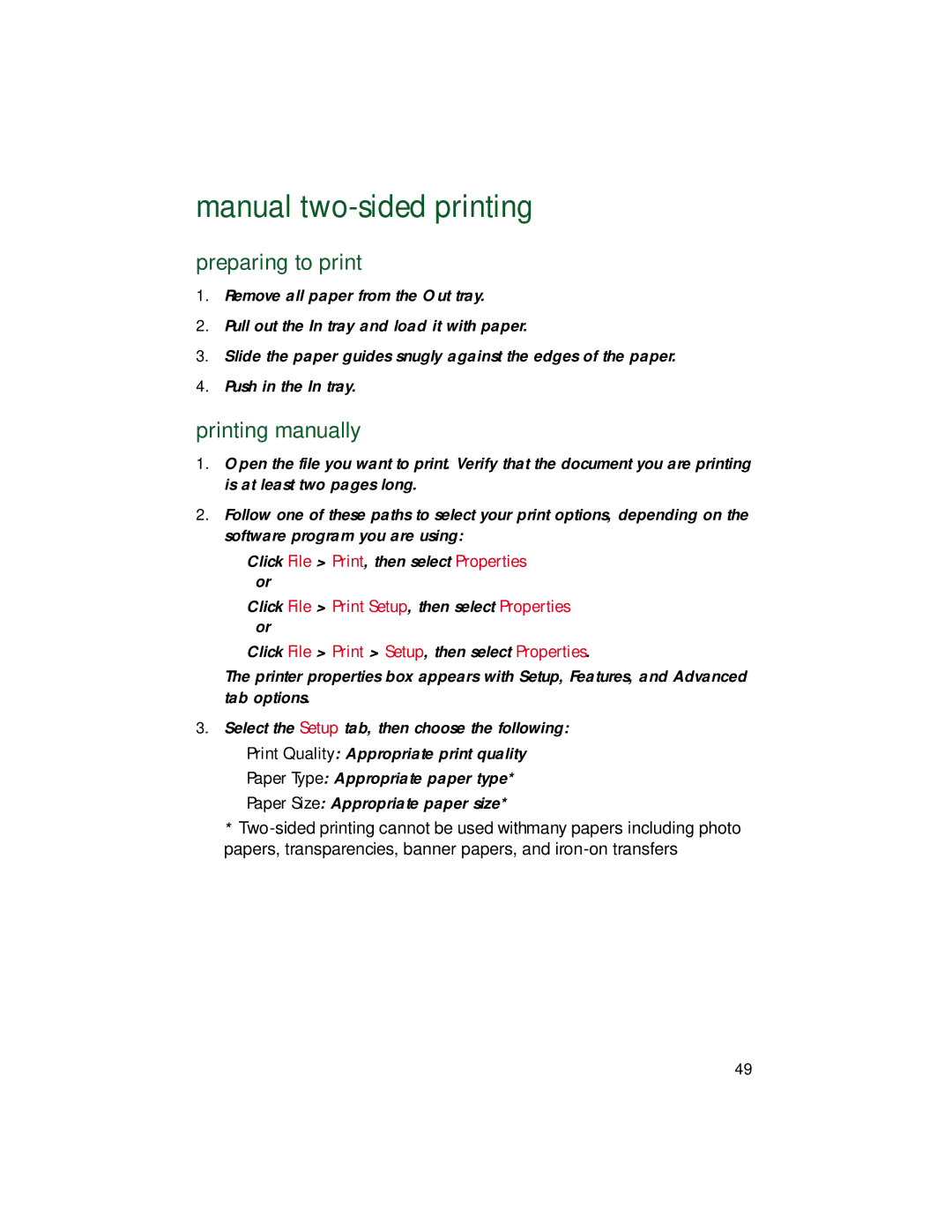manual two-sided printing
preparing to print
1.Remove all paper from the Out tray.
2.Pull out the In tray and load it with paper.
3.Slide the paper guides snugly against the edges of the paper.
4.Push in the In tray.
printing manually
1.Open the file you want to print. Verify that the document you are printing is at least two pages long.
2.Follow one of these paths to select your print options, depending on the software program you are using:
•Click File > Print, then select Properties
•Click File > Print Setup, then select Properties
•Click File > Print > Setup, then select Properties.
The printer properties box appears with Setup, Features, and Advanced tab options.
3.Select the Setup tab, then choose the following:
•Print Quality: Appropriate print quality
•Paper Type: Appropriate paper type*
•Paper Size: Appropriate paper size*
*
49