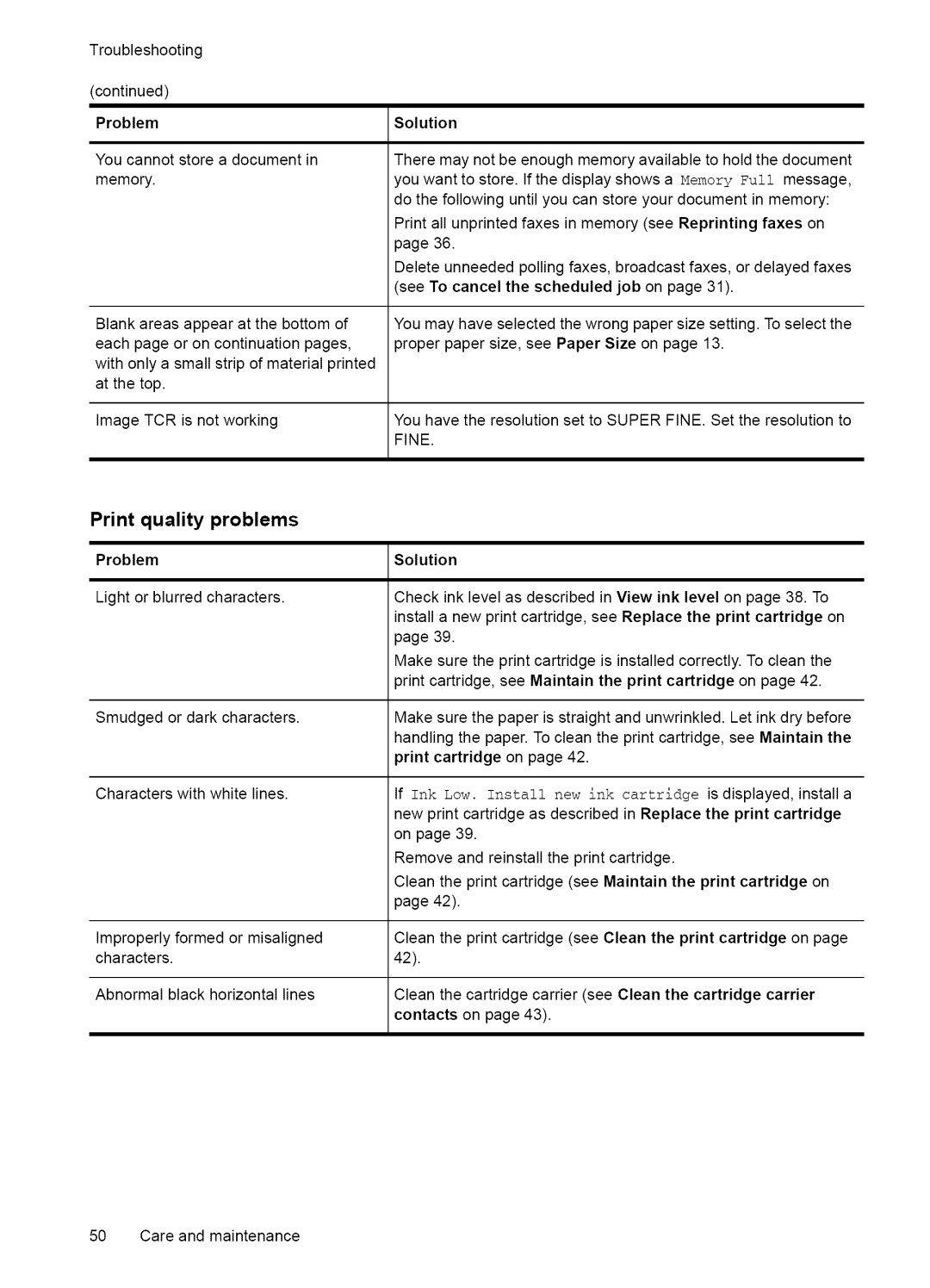Troubleshooting
(continued)
ProblemSolution
Youcannotstoreadocumentin Theremaynotbeenoughmemoryavailabletoholdthedocument
memory.youwanttostoreIfthedisplayshowsaMenoryFull. message, dothefollowinguntilyoucanstoreyourdocumentinmemory:
Printallunprintedfaxesinmemory(seeReprintingfaxeson
page36.
Deleteunneededpollingfaxes,broadcastfaxes,ordelayedfaxes (seeTocancelthescheduledjobonpage31).
Blankareasappearatthebottomof YoumayhaveselectedthewrongpapersizesettingToselectthe. eachpageoroncontinuationpages, properpapersize,seePaperSizeonpage13. withonlyasmallstripofmaterialprinted
atthetop.
ImageTCRisnotworking YouhavetheresolutionsettoSUPERFINESettheresolutionto. FINE.
quality | problems |
|
| |
Problem |
| Solution | ||
Light | or blurred | characters. | Check | ink level as described in View ink level on page 38. To |
|
|
| install a new print cartridge, see Replace the print cartridge on | |
|
|
| page | 39. |
Make sure the print cartridge is installed correctly. To clean the 3rint cartridge, see Maintain the print cartridge on page 42.
Smudged or dark characters.
Characters with white lines.
Make sure the paper is straight and unwrinkled. Let ink dry before handling the paper. To clean the print cartridge, see Maintain the print cartridge on page 42.
If Ink Low. Install new ink cartridge is displayed, install a new print cartridge as described in Replace the print cartridge on page 39.
Remove and reinstall the print cartridge.
Clean the print cartridge (see Maintain the print cartridge on page 42).
Improperly | formed or misaligned | Clean | the print cartridge (see Clean the print cartridge on page |
characters. |
| 42). |
|
Abnormal | black horizontal lines | Clean | the cartridge carrier (see Clean the cartridge carrier |
|
| contacts on page 43). | |