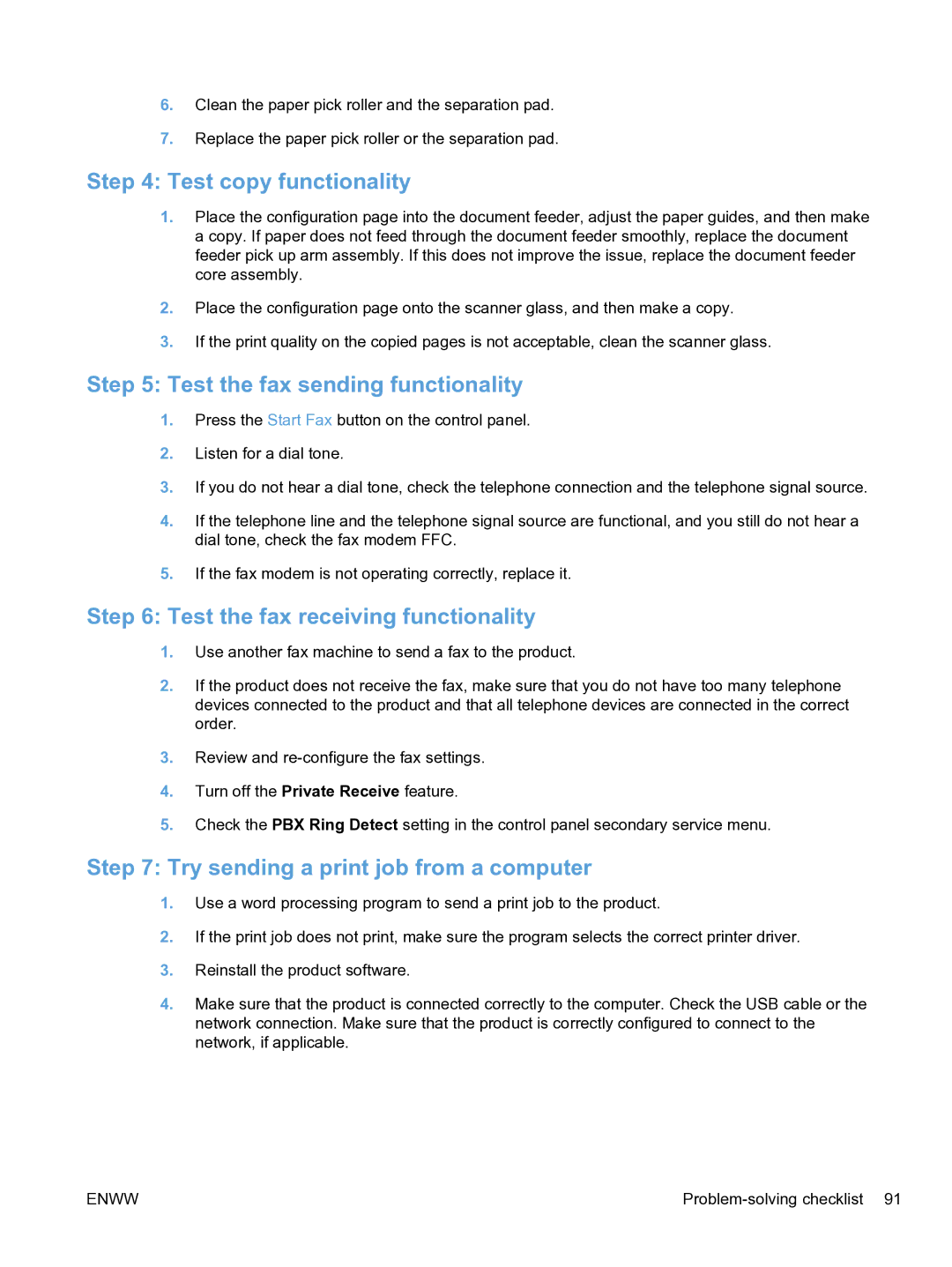6.Clean the paper pick roller and the separation pad.
7.Replace the paper pick roller or the separation pad.
Step 4: Test copy functionality
1.Place the configuration page into the document feeder, adjust the paper guides, and then make a copy. If paper does not feed through the document feeder smoothly, replace the document feeder pick up arm assembly. If this does not improve the issue, replace the document feeder core assembly.
2.Place the configuration page onto the scanner glass, and then make a copy.
3.If the print quality on the copied pages is not acceptable, clean the scanner glass.
Step 5: Test the fax sending functionality
1.Press the Start Fax button on the control panel.
2.Listen for a dial tone.
3.If you do not hear a dial tone, check the telephone connection and the telephone signal source.
4.If the telephone line and the telephone signal source are functional, and you still do not hear a dial tone, check the fax modem FFC.
5.If the fax modem is not operating correctly, replace it.
Step 6: Test the fax receiving functionality
1.Use another fax machine to send a fax to the product.
2.If the product does not receive the fax, make sure that you do not have too many telephone devices connected to the product and that all telephone devices are connected in the correct order.
3.Review and
4.Turn off the Private Receive feature.
5.Check the PBX Ring Detect setting in the control panel secondary service menu.
Step 7: Try sending a print job from a computer
1.Use a word processing program to send a print job to the product.
2.If the print job does not print, make sure the program selects the correct printer driver.
3.Reinstall the product software.
4.Make sure that the product is connected correctly to the computer. Check the USB cable or the network connection. Make sure that the product is correctly configured to connect to the network, if applicable.
ENWW |