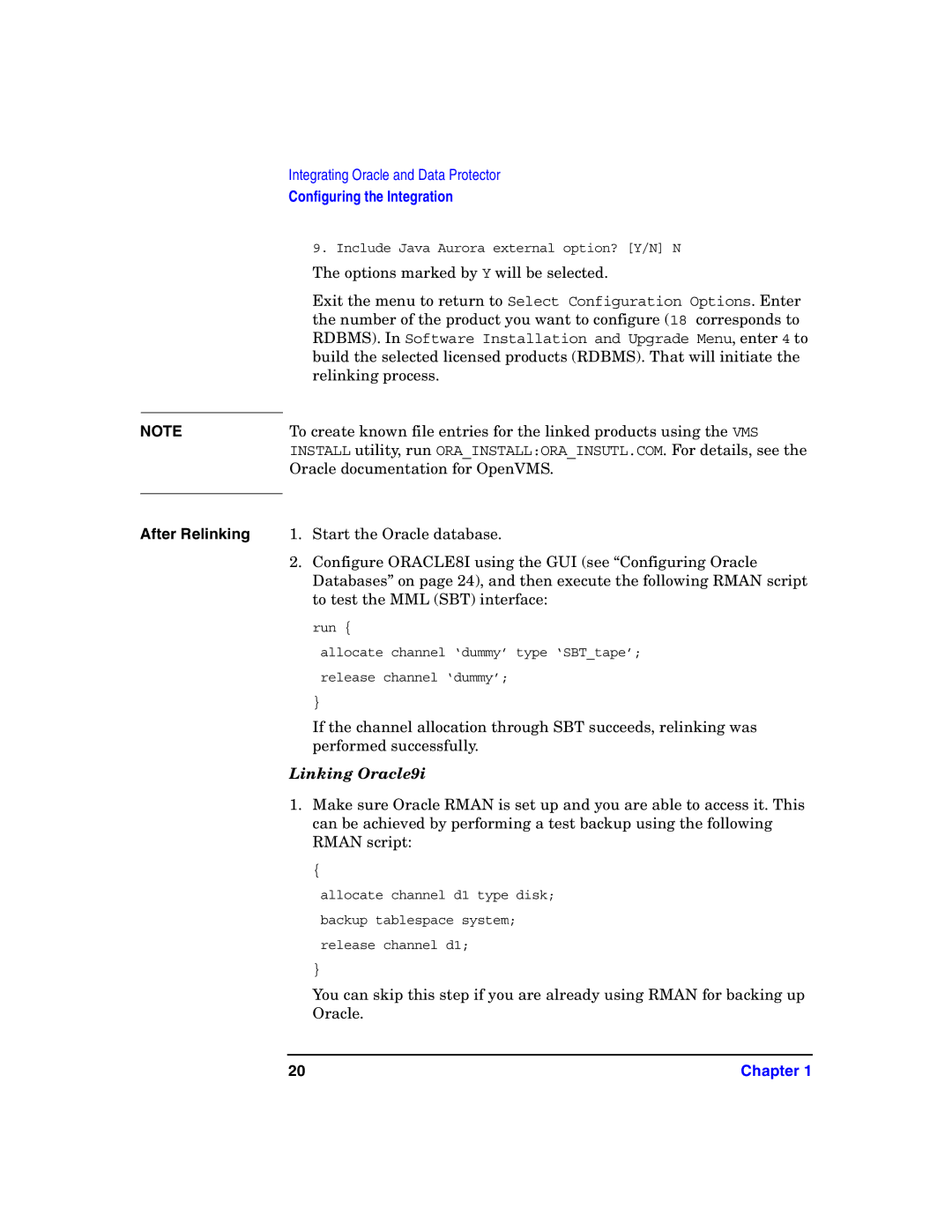HP OpenView Storage Data Protector Integration Guide
Copyright 2006 Hewlett-Packard Development Company, L.P
Legal Notices
Contents
Integrating SAP R/3 and Data Protector
Integrating SAP DB/MaxDB and Data Protector
Glossary Index
Edition History Part Number Manual Edition Product
Vii
Viii
New terms Data Protector Cell Manager is the main
When entering a You supply your login name Command
Command names Use the grep command File and directory
Text and items on System replies Press Computer screen
Protector graphical user interface
Data Protector Graphical User Interface
Documentation
General
Information Technical Support
Feedback
Xii
Manuals
Xiii
HP OpenView Storage Data Protector Integration Guide
Xiv
Page
Online Help
Xvi
Abbreviation Manual
Documentation Map
Abbreviations
Xvii
Map
Xviii
Integrations
Integration Guide
Xix
Page
Audience
Xxi
Organization
Xxii
Integrating Oracle and Data
This Chapter
Oracle Data Guard environment, backup of standby database
Introduction
Restore Types
Duplicating a
Database
Integration Concept
Oracle Backup
Manager User’s Guide
Integration Concept
Rman CLI
Data Protector Oracle Integration Concept
Data, used devices, and media is written
IDB where all the information about Data
Protector sessions, including session messages, objects
Data Protector General Media Agent, which reads
Configuring the Integration
Prerequisites
Limitations
Before You Begin
Oracle Data Guard
Cluster-Aware Clients
Linking Oracle with the Data Protector Oracle
Integration Media Management Library MML on
Filenames for the MML on Different Platforms
SYS$SHARELIBOBK2SHR32.EXE Oracle9i with the Oracle Server
Linking Oracle with MML on OpenVMS Systems
On Oracle Server systems running on OpenVMS, link the MML
Edit the following files
ORARDBMSLORACLE64.COM
Orainstalloracleins
When you are prompted for the root directory, enter
Username and password. For more information, see the Oracle
Documentation for OpenVMS
Options marked by Y will be selected
Relinking process
Oracle documentation for OpenVMS
Configuring Oracle Users on Unix and OpenVMS
After Relinking
Finding the Oracle User
OpenVMS
Uncomment the following lines in OMNI$ROOTLOGLOGIN.COM
Verify the changes of the group ID
Verify that the -key Oracle8 entry is present
Configuring Oracle Databases
Procedure
If the entry is not present, copy it from
Using the Data Protector GUI
Configuring Oracle General Windows
Pathname of the Oracle Server home directory
Configuring Oracle General Unix
Configuring Oracle Primary
Instance
Configuring Oracle Catalog
Specify the login information to the standby database
Database instance
Configuring Oracle Standby
Using the Data Protector CLI
On Windows
Where
Parameter Description
What Happens After the Configuration?
Syntax
Checking the Configuration
OpenVMS OMNI$ROOTBIN run
To get the error description
Windows On the Cell Manager, see the file
Information, see Troubleshooting on
Cluster-Aware
Configuring an Oracle Backup
Creating a New Template
Clients
Creating a Data Protector Oracle Backup Specification
DirectDatabase
DatabaseSwitchArchiveDel
SMBBackupSetDatabase
SMBProxyDatabase
Specifying an Oracle Server System Windows
Specifying an Oracle Server System Unix
Specification
Selecting Backup Objects
Data Protector Oracle integration backup to tape
Set the backup options
Flash recovery area in the Pre-execor Post-exectext box.
Application Options, see the online Help
11Oracle Specific Options
Oracle Backup Options
By default, Data Protector backs up the Data Protector
Examples of Pre-Exec and Post-Exec Scripts on Unix
Pre-Exec Example
Post-Exec
Editing the Oracle Rman Script
Limitations
Data Protector Rman Script Structure
BackupSpecificationNameDBNAME%s%t%p.dbf
Rman current controlfile command
Variables and DBNAME, which are obligatory
Whole database selection
Oracle Duplex Mode Example
Creating Copies of Backed Up Objects
Testing the Integration
Testing Using the Data Protector GUI
13Previewing a Backup Testing Using the CLI
Run the omnib command with the -testbaroption as follows
Configuring an Oracle Backup
Backing Up an Oracle Database
Oracle Online
Start SQL*Plus and type alter database archivelog
If Pfile is used
Recovery
Scheduling a Backup
Backup Procedure
Catalog
Backing Up an Oracle Database
Running an Interactive Backup
Starting a Backup Using the GUI
Click OK and then Apply to save the changes
OpenVMS To set up the CLI, run
HP-UX and Solaris /opt/omni/bin
You can select among the following listoptions
Starting Oracle Backup Using Rman
Following command
See the omnib man page for details
Target Database The format of the target database login is
Tape in the second case
If you specify more than a single allocate channel command
Commands is handled internally by Rman
Allocated
Use rcvcat instead of catalog in the above syntax
Examples of the Rman Scripts
Parallel
Particular
Flash Recovery
Backing Up
Archived Logs
Including Control
File in a Backup
Specification
Backing Up While
On Windows
Duplicating
Restoring an Oracle Database
Restorable Items
Databases
16Taking the Oracle Resource Group Offline
Restoring Oracle Using the Data Protector GUI
Restoring Database Items in a Disaster Recovery
Database, ensure that the database is in the correct state
Required Database States Item to restore Database state
Changing The Database State
To put the database into NoMount state, run
Restoring the Recovery Catalog Database
18Recovery Catalog Settings Dialog
After the restore, run the following script
Restoring the Control File
Ensure that you have properly configured the Rman autobackup
Restoring Oracle Database Objects
Oracle Data Guard If you restore a primary database from a
Results Area, select objects for restore
Restore As dialog box, specify the new datafile location
Source
Converts them appropriately
Login information for the primary database. If you restore
Same can be done if you set the Dbfilenameconvert
Will be used
Options
Devices
Restoring Tablespaces and Datafiles
If you are restoring a tablespace enter
If you are restoring a datafile enter
Restoring and Recovering a Primary Database
Restoring and Recovering a Standby Database
Duplicating an Oracle Database
Limitation
Prerequisites
Restore Action drop-down list, select Perform Duplication
22Oracle Duplicate Options
Restore, Recovery, and Duplicate Options
General Options Client
Settings
Restore mode
This drop-down list allows you to specify which type
Duplicate Options
Dorecover
Parallelism
For Standby
Restore and Recovery Options Restore until
To database name
Nofilenamecheck
Recover until
Opens the database after a recovery is performed
Restoring Oracle Using Rman
Open database after recovery
Reset logs
Preparing the Oracle Database for Restore
Windows Example
Unix Example
Connection Strings Used in the Examples
Example of Full Database Restore and Recovery
Start the full database restore and recovery run
Example of Point-in-Time Restore
Start the point-in-time restore run
Example of Tablespace Restore and Recovery
100
Chapter 101
Example of Datafile Restore and Recovery
102
Unix
Windows
104
Example of Archive Log Restore
Start the archive log restore run
106
Restoring Oracle Using CLI
Restoring the Recovery Catalog
If you are using an sh like shell, run
Restoring Using Another Device
108
Disaster Recovery
Monitoring an Oracle Backup and Restore
Monitoring Current Sessions
110
Viewing Previous Sessions
Windows DataProtectorhome\log\oracle8.log
112
Removing the Data Protector Oracle Integration Link
On OpenVMS Systems
Oracle
114
Cases
Troubleshooting
116
Checking Prerequisites Related to the Oracle Side
General Troubleshooting
Problem
Integration on Unix Systems
If this fails, open the Oracle target database
If this fails, open the recovery catalog
Start SQL*Plus from the Oraclehome directory
118
Then
120
Chapter 121
23Checking the Status of the Oracle Listener
122
Connect to the recovery catalog
124
Configuration Problems on Unix Systems
126
Configuration Problems on Windows Systems
Examine the system errors
Verify the permissions of the current user account
Verify the inet startup parameters
128
Backup Problems on Unix Systems
Check your Oracle Server configuration
Following errors are listed in the Data Protector monitor
Data Protector reports Export of the Recovery Catalog
Database Failed when backing up Oracle
On other Unix systems
Backup Fails After a Point in Time Restore and Recovery
Data Protector reports Cannot allocate/attach shared memory
Backup of Archive Logs on RAC Cannot be Performed
132
SYS.LTEXPORTPKG.schemainfexp during Oracle 9i/10g
Backup Problems on Windows
Data Protector reports errors when calling
Backup
Recovery catalog
134
Restore Problems
Verify that an object exists on the backup media
Simulate a restore session
Other Unix
Ensure that the database is in the correct state
136
Try using the Rman CLI to restore the database items
Check your environment variables
Restart Data Protector
Browsing Oracle 9i database for restore on Linux
Binary utilorarest failed error message is displayed when
138
Tape
Recovery Catalog was lost and the control file cannot be
Restored from Data Protector managed backup
Following SQL script
Loaded
Problem occurs with Oracle8i on HP-UX
Shared library that provides thread local storage cannot be
Following is displayed
Library libjava.sl that provides thread local storage
Problem occurs when the Radius Authentication Adapter is
Radius Authentication Adapter
From the list of dynamic libraries for libclntsh.sl. See
142
Integrating SAP R/3 and Data
144
Refer to the HP OpenView Storage Data Protector Product
Announcements, Software Notes, and References or
Advantages
146
Prerequisites and Limitations
HP OpenView Storage Data Protector Product Announcements
Software Notes, and References or
Commands
User since the backups will not work
148
Brbackup
Utilities
Software
Data Protector Zero Downtime Backup Administrator’s Guide
Data Protector
150
SAP R/3 Backup Concept
Architecture
SAP R/3 Architecture Backint Mode
Backup Flow
Using Backint
152
Data Protector Backup Media Agent
Data Protector Restore Media Agent
Data Protector User Interface
DataProtectorhome\tmp on Windows if the variable is not
Sapbackup
Finished data transfer, the BSM waits for a timeout
Protector is limited to
Backup Flow Using Recovery Manager
SAP R/3 Architecture Rman Mode
Data Protector Backup General Media Agent
156
Restore Flow Using Recovery Manager
Data Protector SAP R/3 Configuration File
On Windows
158
Chapter 159
This is an example of the file
160
File Parameters Using the CLI
Setting, Retrieving, Listing, and Deleting Data
Protector SAP R/3 Configuration
Command
162
Protector SAP R/3 client
Setting
Parameters
HP-UX and Solaris
Deleting
SAP R/3 instance ICE, use the following command on the Data
Listing Parameters
164
Overviewsteps
Group
SAP R/3 database using Data Protector
SAP R/3 database backup with Data Protector
166
Clients on
Configuring an SAP R/3 Database Server
Before You Begin
Windows/UNIX
168
Data Protector Inet
User Account on
Utilsap.exe
Using the CLI Unix Systems Only
Is the directory in which Oracle binaries are installed
170
Chapter 171
Windows
172
Unix
Configuring an SAP R/3 Database Server on Windows
Configuring an SAP R/3 Database Server on Unix
174
Checking
Configuration
What Happens?
Data Protector GUI
Target database must be online during the check
176
Checking the SAP R/3 Configuration
Data Protector CLI
178
Configuring an SAP R/3 Backup
Creating a Data Protector SAP R/3 Backup Specification
180
BrbackupRMANOffline
BrbackupRMANOnline
10Selecting Backup Objects
182
Specify any SAP R/3 backup options, the current settings
Backing Up Using Recovery Manager on
11SAP R/3 Backup Options
184
Chapter 185
Logs?
SAP R/3 Specific Backup Options
BR Backup
Log file
Balancing By Load
Backup Objects
BR Archive
Balancing By Time
Pre-exec
Balancing Manual
Balancing None
188
Backup mode
Post-exec
Objects outside database
Creating or Modifying the Parameter File on the SAP
Database Server
190
Backing Up Using Recovery Manager
Benefits
Incrementally
Backup
192
Backups if Using
Manual Balancing of Files into Subsets
Incremental
Creating an SAP /R3 Backup Specification for Manual
Balancing
194
Backup specification then looks like
SID file Unix systems, or
Testing Using the Data Protector CLI
196
Backing Up an SAP R/3 Database
Backup Methods Duplicate SIDs Backup Modes
Backups
Tools version 4.5 and later
Running Session
Aborting an SAP R/3 Backup Session
Aborting a
198
Session options. See Figure
Starting a Backup Using the GUI
200
An interactive backup can also be started from the CLI
Cluster-Aware Clients
Using SAP R/3 Commands
Account on
Windows 202
Chapter 203
Restoring an SAP R/3 Database
Considerations
204
Finding Information Needed for Restore
Restoring Using the Data Protector GUI
To get a list of SAP R/3 objects
16Restoring SAP R/3 Database Objects
206
Where FileName must be specified as follows
Restoring Using the Data Protector CLI
Using the CLI, execute the following command
Set to restore from automatically
Restoring Using the SAP R/3 Commands
Commands
208
Using Another Device
Restoring Using the Data Protector GUI
Restoring Using the Data Protector CLI or SAP R/3 Commands
210
Restored
Run the following script
Monitoring an SAP R/3 Backup and Restore
212
Stored in the IDB
Previous Sessions
Scoping Pane, expand Sessions to display all the sessions
ID consisting of a date in the YY/MM/DD format and a unique
Correctly
OpenView Storage Data Protector Troubleshooting Guide
Oracle9i
214
Troubleshooting on Windows Systems
Prerequisites Concerning the Oracle Side of the Integration
At the Svrmgr prompt, type
216
If you are not using the recovery catalog
Prerequisites on the SAP R/3 Side of the Integration
Configuration Problems
218
Perform a filesystem backup of the SAP R/3 Database Server
Run the following command if you use the default directory
\\clientname\sapmnt\ORACLESID\SYS\exe\run\brbackup or
Check your SAP R/3 Server configuration
Examine system errors
Backup Problems
*RETVAL*0 indicates successful configuration
If the test fails again, call support
Restore Problems
222
Chapter 223
Verify the restore using backint
Actions
224
Troubleshooting on Unix Systems
Do not use non-ASCII or non-Latin 1 characters for filenames
At the Svrmgr Oracle8/8i or SQL Oracle9i prompt, type
If it fails, open the Oracle Target Database
226
If you use the Recovery Catalog
An example of the rmanscript is listed below
228
Which is provided by Data Protector
230
Solaris platform
Verify the permissions of the currently used user account
232
Chapter 233
Verify the backup using backint
Error
234
Verify that a backup object exists on the backup media
UtilFileOnline SAP backup fails with semop error
Verify a user for the restore
IDB
236
BarbackupspecificationnameHP-UX and Solaris systems or
Verify the restore using backint Run the following command
Use SAP R/3 commands for example, brrestore to restore these
238
Examples of SAP R/3 Database Restore
Preparing the SAP R/3 Database for Restore
240
Example of Full Database Restore and Recovery
When the menu appears, select the Restore/Recovery option
242
Chapter 243
Was recovered, run the Alter Database Open command with
244
Example of Partial Restore
Example of Lost Files Restore
This means that the existing file can be used
246
Example of Archive Log Files Restore
Lost files are restored using the SAP utility Brrestore
To restore the archive log files, follow the steps below
248
Integrating SAP DB/MaxDB
250
SAP DB/MaxDB Automatic Log Backup must be activated for an
Aware of before using the integration
Architectures and how to install the Data Protector
SAP DB/MaxDB instance to enable transactional backup log
252
Restore
GUI
Supported
Parallelism
Permissions
Platforms
Chapter 255
Interfaces
256
Restore Flow
SAP DB/MaxDB Backup and Restore Concept
258
Data Protector SAP DB/MaxDB Configuration File
Configuration File
Setting, Retrieving, and Listing Data Protector SAP
DB/MaxDB Configuration File Parameters Using
260
Optionname is the name of the parameter
Command output is written to. If the -localoption is not
SAP DB/MaxDB configuration file
Optionvalue is the value for the parameter
262
Configuring Users
Configuring an SAP DB/MaxDB Backup
Creating a Backup Specification
264
Chapter 265
Selecting an SAP DB Server and Instance on Unix Systems
266
Selecting an SAP DB Server and Instance on Windows Systems
Interactively. See Backing Up an SAP DB/MaxDB Database on
To backup SAP DB/MaxDB archive logs, select the Data item
Backup interactively
Selecting SAP DB Objects
Saving the Backup Specification
SAP DB/MaxDB Specific Backup Options
270
Backup Options
272
Chapter 273
Modifying the Configuration of an SAP DB/MaxDB Instance
Using the CLI
274
Instance to be configured
Then execute the following command
Specified during the installation
Described in Configuring Users on
Checking the Configuration of an SAP DB/MaxDB Instance
276
Checking the Configuration of an SAP DB/MaxDB Instance
Using the GUI
It before running a backup
To check the configuration, run the following command on
If an error occurs, it is explained
SAP DB/MaxDB Server system
Previewing a Backup
Description of these options, press F1
280
Scheduling an Existing Backup Specification
Backup Methods Scheduling Procedure
Backing Up an SAP DB/MaxDB Database
282
Scheduling the Backup Specification
Running an Interactive Backup Using the Data Protector GUI
284
Running an Interactive Backup Using the Data Protector CLI
10Starting an Interactive Backup
Running an Interactive Backup Using SAP
DB/MaxDB Utilities
286
Chapter 287
288
Chapter 289
Restore and Recovery Overview
Restoring an SAP DB/MaxDB Database
290
Mode, SAP DB/MaxDB always checks whether such a gap exists
From the selected backup session is restored. The data on
Selected backup session are restored
SAP DB/MaxDB Server is overwritten
SAP DB/MaxDB Restore Process
292
Chapter 293
SAP DB/MaxDB Migration Prerequisites
294
Chapter 295
Properties for Data Dialog Box
296
Finding Information Needed for a Restore
Restoring
Command Syntax an SAP DB/MaxDB instance
To get a list of SAP DB/MaxDB objects
298
Restoring Using SAP DB/MaxDB Utilities
Finding Information Needed for Restore
300
Chapter 301
302
SAP DB/MaxDB Migration
SAP DB/MaxDB Restore and Recovery Options
304
Chapter 305
Recovery Options
306
Refer to Restoring Using the Data Protector CLI on
308
Chapter 309
Monitoring an SAP DB/MaxDB Backup Restore
310
Media used for this session, respectively. See Figure
17Viewing a Previous Session
312
Problems
Data Protector reports the following error during backup or
Restore
Data Protector reports the following error
An SAP DB/MaxDB instance cannot be started after restore
Restore from an object copy hangs
314
Start the SAP DB/MaxDB xserver. Refer to the SAP DB/MaxDB
Documentation for information on how to do that
Task command. Finish these tasks
Start the SAP DB/MaxDB instance. Refer to the SAP DB/MaxDB
SAP DB/MaxDB Cluster-Related Troubleshooting
316
Glossary
Backup generation
Backup API
Backup chain See restore chain Backup device
Backup ID
Backup session
Backup object
Backup owner
See also incremental backup and full backup Backup set
Instant copies of EMC Symmetrix standard devices
Backup system ZDB specific term
See also replica, source volume, snapshot, and CA+BC EVA
See also BCV BC HP StorageWorks Disk Array XP specific term
Brrestore
Boot volume/disk/partition
See also SAPDBA, Brbackup
BC Process EMC Symmetrix specific term
Brarchive BSM
See also BC EVA, replica, and source volume
See also SAPDBA, Brarchive
CA HP StorageWorks Disk Array XP specific term
CDB
Cmmdb
CRS
CSM
Data Protector user account
Data protection
See also catalog protection Data Protector Event Log
Data stream
Dcbf
See also backup types Differential database backup
Differential backup
See incremental backup Differential backup MS SQL specific
Direct backup
Disk Agent concurrency
Disk image rawdisk backup
See also virtual full backup
Disk discovery
DMZ
DR OS
Enterprise Backup Environment
Emergency boot file Informix Server
Enhanced incremental backup
Event Logs
Fibre Channel bridge
File Replication Service FRS
FC bridge See Fibre Channel bridge
File depot
See also backup types Full database backup
See also recovery files Fnames.dat
Full backup
Full mailbox backup
Hierarchical Storage Management HSM
See also incremental ZDB Global options file
Heartbeat
Holidays file
HP ITO
HP OVO
LUN
HP VPO
IDB
Incremental re-establish EMC
Incremental1 mailbox backup
Incremental restore EMC Symmetrix
Incremental ZDB
Refers to Informix Dynamic Server
Initializing See formatting Installation Server
Informix Server Informix Server specific term
Integration object
Jukebox See library Jukebox device
IP address
ITO
Library
Lock name
Local and remote recovery
Load balancing
Logfull shell script Informix Server
Logical-log files
Login information to the Oracle Target
An interface for the exchange of backup
Database Oracle and SAP R/3 specific term
Mailbox Microsoft Exchange Server specific term
LVM
Magic Packet See Wake Onlan
Mailbox Store Microsoft Exchange Server specific term
Media condition factors
Media allocation policy
Media condition
Media ID
MMD
Mmdb
MSM
Object copy session
Offline backup
Object copy
Object copying
See also zero downtime backup ZDB and offline backup
Onconfig Informix Server specific term
Online backup
Offline redo log See archived redo log
OVO
P1S file
Package MC/ServiceGuard and Veritas Cluster specific term
Ownership
Pair status HP StorageWorks Disk Array XP specific term
Primary Volume P-VOL HP
Parallel restore
Pre- and post-exec commands
Physical device
RAID
Rawdisk backup See disk image backup
Public/private backed up data
RAID Manager XP HP StorageWorks Disk Array XP specific term
See also flash recovery area RecoveryInfo
Recovery Catalog Oracle specific
Recovery Catalog Database Oracle
Recovery Manager Rman Oracle
Recycle
Removable Storage Management
Scan
Restore session
RSM
Scanning
See also shadow copy
Scheduler
Session key
Shadow copy set MS VSS specific term
Sibf
SMB
Smbf
See also target R2 device
Creation Split mirror backup EMC Symmetrix
Source R1 device EMC Symmetrix
See also ZDB to tape, ZDB to disk+tape, and replica
St.conf file
SRD file
Sst.conf file
Stackers
Standard security MS SQL specific
Switchover See failover Sybase Backup Server API Sybase
Synthetic backup
See also integrated security Storage Group
System volume/disk/partition
Synthetic full backup
System Backup to Tape Oracle
System databases Sybase specific
Target R2 device EMC Symmetrix
Terminal Services Windows specific
Tablespace
See also source R1 device
TLU
User group
Unattended operation See lights-out operation User account
User disk quotas
User rights
Virtual Controller Software VCS
Volume group
Verify
Virtual Device Interface MS SQL Server specific term
VPO
VSS
See also direct backup
See zero downtime backup ZDB
Writer
Zero downtime backup ZDB
ZDB to tape ZDB specific term
Glossary
Index
Index
BRARCHIVE, 149
Index
286
Index
281-289