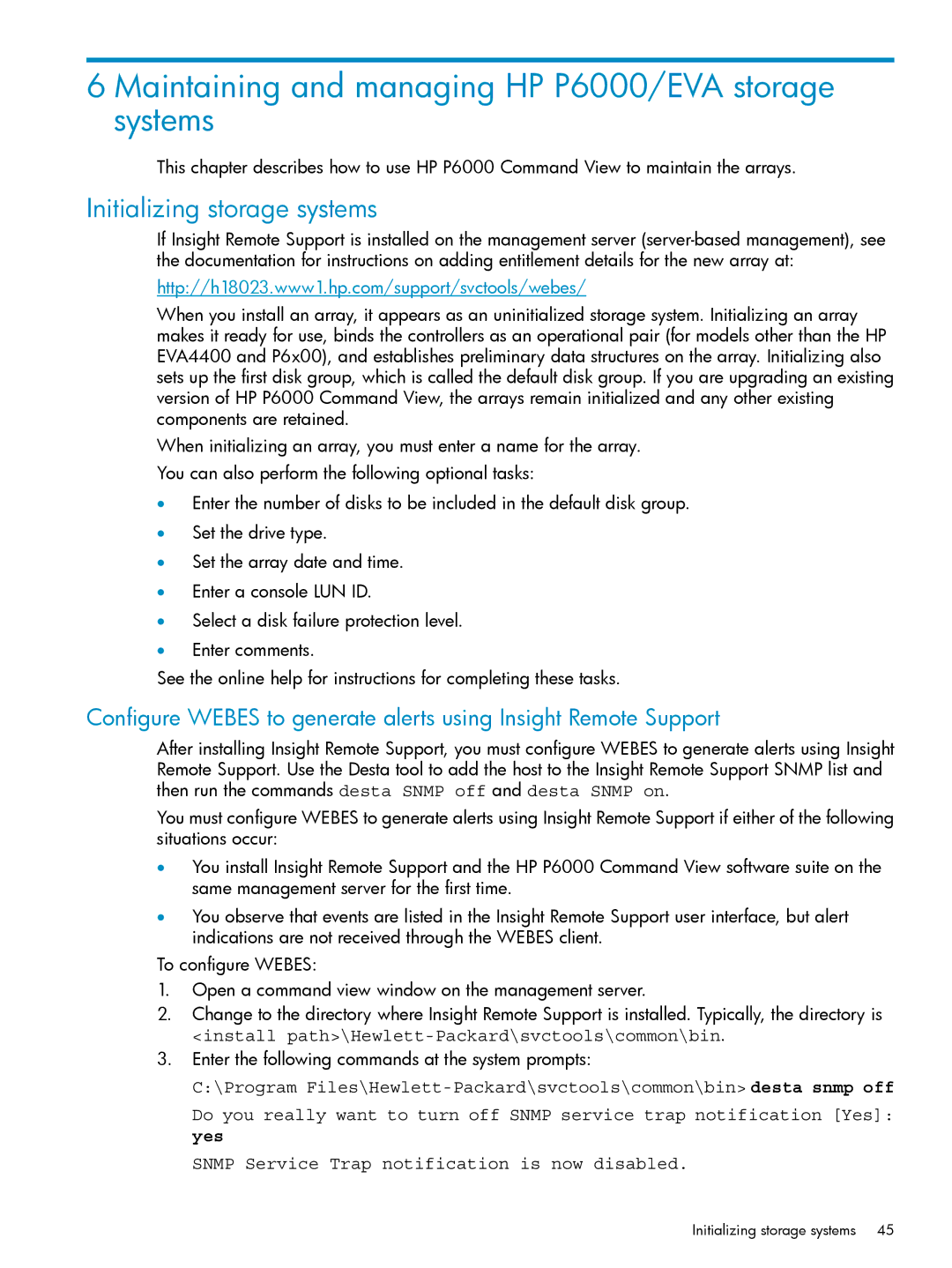6 Maintaining and managing HP P6000/EVA storage systems
This chapter describes how to use HP P6000 Command View to maintain the arrays.
Initializing storage systems
If Insight Remote Support is installed on the management server
http://h18023.www1.hp.com/support/svctools/webes/
When you install an array, it appears as an uninitialized storage system. Initializing an array makes it ready for use, binds the controllers as an operational pair (for models other than the HP EVA4400 and P6x00), and establishes preliminary data structures on the array. Initializing also sets up the first disk group, which is called the default disk group. If you are upgrading an existing version of HP P6000 Command View, the arrays remain initialized and any other existing components are retained.
When initializing an array, you must enter a name for the array.
You can also perform the following optional tasks:
•Enter the number of disks to be included in the default disk group.
•Set the drive type.
•Set the array date and time.
•Enter a console LUN ID.
•Select a disk failure protection level.
•Enter comments.
See the online help for instructions for completing these tasks.
Configure WEBES to generate alerts using Insight Remote Support
After installing Insight Remote Support, you must configure WEBES to generate alerts using Insight Remote Support. Use the Desta tool to add the host to the Insight Remote Support SNMP list and then run the commands desta SNMP off and desta SNMP on.
You must configure WEBES to generate alerts using Insight Remote Support if either of the following situations occur:
•You install Insight Remote Support and the HP P6000 Command View software suite on the same management server for the first time.
•You observe that events are listed in the Insight Remote Support user interface, but alert indications are not received through the WEBES client.
To configure WEBES:
1.Open a command view window on the management server.
2.Change to the directory where Insight Remote Support is installed. Typically, the directory is
<install
3.Enter the following commands at the system prompts:
C:\Program
Do you really want to turn off SNMP service trap notification [Yes]: yes
SNMP Service Trap notification is now disabled.
Initializing storage systems | 45 |