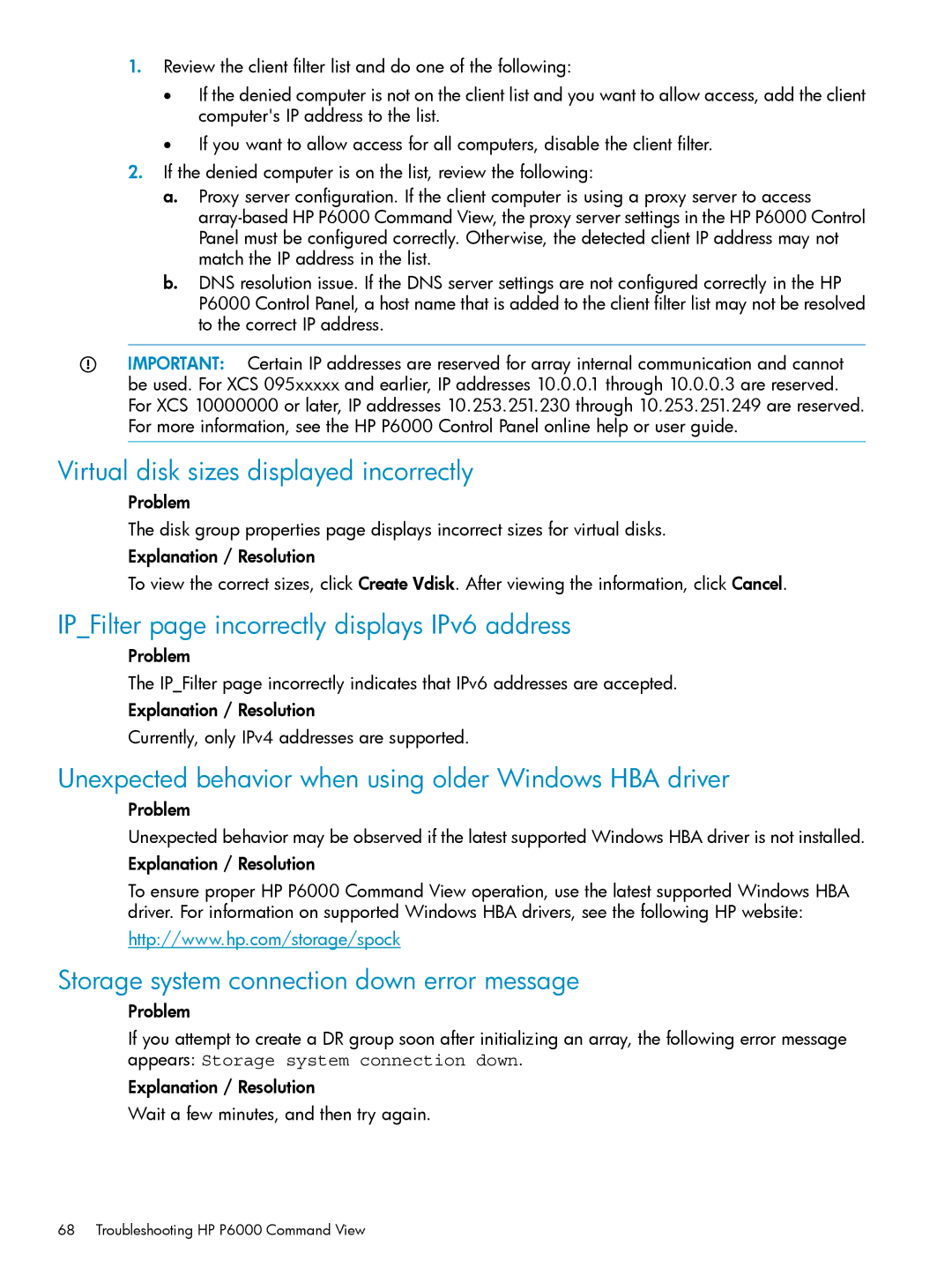1.Review the client filter list and do one of the following:
•If the denied computer is not on the client list and you want to allow access, add the client computer's IP address to the list.
•If you want to allow access for all computers, disable the client filter.
2.If the denied computer is on the list, review the following:
a.Proxy server configuration. If the client computer is using a proxy server to access
b.DNS resolution issue. If the DNS server settings are not configured correctly in the HP P6000 Control Panel, a host name that is added to the client filter list may not be resolved to the correct IP address.
IMPORTANT: Certain IP addresses are reserved for array internal communication and cannot be used. For XCS 095xxxxx and earlier, IP addresses 10.0.0.1 through 10.0.0.3 are reserved. For XCS 10000000 or later, IP addresses 10.253.251.230 through 10.253.251.249 are reserved. For more information, see the HP P6000 Control Panel online help or user guide.
Virtual disk sizes displayed incorrectly
Problem
The disk group properties page displays incorrect sizes for virtual disks.
Explanation / Resolution
To view the correct sizes, click Create Vdisk. After viewing the information, click Cancel.
IP_Filter page incorrectly displays IPv6 address
Problem
The IP_Filter page incorrectly indicates that IPv6 addresses are accepted.
Explanation / Resolution
Currently, only IPv4 addresses are supported.
Unexpected behavior when using older Windows HBA driver
Problem
Unexpected behavior may be observed if the latest supported Windows HBA driver is not installed.
Explanation / Resolution
To ensure proper HP P6000 Command View operation, use the latest supported Windows HBA driver. For information on supported Windows HBA drivers, see the following HP website:
http://www.hp.com/storage/spock
Storage system connection down error message
Problem
If you attempt to create a DR group soon after initializing an array, the following error message appears: Storage system connection down.
Explanation / Resolution
Wait a few minutes, and then try again.
68 Troubleshooting HP P6000 Command View