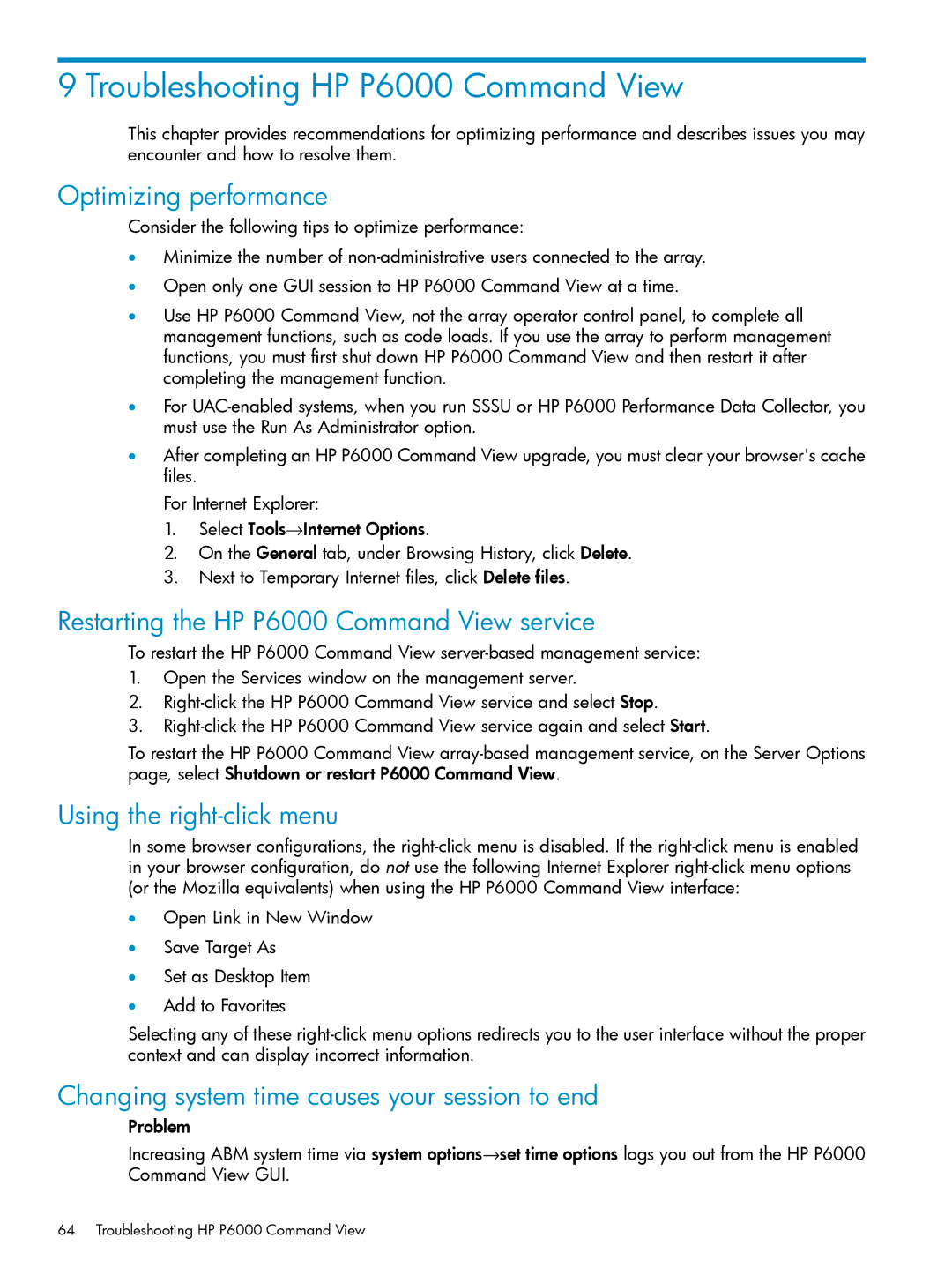9 Troubleshooting HP P6000 Command View
This chapter provides recommendations for optimizing performance and describes issues you may encounter and how to resolve them.
Optimizing performance
Consider the following tips to optimize performance:
•Minimize the number of
•Open only one GUI session to HP P6000 Command View at a time.
•Use HP P6000 Command View, not the array operator control panel, to complete all management functions, such as code loads. If you use the array to perform management functions, you must first shut down HP P6000 Command View and then restart it after completing the management function.
•For
•After completing an HP P6000 Command View upgrade, you must clear your browser's cache files.
For Internet Explorer:
1.Select Tools→Internet Options.
2.On the General tab, under Browsing History, click Delete.
3.Next to Temporary Internet files, click Delete files.
Restarting the HP P6000 Command View service
To restart the HP P6000 Command View
1.Open the Services window on the management server.
2.
3.
To restart the HP P6000 Command View
Using the right-click menu
In some browser configurations, the
•Open Link in New Window
•Save Target As
•Set as Desktop Item
•Add to Favorites
Selecting any of these
Changing system time causes your session to end
Problem
Increasing ABM system time via system options→set time options logs you out from the HP P6000 Command View GUI.
64 Troubleshooting HP P6000 Command View