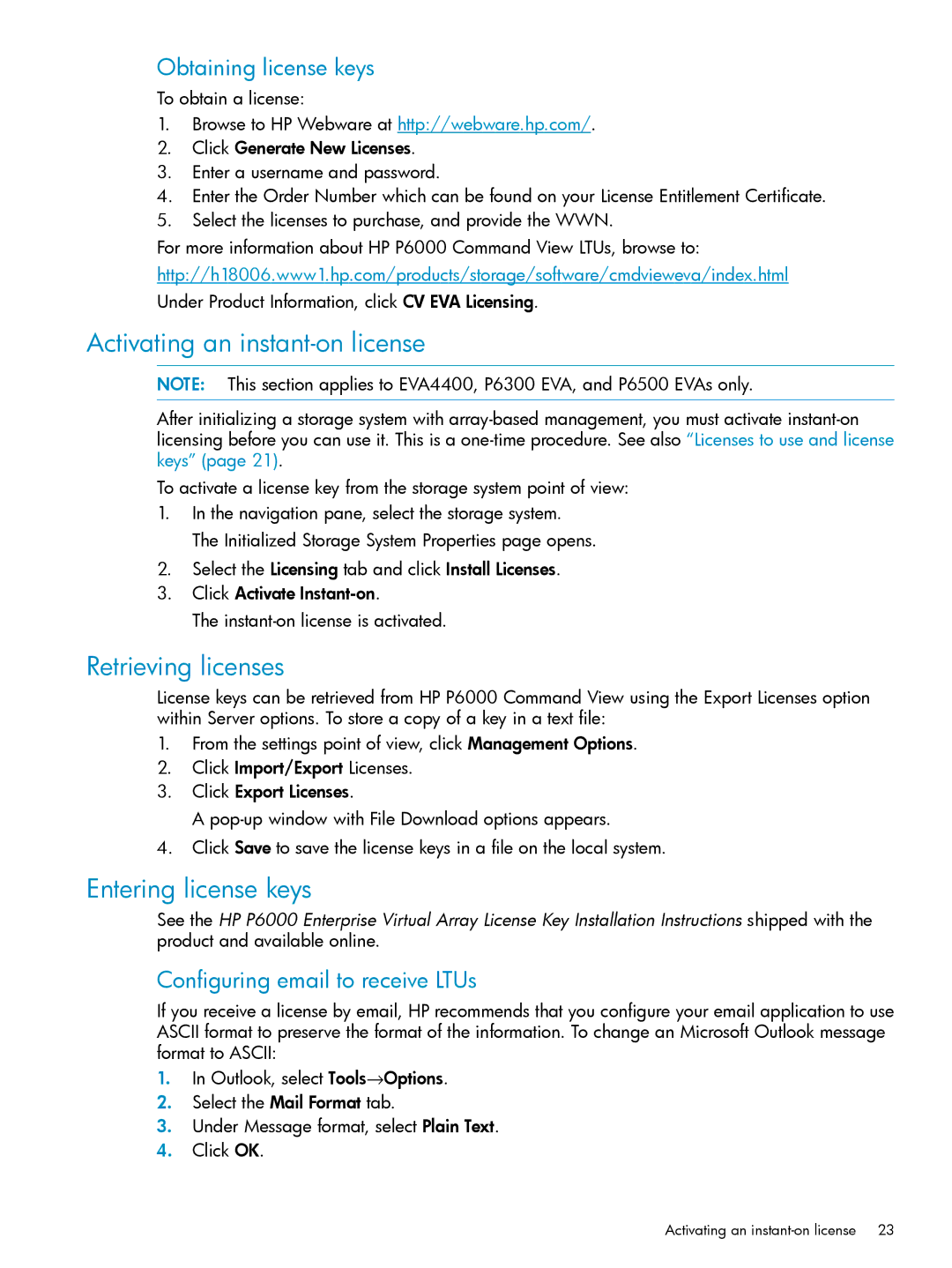Obtaining license keys
To obtain a license:
1.Browse to HP Webware at http://webware.hp.com/.
2.Click Generate New Licenses.
3.Enter a username and password.
4.Enter the Order Number which can be found on your License Entitlement Certificate.
5.Select the licenses to purchase, and provide the WWN.
For more information about HP P6000 Command View LTUs, browse to:
http://h18006.www1.hp.com/products/storage/software/cmdvieweva/index.html
Under Product Information, click CV EVA Licensing.
Activating an instant-on license
NOTE: This section applies to EVA4400, P6300 EVA, and P6500 EVAs only.
After initializing a storage system with
To activate a license key from the storage system point of view:
1.In the navigation pane, select the storage system. The Initialized Storage System Properties page opens.
2.Select the Licensing tab and click Install Licenses.
3.Click Activate
The
Retrieving licenses
License keys can be retrieved from HP P6000 Command View using the Export Licenses option within Server options. To store a copy of a key in a text file:
1.From the settings point of view, click Management Options.
2.Click Import/Export Licenses.
3.Click Export Licenses.
A
4.Click Save to save the license keys in a file on the local system.
Entering license keys
See the HP P6000 Enterprise Virtual Array License Key Installation Instructions shipped with the product and available online.
Configuring email to receive LTUs
If you receive a license by email, HP recommends that you configure your email application to use ASCII format to preserve the format of the information. To change an Microsoft Outlook message format to ASCII:
1.In Outlook, select Tools→Options.
2.Select the Mail Format tab.
3.Under Message format, select Plain Text.
4.Click OK.
Activating an