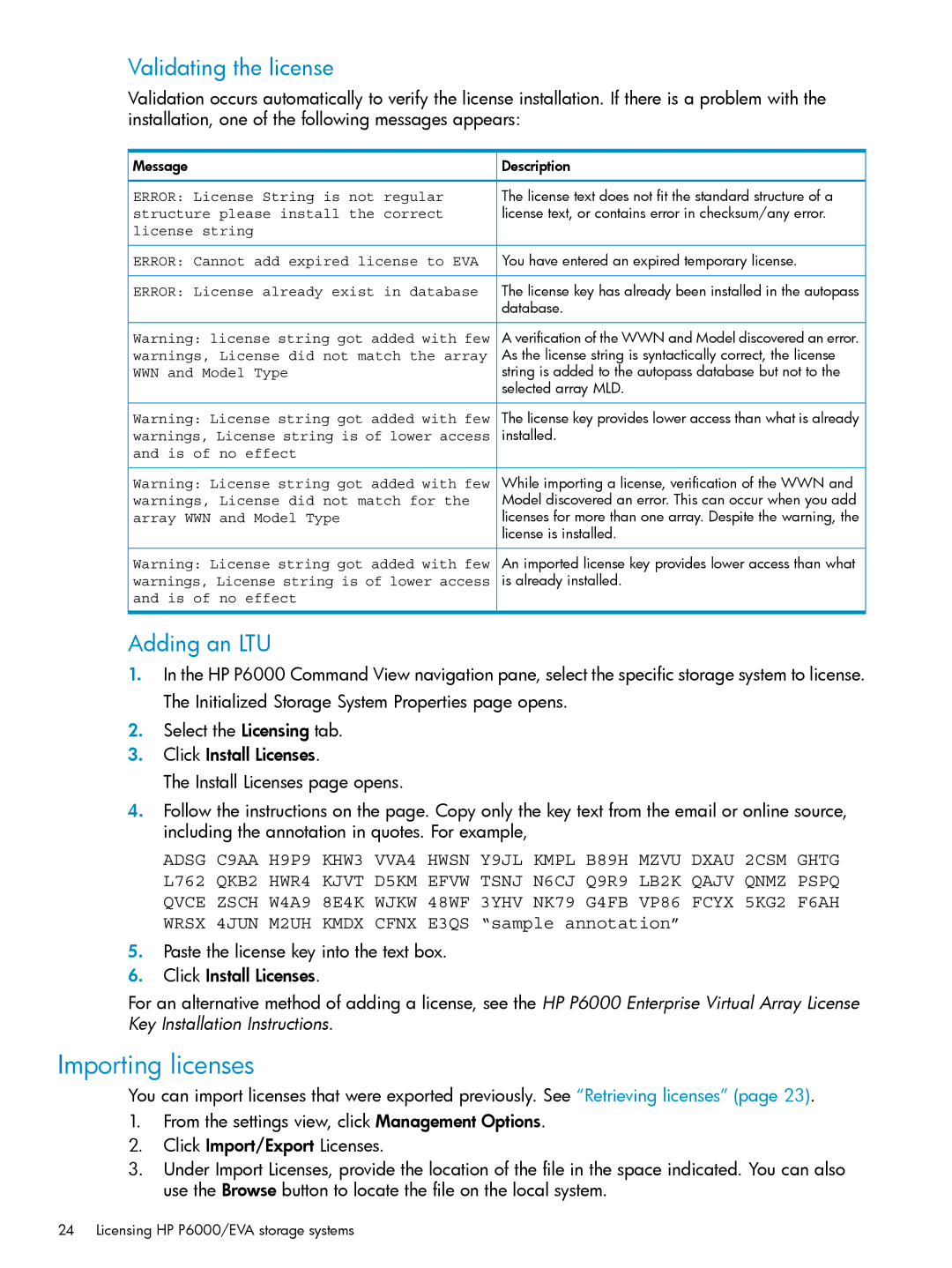Validating the license
Validation occurs automatically to verify the license installation. If there is a problem with the installation, one of the following messages appears:
![]() Message
Message
ERROR: License String is not regular structure please install the correct license string
ERROR: Cannot add expired license to EVA
 Description
Description
The license text does not fit the standard structure of a license text, or contains error in checksum/any error.
![]() You have entered an expired temporary license.
You have entered an expired temporary license.
ERROR: License already exist in database
Warning: license string got added with few warnings, License did not match the array WWN and Model Type
Warning: License string got added with few warnings, License string is of lower access and is of no effect
Warning: License string got added with few warnings, License did not match for the array WWN and Model Type
Warning: License string got added with few warnings, License string is of lower access and is of no effect
The license key has already been installed in the autopass database.
A verification of the WWN and Model discovered an error. As the license string is syntactically correct, the license string is added to the autopass database but not to the selected array MLD.
The license key provides lower access than what is already installed.
While importing a license, verification of the WWN and Model discovered an error. This can occur when you add licenses for more than one array. Despite the warning, the license is installed.
An imported license key provides lower access than what is already installed.
Adding an LTU
1.In the HP P6000 Command View navigation pane, select the specific storage system to license. The Initialized Storage System Properties page opens.
2.Select the Licensing tab.
3.Click Install Licenses.
The Install Licenses page opens.
4.Follow the instructions on the page. Copy only the key text from the email or online source, including the annotation in quotes. For example,
ADSG C9AA H9P9 KHW3 VVA4 HWSN Y9JL KMPL B89H MZVU DXAU 2CSM GHTG L762 QKB2 HWR4 KJVT D5KM EFVW TSNJ N6CJ Q9R9 LB2K QAJV QNMZ PSPQ QVCE ZSCH W4A9 8E4K WJKW 48WF 3YHV NK79 G4FB VP86 FCYX 5KG2 F6AH WRSX 4JUN M2UH KMDX CFNX E3QS “sample annotation”
5.Paste the license key into the text box.
6.Click Install Licenses.
For an alternative method of adding a license, see the HP P6000 Enterprise Virtual Array License Key Installation Instructions.
Importing licenses
You can import licenses that were exported previously. See “Retrieving licenses” (page 23).
1.From the settings view, click Management Options.
2.Click Import/Export Licenses.
3.Under Import Licenses, provide the location of the file in the space indicated. You can also use the Browse button to locate the file on the local system.
24 Licensing HP P6000/EVA storage systems