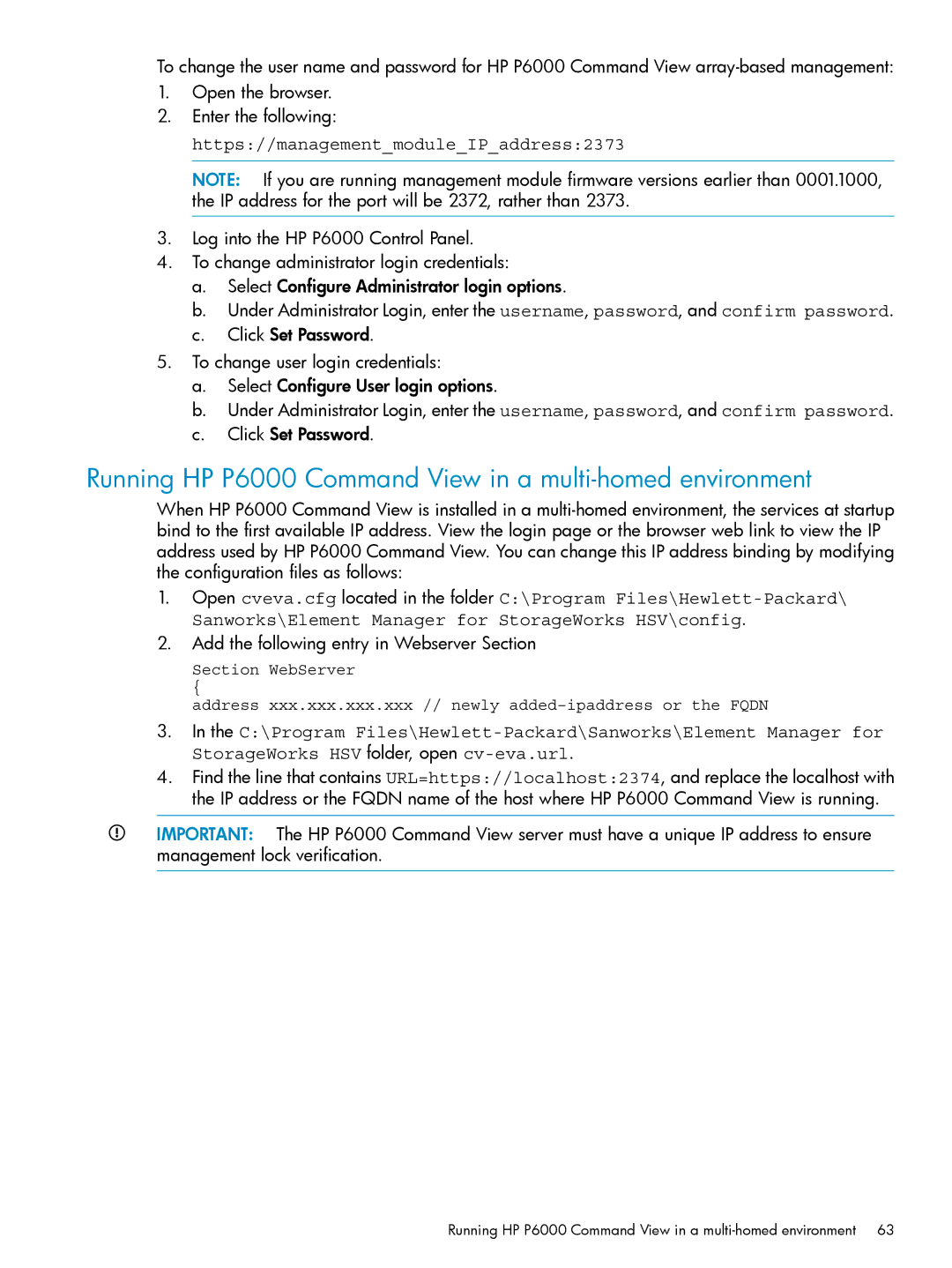To change the user name and password for HP P6000 Command View
1.Open the browser.
2.Enter the following:
https://management_module_IP_address:2373
NOTE: If you are running management module firmware versions earlier than 0001.1000, the IP address for the port will be 2372, rather than 2373.
3.Log into the HP P6000 Control Panel.
4.To change administrator login credentials:
a.Select Configure Administrator login options.
b.Under Administrator Login, enter the username, password, and confirm password.
c.Click Set Password.
5.To change user login credentials:
a.Select Configure User login options.
b.Under Administrator Login, enter the username, password, and confirm password.
c.Click Set Password.
Running HP P6000 Command View in a multi-homed environment
When HP P6000 Command View is installed in a
1.Open cveva.cfg located in the folder C:\Program
2.Add the following entry in Webserver Section
Section WebServer
{
address xxx.xxx.xxx.xxx // newly
3.In the C:\Program
4.Find the line that contains URL=https://localhost:2374, and replace the localhost with the IP address or the FQDN name of the host where HP P6000 Command View is running.
IMPORTANT: The HP P6000 Command View server must have a unique IP address to ensure management lock verification.
Running HP P6000 Command View in a