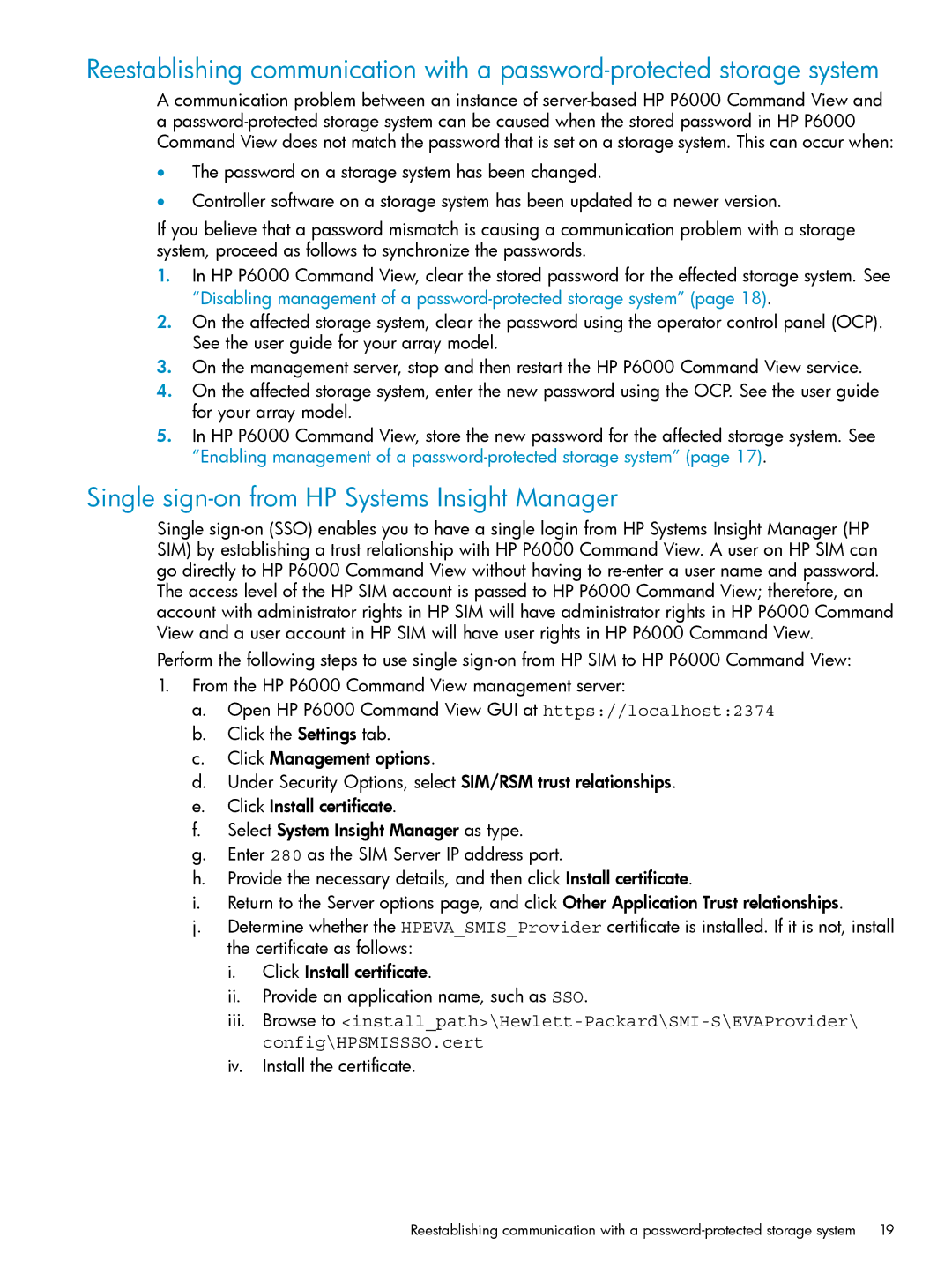Reestablishing communication with a
A communication problem between an instance of
•The password on a storage system has been changed.
•Controller software on a storage system has been updated to a newer version.
If you believe that a password mismatch is causing a communication problem with a storage system, proceed as follows to synchronize the passwords.
1.In HP P6000 Command View, clear the stored password for the effected storage system. See
nl
“Disabling management of a password-protected storage system” (page 18).
2.On the affected storage system, clear the password using the operator control panel (OCP). See the user guide for your array model.
3.On the management server, stop and then restart the HP P6000 Command View service.
4.On the affected storage system, enter the new password using the OCP. See the user guide for your array model.
5.In HP P6000 Command View, store the new password for the affected storage system. See “Enabling management of a
Single sign-on from HP Systems Insight Manager
Single
Perform the following steps to use single
1.From the HP P6000 Command View management server:
a.Open HP P6000 Command View GUI at https://localhost:2374
b.Click the Settings tab.
c.Click Management options.
d.Under Security Options, select SIM/RSM trust relationships.
e.Click Install certificate.
f.Select System Insight Manager as type.
g.Enter 280 as the SIM Server IP address port.
h.Provide the necessary details, and then click Install certificate.
i.Return to the Server options page, and click Other Application Trust relationships.
j.Determine whether the HPEVA_SMIS_Provider certificate is installed. If it is not, install the certificate as follows:
i.Click Install certificate.
ii.Provide an application name, such as SSO.
iii.Browse to
iv.Install the certificate.
Reestablishing communication with a | 19 |