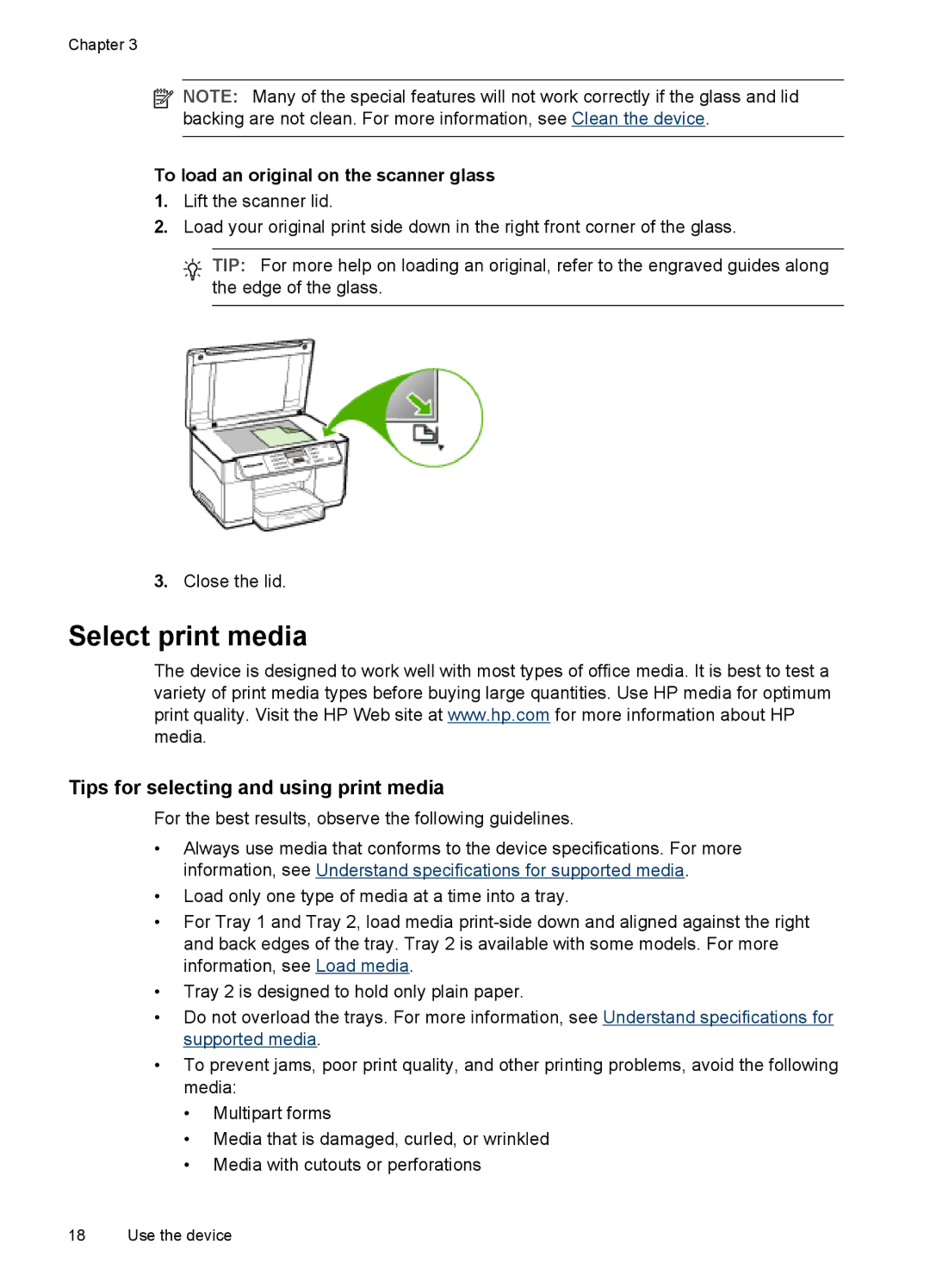Chapter 3
![]() NOTE: Many of the special features will not work correctly if the glass and lid backing are not clean. For more information, see Clean the device.
NOTE: Many of the special features will not work correctly if the glass and lid backing are not clean. For more information, see Clean the device.
To load an original on the scanner glass
1.Lift the scanner lid.
2.Load your original print side down in the right front corner of the glass.
![]() TIP: For more help on loading an original, refer to the engraved guides along
TIP: For more help on loading an original, refer to the engraved guides along ![]() the edge of the glass.
the edge of the glass.
3.Close the lid.
Select print media
The device is designed to work well with most types of office media. It is best to test a variety of print media types before buying large quantities. Use HP media for optimum print quality. Visit the HP Web site at www.hp.com for more information about HP media.
Tips for selecting and using print media
For the best results, observe the following guidelines.
•Always use media that conforms to the device specifications. For more information, see Understand specifications for supported media.
•Load only one type of media at a time into a tray.
•For Tray 1 and Tray 2, load media
•Tray 2 is designed to hold only plain paper.
•Do not overload the trays. For more information, see Understand specifications for supported media.
•To prevent jams, poor print quality, and other printing problems, avoid the following media:
•Multipart forms
•Media that is damaged, curled, or wrinkled
•Media with cutouts or perforations
18 Use the device