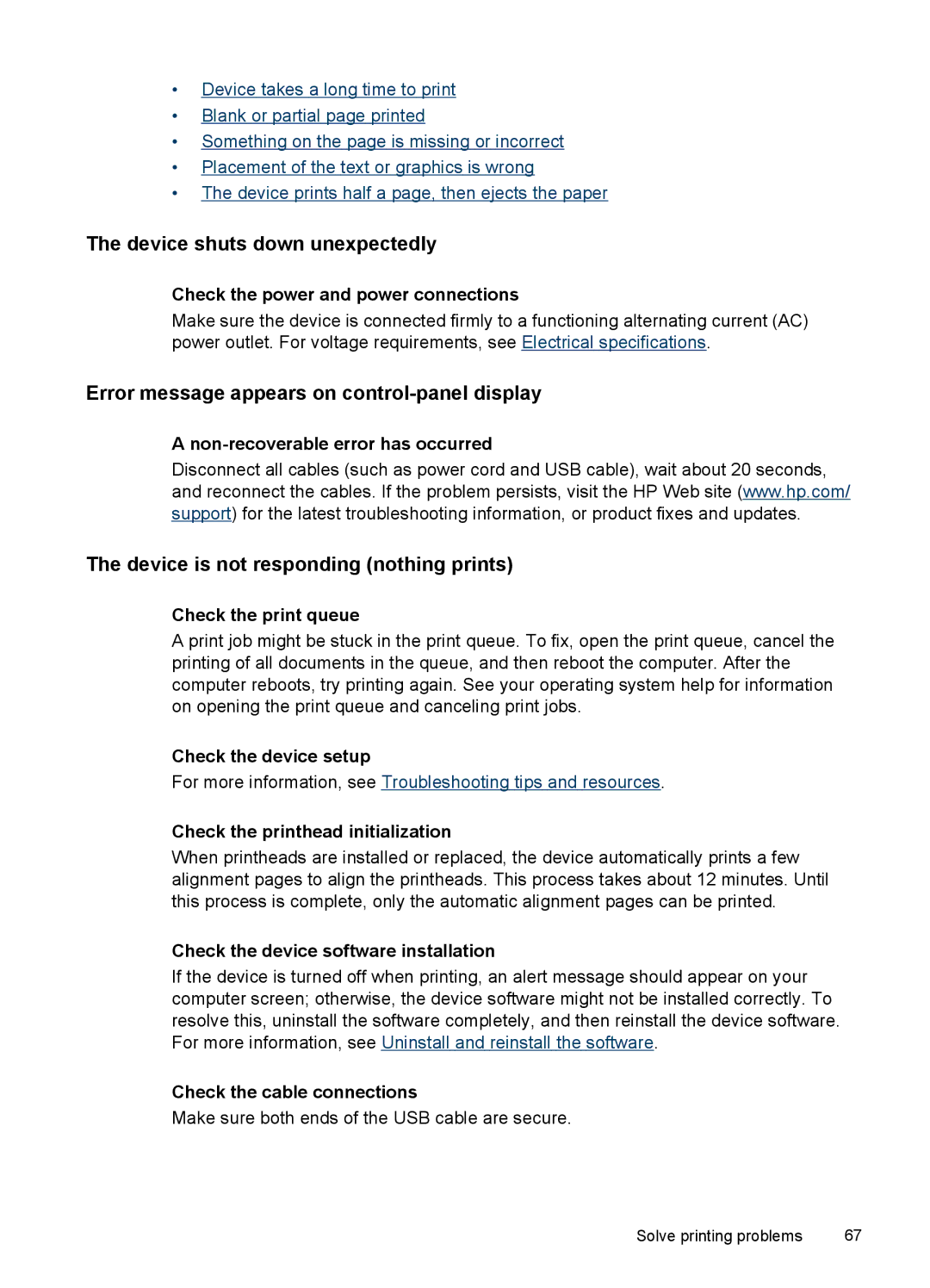•Device takes a long time to print
•Blank or partial page printed
•Something on the page is missing or incorrect
•Placement of the text or graphics is wrong
•The device prints half a page, then ejects the paper
The device shuts down unexpectedly
Check the power and power connections
Make sure the device is connected firmly to a functioning alternating current (AC) power outlet. For voltage requirements, see Electrical specifications.
Error message appears on control-panel display
A
Disconnect all cables (such as power cord and USB cable), wait about 20 seconds, and reconnect the cables. If the problem persists, visit the HP Web site (www.hp.com/ support) for the latest troubleshooting information, or product fixes and updates.
The device is not responding (nothing prints)
Check the print queue
A print job might be stuck in the print queue. To fix, open the print queue, cancel the printing of all documents in the queue, and then reboot the computer. After the computer reboots, try printing again. See your operating system help for information on opening the print queue and canceling print jobs.
Check the device setup
For more information, see Troubleshooting tips and resources.
Check the printhead initialization
When printheads are installed or replaced, the device automatically prints a few alignment pages to align the printheads. This process takes about 12 minutes. Until this process is complete, only the automatic alignment pages can be printed.
Check the device software installation
If the device is turned off when printing, an alert message should appear on your computer screen; otherwise, the device software might not be installed correctly. To resolve this, uninstall the software completely, and then reinstall the device software. For more information, see Uninstall and reinstall the software.
Check the cable connections
Make sure both ends of the USB cable are secure.
Solve printing problems | 67 |