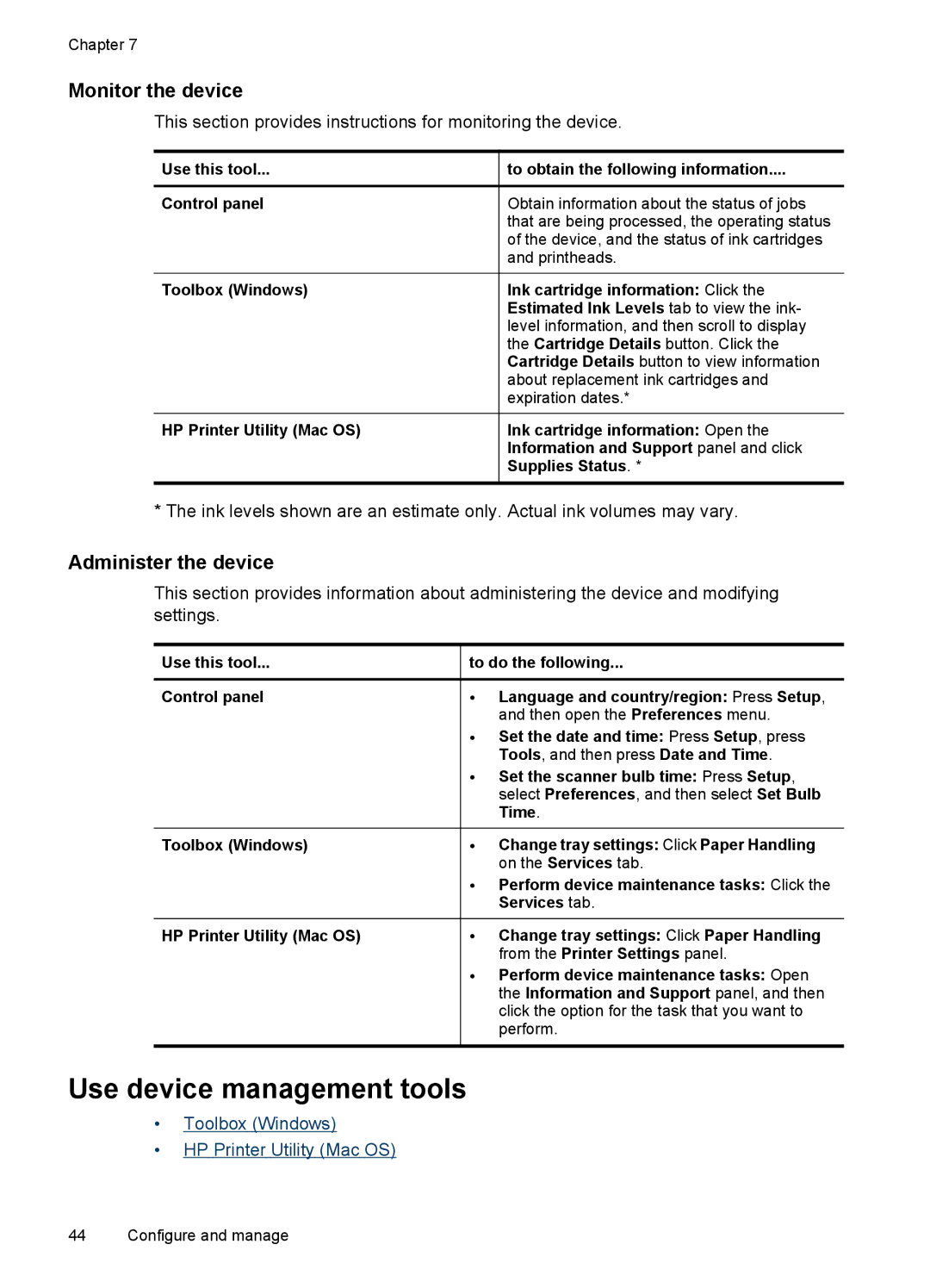Chapter 7
Monitor the device
This section provides instructions for monitoring the device.
Use this tool... | to obtain the following information.... |
Control panel | Obtain information about the status of jobs |
| that are being processed, the operating status |
| of the device, and the status of ink cartridges |
| and printheads. |
Toolbox (Windows) | Ink cartridge information: Click the |
| Estimated Ink Levels tab to view the ink- |
| level information, and then scroll to display |
| the Cartridge Details button. Click the |
| Cartridge Details button to view information |
| about replacement ink cartridges and |
| expiration dates.* |
HP Printer Utility (Mac OS) | Ink cartridge information: Open the |
| Information and Support panel and click |
| Supplies Status. * |
|
|
* The ink levels shown are an estimate only. Actual ink volumes may vary.
Administer the device
This section provides information about administering the device and modifying settings.
Use this tool... | to do the following... |
Control panel | • Language and country/region: Press Setup, |
| and then open the Preferences menu. |
| • Set the date and time: Press Setup, press |
| Tools, and then press Date and Time. |
| • Set the scanner bulb time: Press Setup, |
| select Preferences, and then select Set Bulb |
| Time. |
Toolbox (Windows) | • Change tray settings: Click Paper Handling |
| on the Services tab. |
| • Perform device maintenance tasks: Click the |
| Services tab. |
HP Printer Utility (Mac OS) | • Change tray settings: Click Paper Handling |
| from the Printer Settings panel. |
| • Perform device maintenance tasks: Open |
| the Information and Support panel, and then |
| click the option for the task that you want to |
| perform. |
|
|
Use device management tools
•Toolbox (Windows)
•HP Printer Utility (Mac OS)
44 Configure and manage