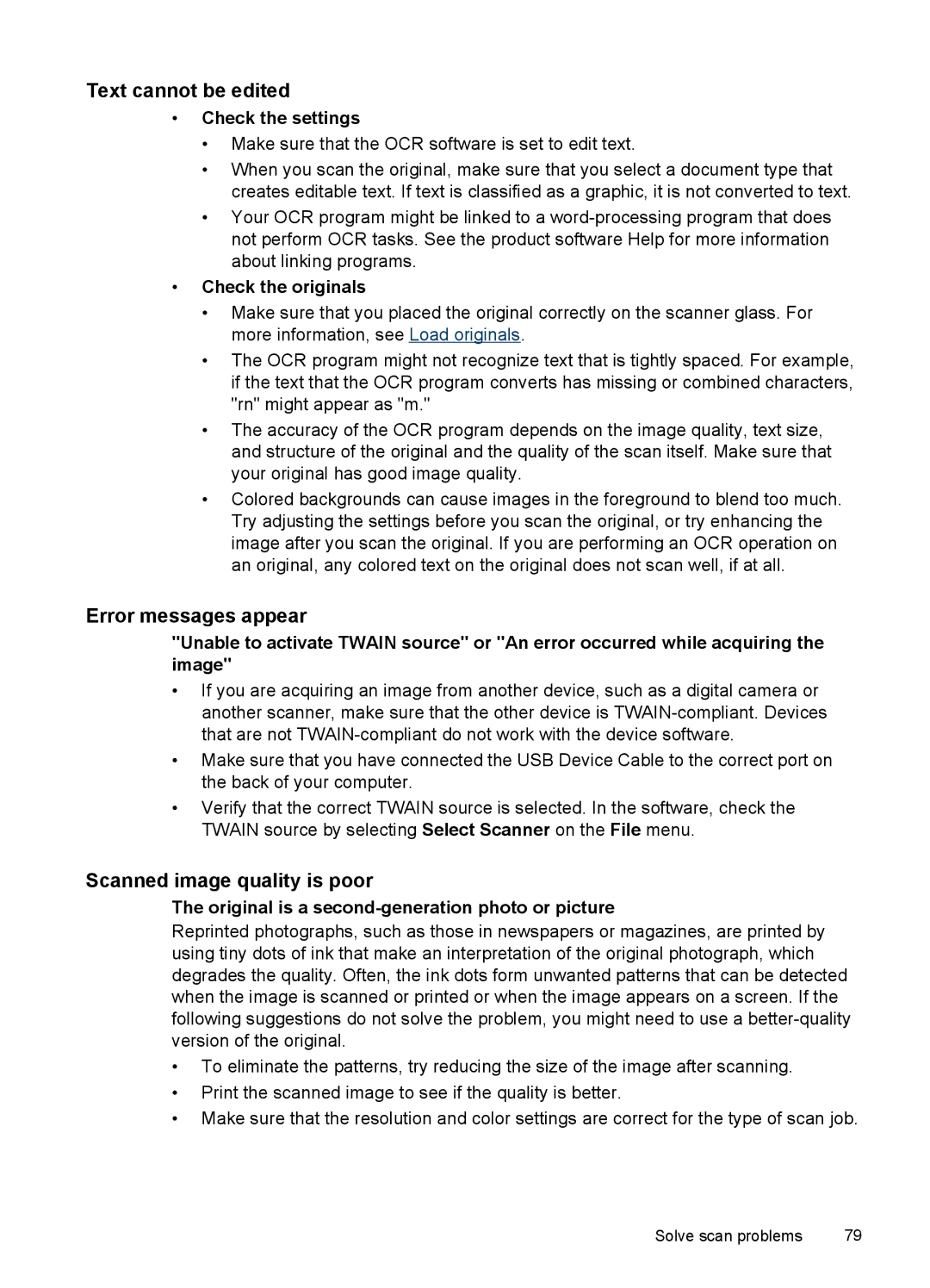Text cannot be edited
•Check the settings
•Make sure that the OCR software is set to edit text.
•When you scan the original, make sure that you select a document type that creates editable text. If text is classified as a graphic, it is not converted to text.
•Your OCR program might be linked to a
•Check the originals
•Make sure that you placed the original correctly on the scanner glass. For more information, see Load originals.
•The OCR program might not recognize text that is tightly spaced. For example, if the text that the OCR program converts has missing or combined characters, "rn" might appear as "m."
•The accuracy of the OCR program depends on the image quality, text size, and structure of the original and the quality of the scan itself. Make sure that your original has good image quality.
•Colored backgrounds can cause images in the foreground to blend too much. Try adjusting the settings before you scan the original, or try enhancing the image after you scan the original. If you are performing an OCR operation on an original, any colored text on the original does not scan well, if at all.
Error messages appear
"Unable to activate TWAIN source" or "An error occurred while acquiring the image"
•If you are acquiring an image from another device, such as a digital camera or another scanner, make sure that the other device is
•Make sure that you have connected the USB Device Cable to the correct port on the back of your computer.
•Verify that the correct TWAIN source is selected. In the software, check the TWAIN source by selecting Select Scanner on the File menu.
Scanned image quality is poor
The original is a second-generation photo or picture
Reprinted photographs, such as those in newspapers or magazines, are printed by using tiny dots of ink that make an interpretation of the original photograph, which degrades the quality. Often, the ink dots form unwanted patterns that can be detected when the image is scanned or printed or when the image appears on a screen. If the following suggestions do not solve the problem, you might need to use a
•To eliminate the patterns, try reducing the size of the image after scanning.
•Print the scanned image to see if the quality is better.
•Make sure that the resolution and color settings are correct for the type of scan job.
Solve scan problems | 79 |