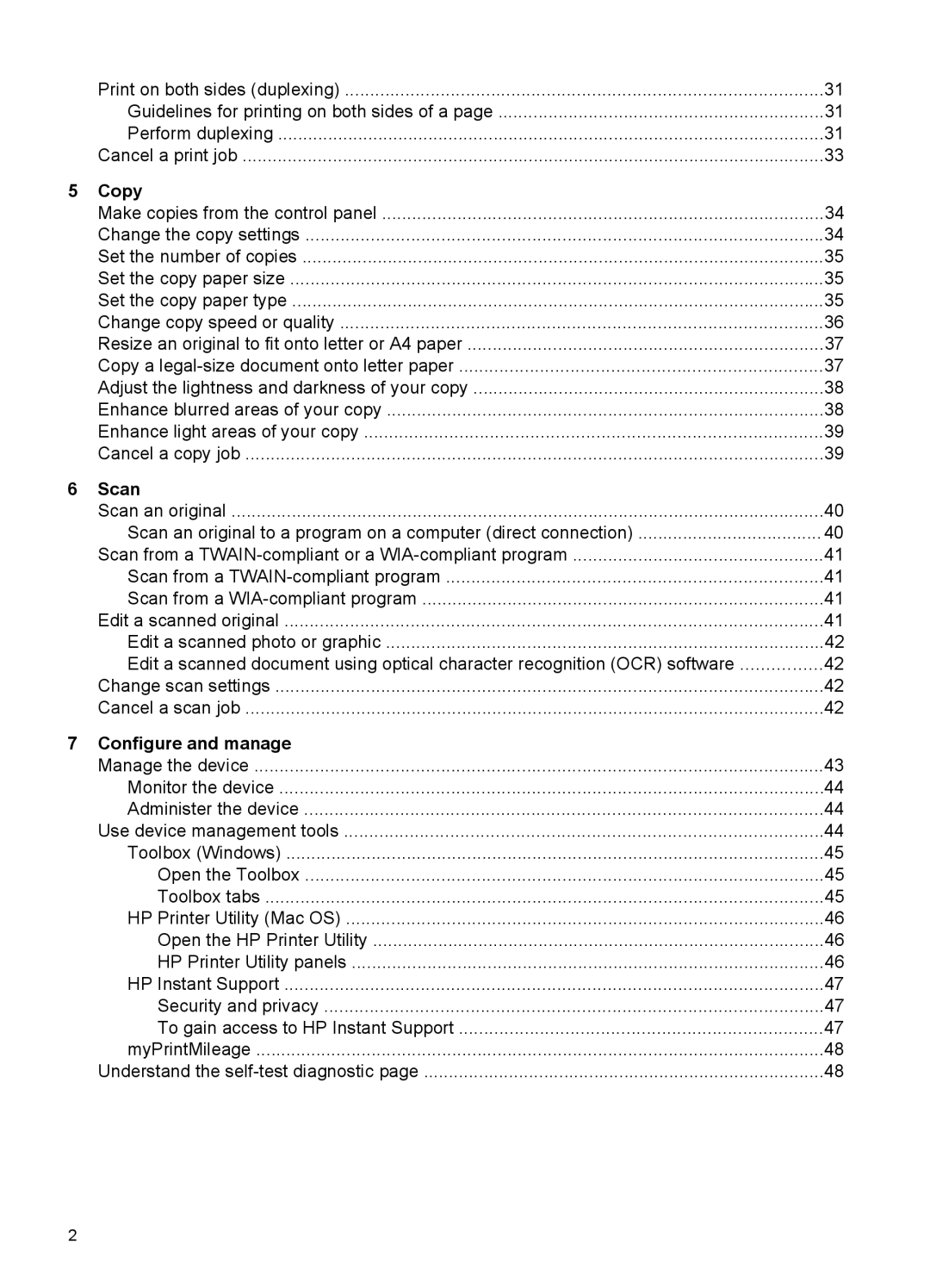| Print on both sides (duplexing) | 31 |
| Guidelines for printing on both sides of a page | 31 |
| Perform duplexing | 31 |
| Cancel a print job | 33 |
5 | Copy |
|
| Make copies from the control panel | 34 |
| Change the copy settings | 34 |
| Set the number of copies | 35 |
| Set the copy paper size | 35 |
| Set the copy paper type | 35 |
| Change copy speed or quality | 36 |
| Resize an original to fit onto letter or A4 paper | 37 |
| Copy a | 37 |
| Adjust the lightness and darkness of your copy | 38 |
| Enhance blurred areas of your copy | 38 |
| Enhance light areas of your copy | 39 |
| Cancel a copy job | 39 |
6 | Scan |
|
| Scan an original | 40 |
| Scan an original to a program on a computer (direct connection) | 40 |
| Scan from a | 41 |
| Scan from a | 41 |
| Scan from a | 41 |
| Edit a scanned original | 41 |
| Edit a scanned photo or graphic | 42 |
| Edit a scanned document using optical character recognition (OCR) software | 42 |
| Change scan settings | 42 |
| Cancel a scan job | 42 |
7 | Configure and manage |
|
| Manage the device | 43 |
| Monitor the device | 44 |
| Administer the device | 44 |
| Use device management tools | 44 |
| Toolbox (Windows) | 45 |
| Open the Toolbox | 45 |
| Toolbox tabs | 45 |
| HP Printer Utility (Mac OS) | 46 |
| Open the HP Printer Utility | 46 |
| HP Printer Utility panels | 46 |
| HP Instant Support | 47 |
| Security and privacy | 47 |
| To gain access to HP Instant Support | 47 |
| myPrintMileage | 48 |
| Understand the | 48 |
2